Modifying a file-type pc software control group – H3C Technologies H3C Intelligent Management Center User Manual
Page 102
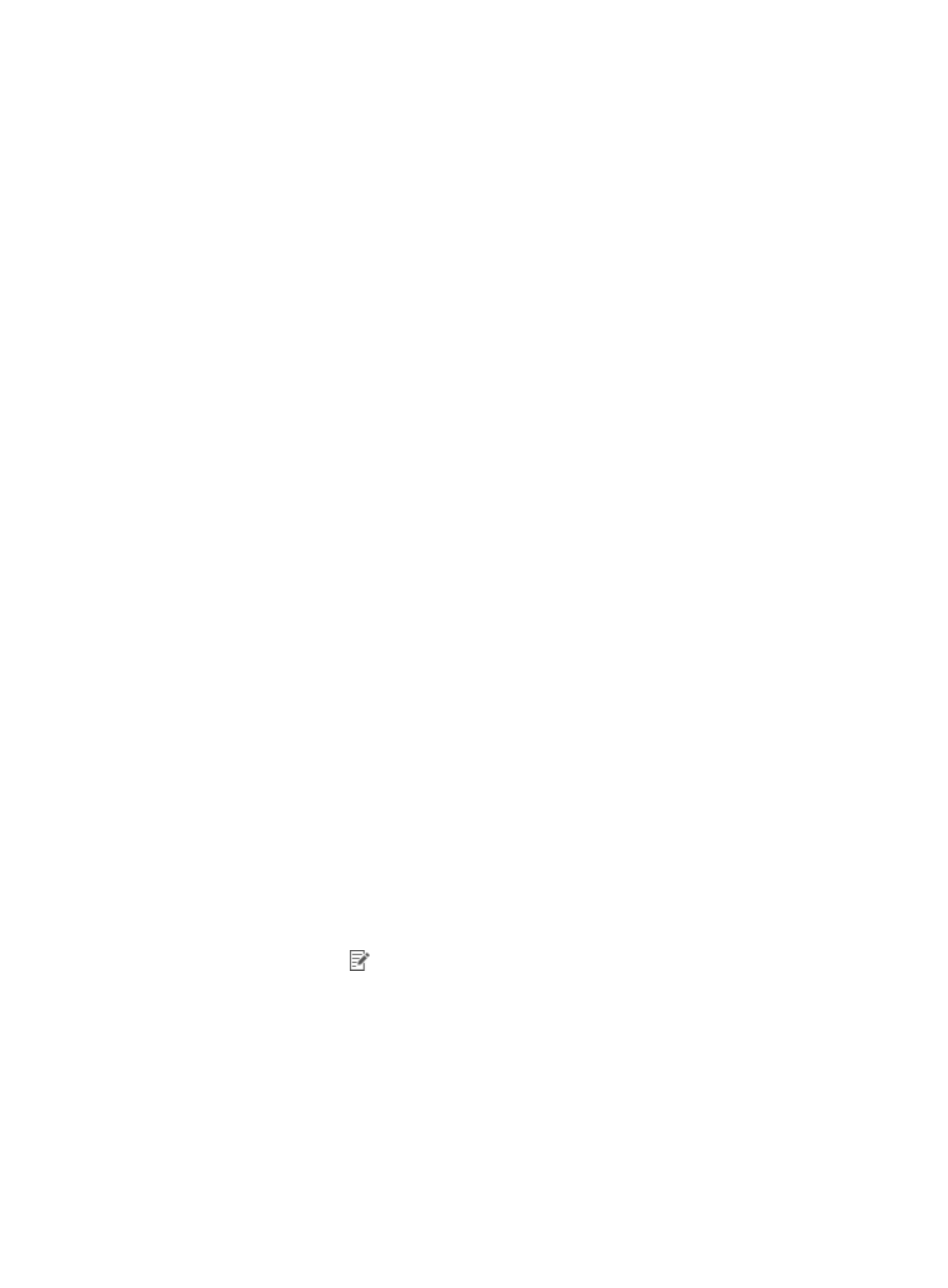
86
2.
From the navigation tree, select User Security Policy > PC Software Control Group.
The PC software control group list displays all PC software control groups.
3.
Click Add.
The Add PC Software Control Group page appears.
4.
Configure basic information for the PC software control group.
5.
Add a file to the File List:
a.
Click Add.
The Add File dialog box appears.
b.
Enter the file path and name in the File Path and Name field.
c.
Enter the file alias in the Alias field.
When an access user fails the access control check, the iNode client uses the alias as the path
and name of the file on the Security Check Result page.
d.
Select an operating system from the Operating System list: Windows, Linux, or Mac OS.
e.
Select a keyword match mode for the file content check: None, Keyword Include, or Keyword
Exclude.
f.
When the keyword match method is Keyword Include or Keyword Exclude, select the keyword
type:
−
String—Used for a text file content check.
−
Binary—Used for a file content check of other types of files.
g.
Enter the keyword in the Keyword field.
For a text file, the keyword is in the text file itself. For other types of files, the keyword consists
of hexadecimal digits. You can use the file editor to view the file.
h.
Enter a description of the file in the Description field.
i.
Click OK.
The file appears in the File List.
6.
Click OK.
The file-type PC software control group you have added now appears in the configuration options
when you configure the security policy. For more information, see "
."
Modifying a file-type PC software control group
1.
Click the User tab.
2.
From the navigation tree, select User Security Policy > PC Software Control Group.
The PC software control group list displays all PC software control groups.
3.
Click the Modify icon
for the file-type PC software control group you want to modify.
The Modify PC Software Control Group page appears.
4.
Modify the basic information for the file-type PC software control group. You cannot modify Group
Name, Type, or Service Group.
5.
To add a file to the File List:
a.
Click Add. =
The Add File dialog box appears.
b.
Enter the file path and name in the File Path and Name field.
c.
Enter the file alias in the Alias field.