Adding a hard disk encryption software policy, Modifying a hard disk encryption software policy – H3C Technologies H3C Intelligent Management Center User Manual
Page 88
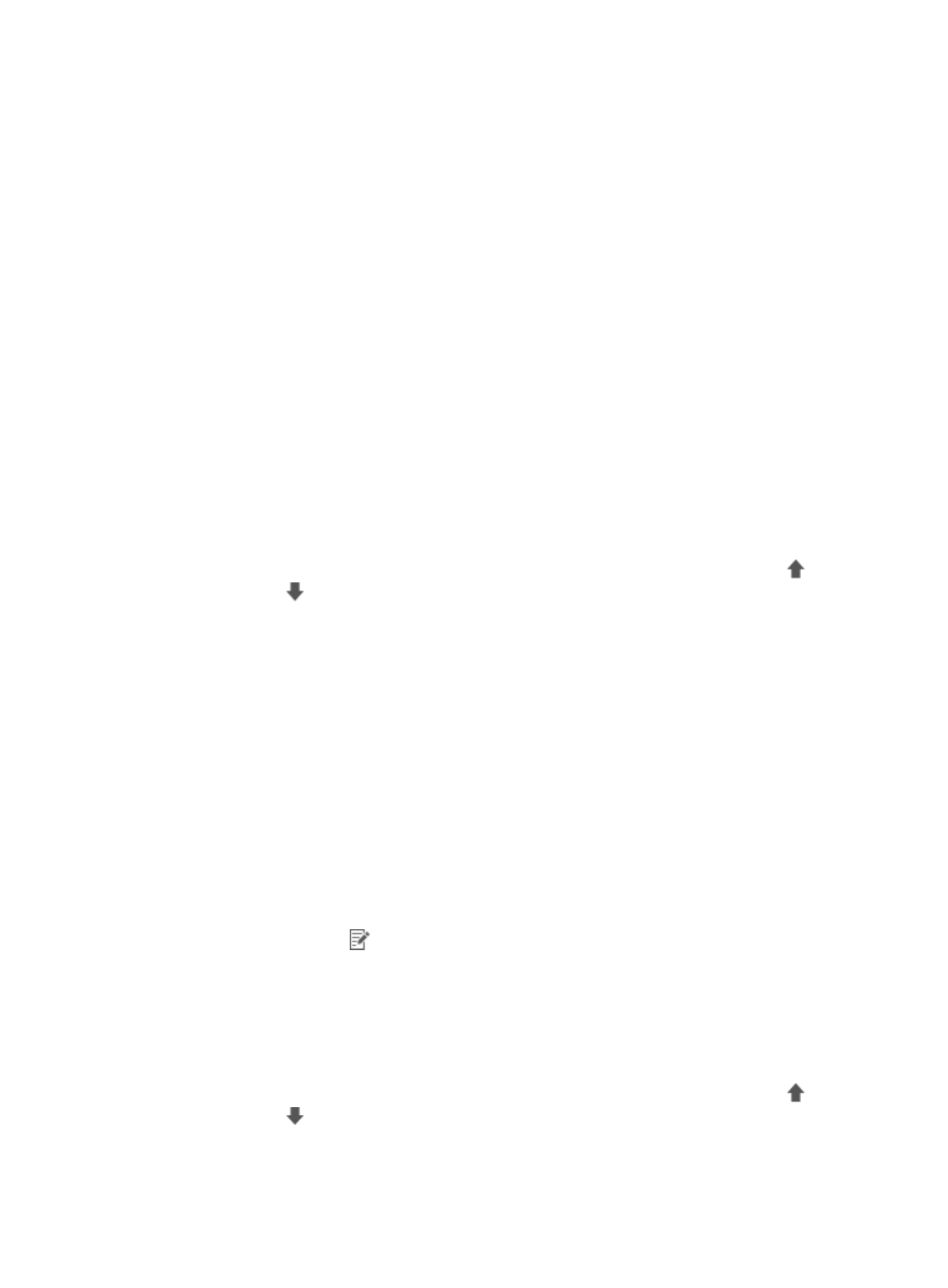
72
2.
From the navigation tree, select User Security Policy > Security Software Policies > Hard Disk
Encryption.
The hard disk encryption software policy list displays all hard disk encryption software policies.
3.
Click the name of a hard disk encryption software policy to view detailed information.
The View Hard Disk Encryption Software Policy page appears.
4.
Click Back to return to the hard disk encryption software policy list.
Adding a hard disk encryption software policy
1.
Click the User tab.
2.
From the navigation tree, select User Security Policy > Security Software Policies > Hard Disk
Encryption.
The hard disk encryption software policy list displays all hard disk encryption software policies.
3.
Click Add.
The Add Hard Disk Encryption Software Policy page appears.
4.
Configure basic information for the hard disk encryption software policy.
5.
To configure checking a hard disk encryption software product in the firewall software policy,
select the box in the Check field for the hard disk encryption software.
6.
To adjust the position of the hard disk encryption software in the list, click the Move Up
icon
or
Move Down
icon in the Priority field.
The iNode client checks the hard disk encryption software of access users based on descending
priority order (most important first).
7.
Click OK.
The hard disk encryption software policy you have added now appears in the configuration
options when you configure the security policy. For more information, see "
Modifying a hard disk encryption software policy
1.
Click the User tab.
2.
From the navigation tree, select User Security Policy > Security Software Policies > Hard Disk
Encryption.
The hard disk encryption software policy list displays all hard disk encryption software policies.
3.
Click the Modify icon
for the hard disk encryption software policy you want to modify.
The Modify Hard Disk Encryption Software Policy page appears.
4.
Modify the basic information for the hard disk encryption software policy. You cannot modify the
Policy Name or Service Group.
5.
To configure checking a hard disk encryption software product in the hard disk encryption
software policy, select the box in the Check field for the hard disk encryption software.
6.
To adjust the position of the hard disk encryption software in the list, click the Move Up
icon
or
Move Down
icon in the Priority field.
The iNode client checks the hard disk encryption software of access users based on descending
priority order (most important first).