Asset usage report, Asset usage report parameters, Asset usage report fields – H3C Technologies H3C Intelligent Management Center User Manual
Page 264
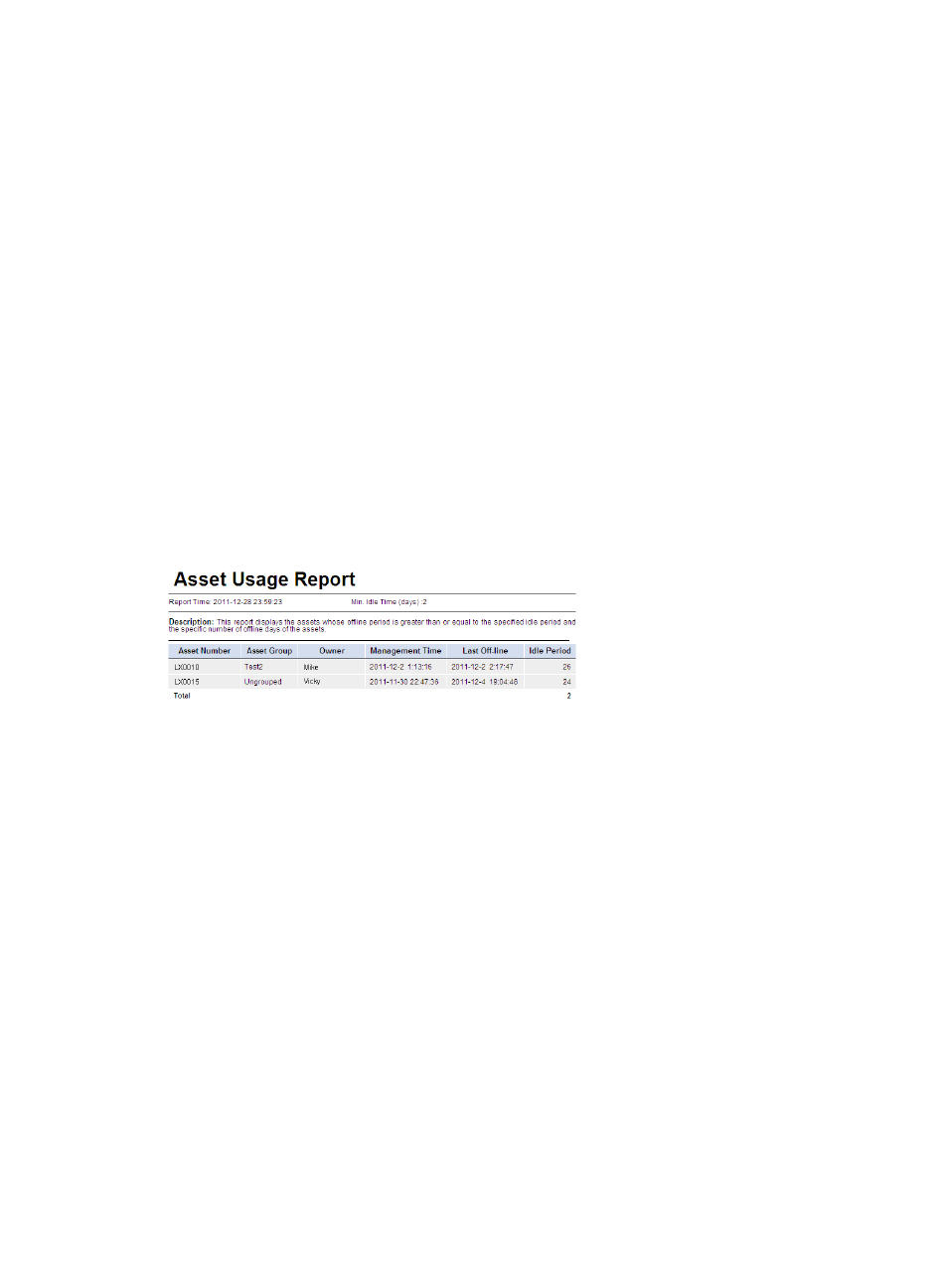
248
•
Remarks—Remarks on the asset.
Asset usage report
This report collects statistics about assets which have been offline for more than the specified number of
days. This report displays only statistics for asset groups to which the current operator has privileges.
To view the asset usage report:
1.
Click the Report tab.
2.
Click the Asset Usage Report link in the My Real-Time Reports [Edit Mode] area. (Verify that this link
displays [Edit Mode], as this confirms that you are in view mode.)
The Set Parameter dialog box appears.
3.
In the Min. Idle Time field, enter the minimum number of idle days.
The system collects statistics about assets that have been offline for more than the specified number
of days.
4.
Click OK.
The asset usage report appears in an Intelligent Analysis Report Viewer page, as shown in
.
Figure 27 Asset usage report
Asset usage report parameters
•
Report Time—Time when the report was generated.
•
Min. Idle Time—Minimum number of idle days. Statistics about assets that have been offline for
more than the specified number of days are displayed in the report.
•
Description—A brief description of the report.
Asset usage report fields
•
Asset Number—Asset number of the idle asset.
•
Asset Group—Asset group of the idle asset.
•
Owner—Owner of the asset.
•
Management Time—Time when the asset began to be managed.
•
Last Off-line—Time when the asset last went offline.
•
Idle Period—Days for which the asset has been idle.