Managing mdm vendors, Configuring mdm vendor settings, Manually validating mdm vendor settings – H3C Technologies H3C Intelligent Management Center User Manual
Page 138: Managing security policies, Security policy list contents
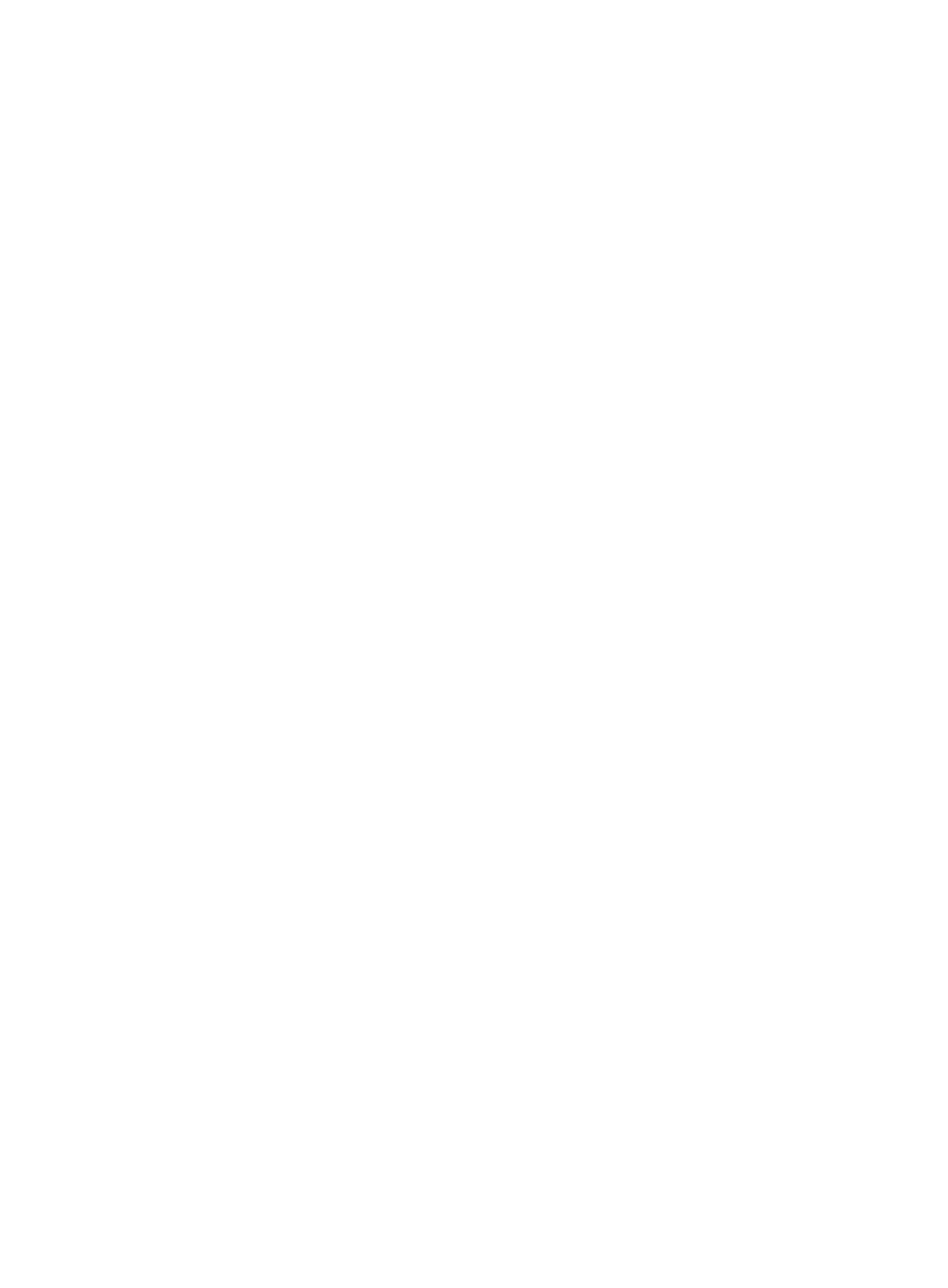
122
Managing MDM vendors
For EAD to cooperate with an MDM server, first configure the MDM vendor type and MDM server
settings on EAD.
Configuring MDM vendor settings
1.
Click the User tab.
2.
From the navigation tree, select User Security Policy > Service Parameters > MDM Vendor Config.
The MDM Vendor Configuration page appears.
3.
Configure the following parameters:
a.
MDM Vendor Type—Select an MDM vendor type from the list: Disabled, MobileIron, or Citrix.
b.
Server Address—Enter the IP address of the MDM server.
c.
Port Number—Enter the API port number of the MDM server.
d.
Username—Enter the username for accessing the MDM server.
e.
Password—Enter the password for accessing the MDM server.
f.
Confirm Password—Confirm the password.
4.
Click OK.
Make sure the MDM vendor settings are the same as the settings on the MDM server. If you want to
change to a different vendor, you must delete all existing MDM collaboration policies before you can
modify the MDM vendor settings.
Manually validating MDM vendor settings
EAD automatically validates the MDM vendor settings when the configuration is complete. If automatic
validation fails, you must manually validate the settings.
To validate MDM vendor settings:
1.
Click the User tab.
2.
From the navigation tree, select User Security Policy > Service Parameters > Validate.
Managing security policies
Security policy management allows you to view, add, modify, and delete security policies.
Security policy list contents
The security policy list has the following parameters:
•
Policy Name—Name of the security policy. Click the policy name to view detailed information.
•
Security Level—Security level used by the security policy. Click the security level name to view
detailed information.
•
Isolation Mode—Isolation mode of the security policy:
{
Not Deploy—No isolation mode is specified.