Managing share control, Share control list contents, Share control details – H3C Technologies H3C Intelligent Management Center User Manual
Page 114
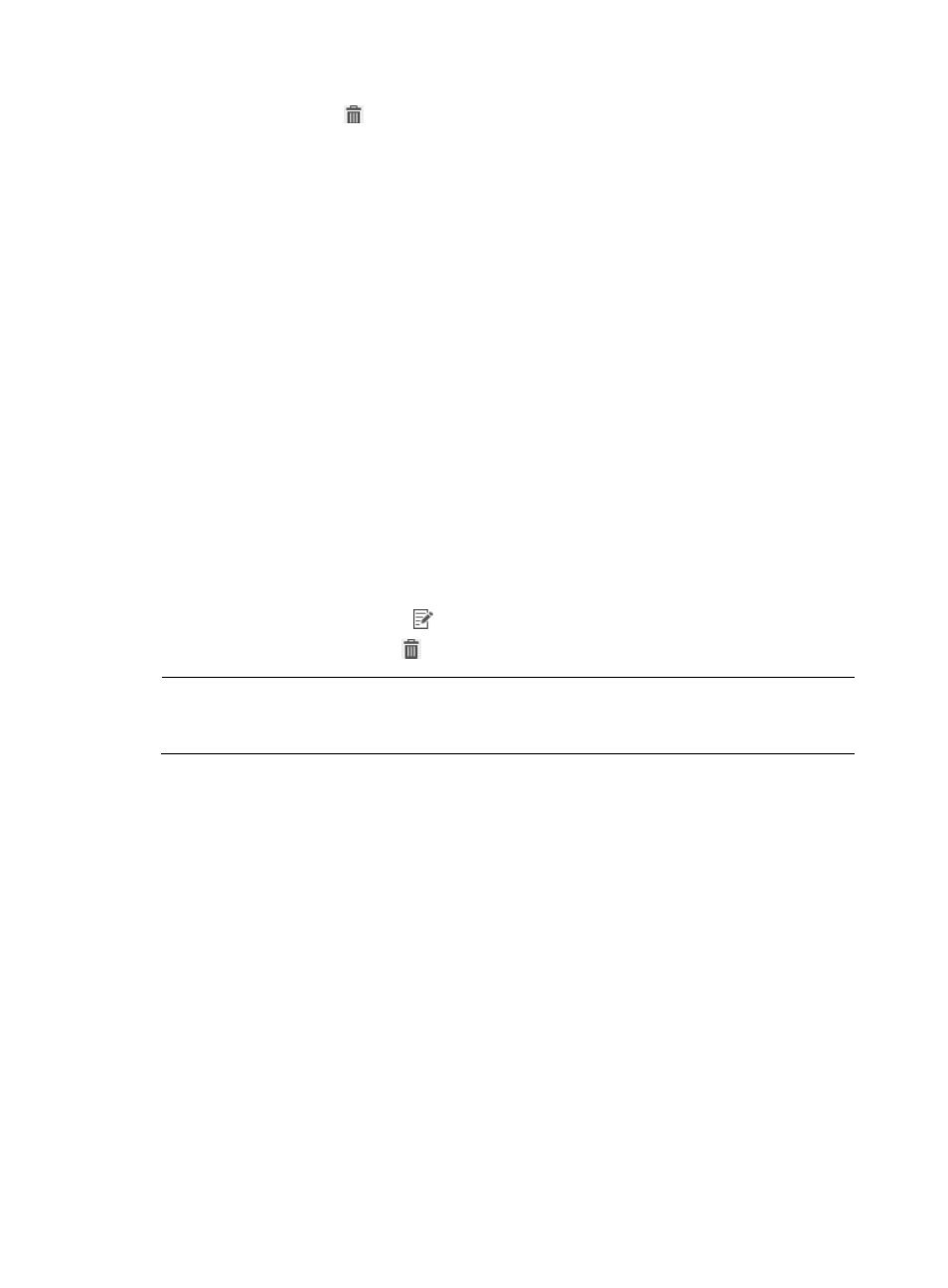
98
3.
Click the Delete icon
for the registry entry.
A confirmation dialog box appears.
4.
Click OK.
Managing share control
You can enable share control check for a security policy, and specify a share control policy. When an
access user is authenticated, the iNode client checks the user endpoint according to the share control
policy configured in the security policy.
Share control policy management allows you to view, add, modify, and delete a share control policy.
You can configure a share control policy as needed.
Share control list contents
•
Share Control Name—Name of the share control. Click the name to view detailed information.
•
Share—Indicates whether the share control allows folder sharing.
•
Default Share—Indicates whether the share control allows default sharing.
•
Windows XP Simple Share—Indicates whether the share control allows Windows XP simple
sharing.
•
Service Group—Service group to which the share control belongs.
•
Modify—Click the Modify icon
to modify the share control.
•
Delete—Click the Delete icon
to delete the share control.
NOTE:
To sort the share control list, click the Share Control Name, Share, Default Share, Windows XP Simple
Share, or Service Group column label.
Share control details
The share control details page has the following parameters:
•
Share Control Name—Name of the share control. Click the name to view detailed information.
•
Service Group—Service group to which the share control belongs.
•
Default Action for Check Failure—Default action of the share control when the check fails:
{
Monitor (default)—The user is not informed of security problems after going online. The user
can access the network. Security check results are recorded in security logs.
{
Inform—The user is informed of security problems after going online. The system prompts the
user solve problems. The user can access the network. Security check results are recorded in
security logs.
{
Isolate—The user is informed of security problems after going online. The system informs the
user to solve problems. The user can access resources in the isolation area according to the
configured ACL. Security check results are recorded in security logs.
{
Kick out—The user is informed of security problems after going online, fails the authentication,
and is forced to log off. Security check results are recorded in security logs.