Deleting a monitoring alarm policy – H3C Technologies H3C Intelligent Management Center User Manual
Page 212
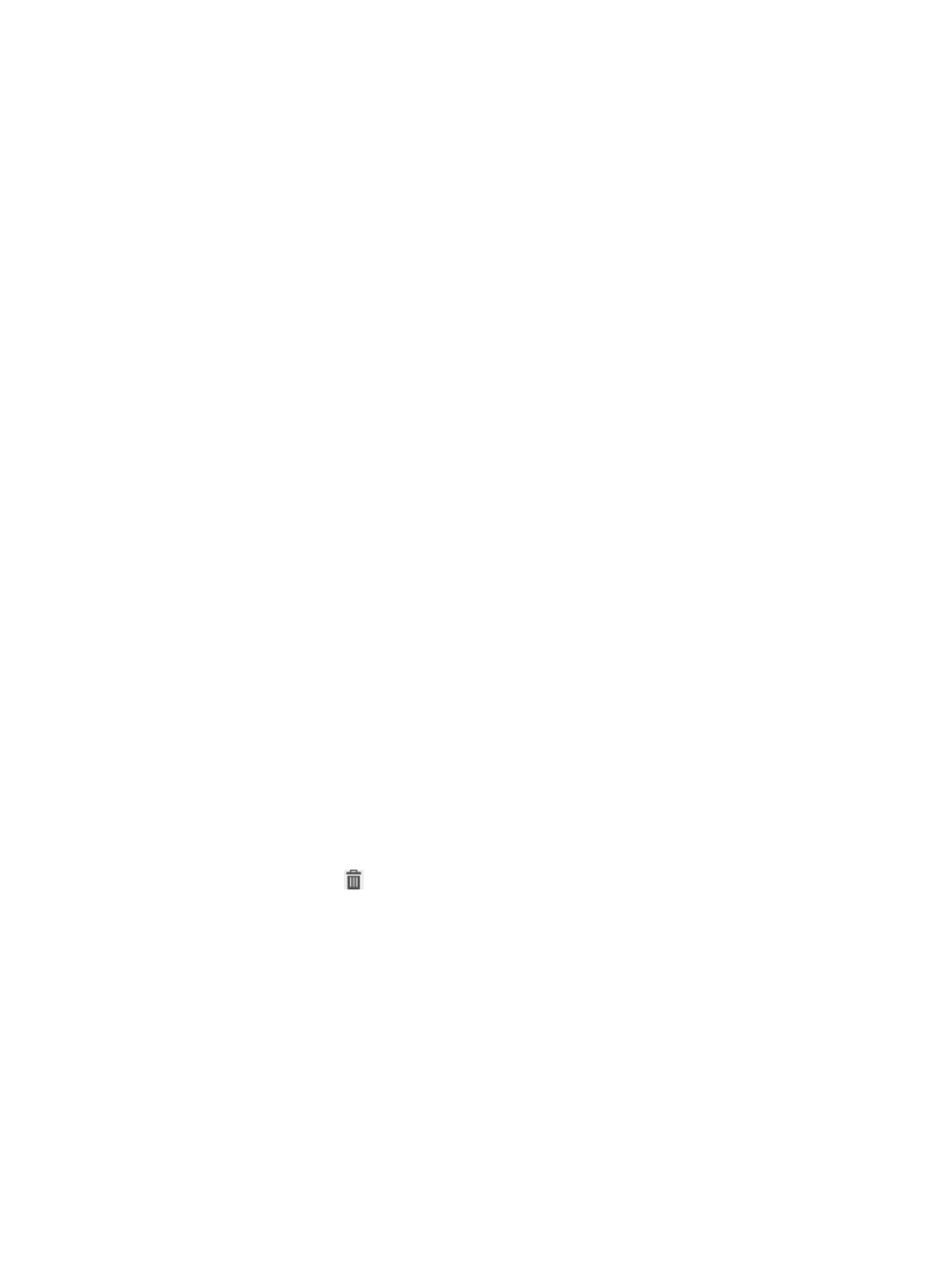
196
device, it checks the file names against these keywords. When a keyword is found, the DAM
server encapsulates the information within syslogs and sends them to the specified syslog server.
You can view the following information on the syslog server: asset number, asset name, owner,
and time when the USB storage device was connected to the asset. You can also view the name,
size, and write time of each file written to the USB storage device.
6.
Modify keywords in the Keywords to Trigger Alarms field in the Printer Monitoring area.
You can enter up to 100 keywords per line, with each keyword containing up to 32 characters.
When the DAM server receives information about files printed by the asset, it checks the file names
against these keywords. When a keyword is found, the DAM server encapsulates the information
in syslogs and sends them to the specified syslog server. You can view the following information on
the syslog server: asset number, asset name, owner, and printer name. You can also view the
name, number of pages, size, and print time of each printed file.
7.
Reselect the hardware items to monitor in the Hardware Changes Monitoring area.
Select the boxes next to items to monitor them. To cancel monitoring an item, clear its box. When
the content of a selected item changes, the DAM server encapsulates the changes in syslogs and
sends them to the specified syslog server.
8.
Reselect the software items to monitor in the Software Changes Monitoring area.
Select the boxes next to items to monitor. To cancel monitoring an item, clear its box. When the
content of a selected item changes, the DAM server encapsulates the changes in syslogs and sends
them to the specified syslog server.
9.
Click OK.
Deleting a monitoring alarm policy
A monitoring alarm policy cannot be deleted when it is assigned to a desktop control scheme. To delete
the policy, first remove it from the scheme. For more information, see "
To delete a monitoring alarm policy:
1.
Click the User tab.
2.
From the navigation tree, select Desktop Asset Manager > Desktop Control Policy > Monitoring
Alarm.
The monitoring alarm policy list displays all monitoring alarm policies.
3.
Click the Delete icon
for the monitoring alarm policy you want to delete.
A confirmation dialog box appears.
4.
Click OK.