Asset report parameters, Asset report fields, Asset type report – H3C Technologies H3C Intelligent Management Center User Manual
Page 294: Adding an asset type report
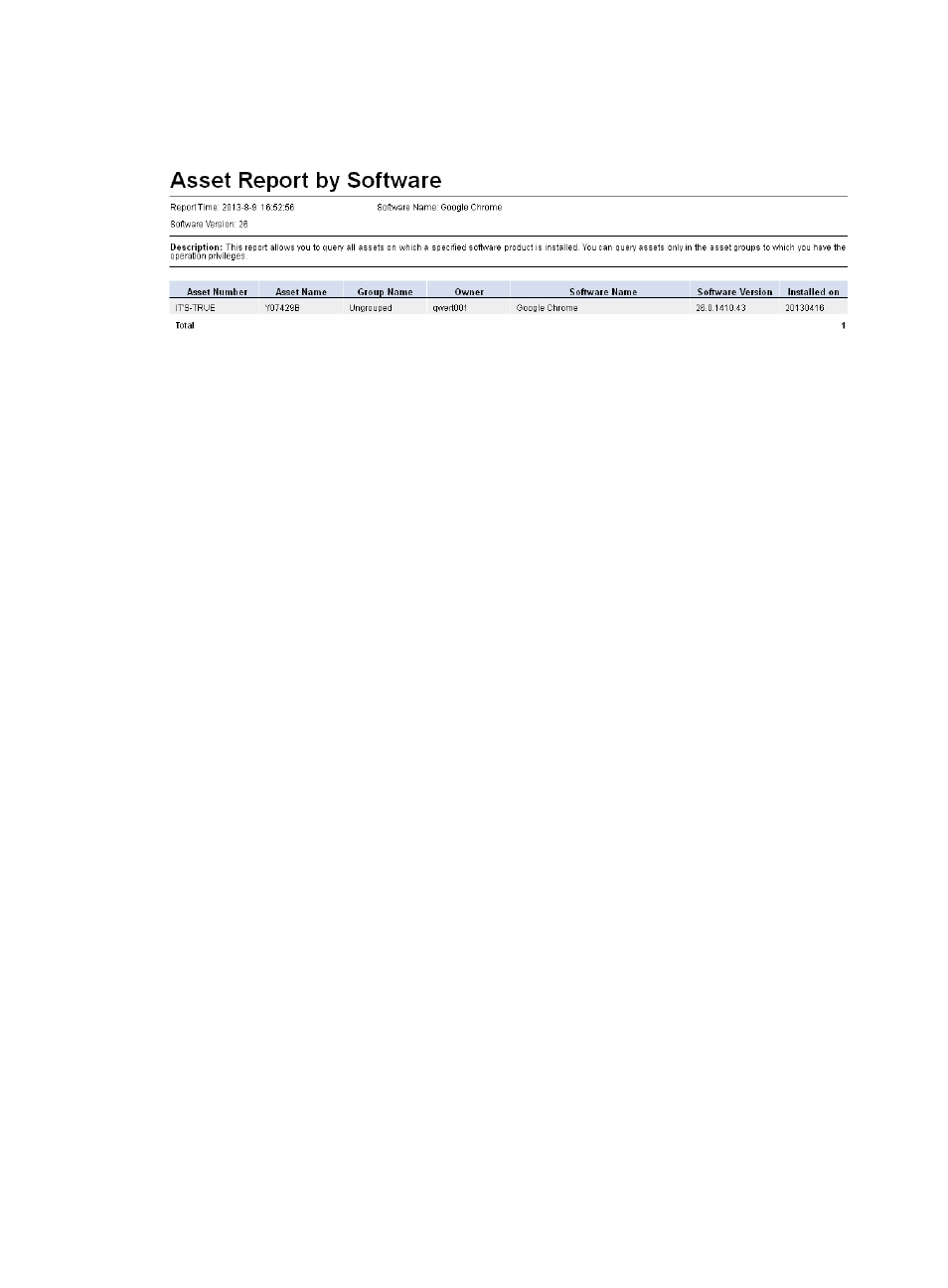
278
4.
Click the View link to open a statistics report, or save the statistics report (see
Figure 53 Asset Report by Software
Asset report parameters
•
Report Time—Time when the report was generated.
•
Software Name—Name of the specified software.
•
Software Version—Version number of the specified software.
•
Description—A brief description of the report.
Asset report fields
•
Asset Number—Number of the asset on which the specified software is installed.
•
Asset Name—Name of the asset on which the specified software is installed.
•
Group Name—Name of the asset group to which the asset installed with the specified software
belongs.
•
Owner—Owner of the asset on which the specified software is installed.
•
Software Name—Name of the specified software.
•
Software Version—Version of the specified software.
•
Installed On—Installation time of the specified software.
Asset type report
This report collects statistics about asset types and the number of assets of each type for all registered
assets in the specified asset group, including its subgroups. The asset types are Laptop, PC, Server,
Workstation, and Others. The report collects statistics about only asset groups to which the current
operator has privileges.
Adding an asset type report
1.
Display the page for adding a scheduled report in one of the following ways:
{
Click the Report tab and select Reports > Add Scheduled Report from the navigation tree.
{
Click the Report tab and select Scheduled Reports > All Scheduled Reports from the navigation
tree.
When the All Scheduled Reports page appears, click Add.
2.
Select a template:
a.
Click Select to the right of Template Name.
b.
Select EAD Service Report from the Type list in the Query Template area, and click Query.