Modifying an asset group, Deleting an asset group – H3C Technologies H3C Intelligent Management Center User Manual
Page 167
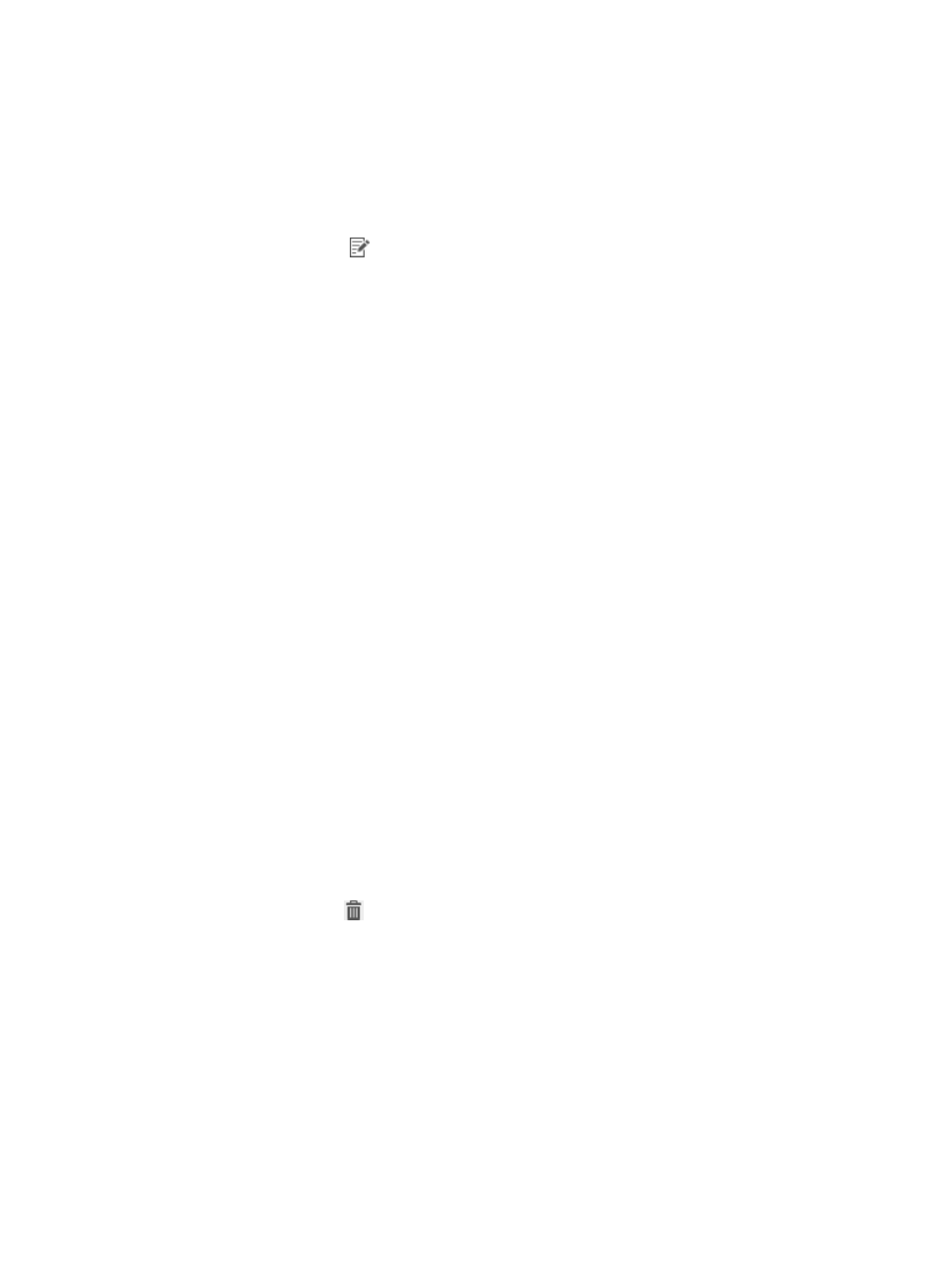
151
Modifying an asset group
1.
Click the User tab.
2.
From the navigation tree, select Desktop Asset Manager > Asset Group.
The asset group list displays all asset groups.
3.
Click the Modify icon
for the asset group you want to modify.
4.
Modify the basic information and the asset group details for the asset group.
{
Group Name—Enter the group name. You cannot modify this parameter when the Use Asset
Groups option is selected.
{
Control Scheme—Select an existing desktop control scheme for the asset group, or select
Disable Control Scheme if you do not want to apply any control scheme to the asset group.
When no control scheme is configured, the asset group inherits the control scheme from its
parent group. For more information, see "
Configuring desktop control schemes
{
Group Description—Enter a description of the group. You can modify this parameter only when
the Use Asset Groups option is selected.
5.
Select operators to manage the asset group in the Authorized Operators area.
This area is not available when the Use User Groups option is selected.
6.
Select an operator to manage the asset group.
Operators with the Admin privilege are selected automatically.
7.
Click OK.
Deleting an asset group
DAM allows operators to delete an asset group. However, when the Use User Groups option is selected,
DAM automatically maintains the same group structure as that of the user groups, and prohibits
operators from manually deleting asset groups or subgroups.
Before deleting an asset group, you must first remove all of its assets and subgroups.
To delete an asset group:
1.
Click the User tab.
2.
From the navigation tree, select Desktop Asset Manager > Asset Group.
The asset group list displays all asset groups.
3.
Click the Delete icon
for the asset group you want to delete.
A confirmation dialog box appears.
4.
Click OK.
Granting an operator privileges to manage asset groups
You can grant operators privileges to manage specific asset groups. When assets are grouped based on
user groups, operators are automatically granted privileges to manage their respective asset groups, and
those granted asset group privileges change along with the user group settings.
When you switch from the Use User Groups option to the Use Asset Groups option, DAM keeps all asset
groups that were created based on user groups. You must grant privileges to operators again to manage