Configuring a dynamic trunk, Figure 41: showing information for static trunks, Figure 42: configuring dynamic trunks – Microsens MS453490M Management Guide User Manual
Page 137
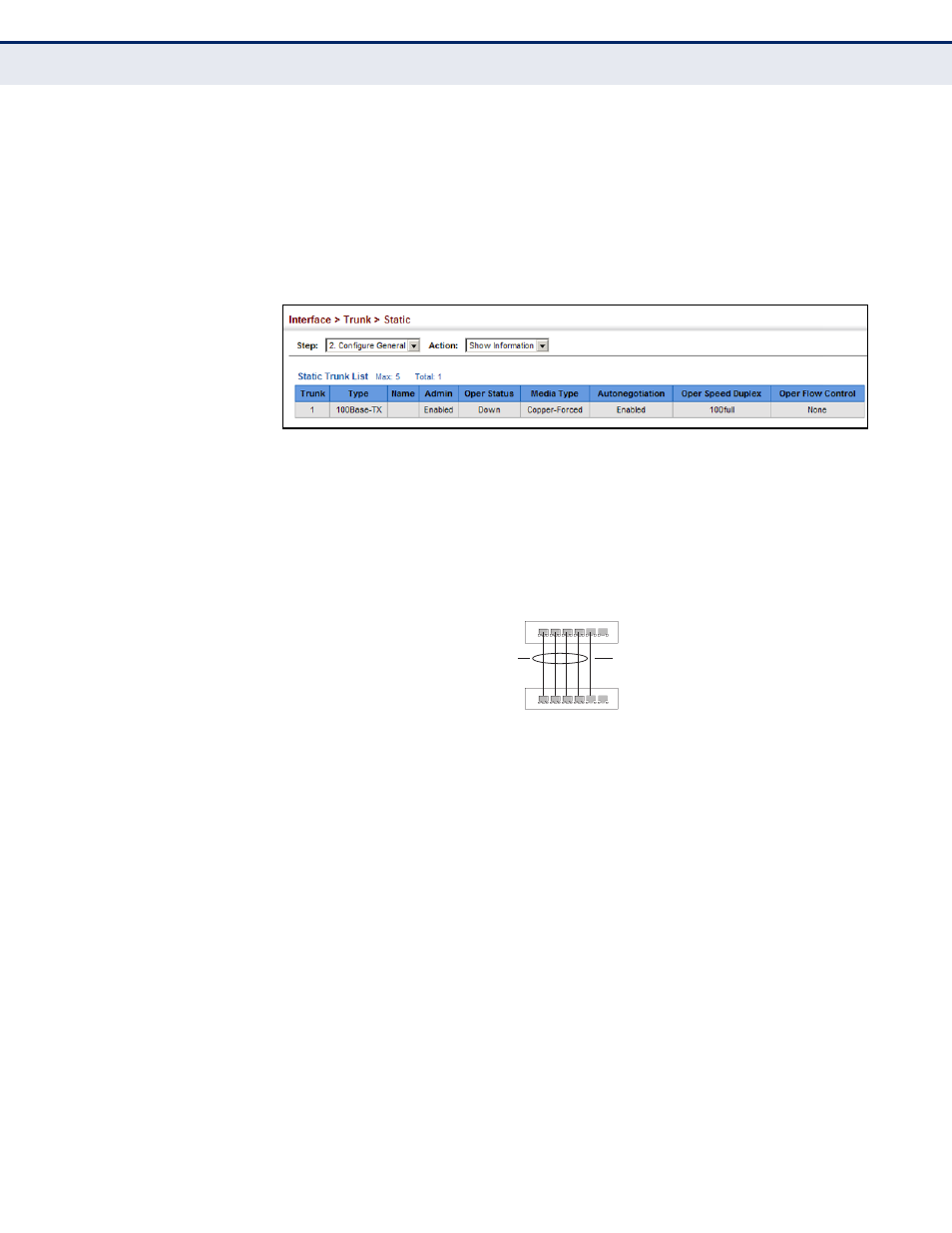
C
HAPTER
5
| Interface Configuration
Trunk Configuration
– 137 –
To display trunk connection parameters:
1.
Click Interface, Trunk, Static.
2.
Select Configure General from the Step list.
3.
Select Show Information from the Action list.
Figure 41: Showing Information for Static Trunks
C
ONFIGURING
A
D
YNAMIC
T
RUNK
Use the Interface > Trunk > Dynamic (Configure Aggregator) page to set
the administrative key for an aggregation group, enable LACP on a port,
and configure protocol parameters for local and partner ports.
Figure 42: Configuring Dynamic Trunks
CLI R
EFERENCES
◆
"Link Aggregation Commands" on page 717
C
OMMAND
U
SAGE
◆
To avoid creating a loop in the network, be sure you enable LACP before
connecting the ports, and also disconnect the ports before disabling
LACP.
◆
If the target switch has also enabled LACP on the connected ports, the
trunk will be activated automatically.
◆
A trunk formed with another switch using LACP will automatically be
assigned the next available trunk ID.
◆
If more than eight ports attached to the same target switch have LACP
enabled, the additional ports will be placed in standby mode, and will
only be enabled if one of the active links fails.
active
links
}
}
dynamically
enabled
configured
members
backup
link