Figure 121: showing class maps, Figure 122: adding rules to a class map – Microsens MS453490M Management Guide User Manual
Page 238
Advertising
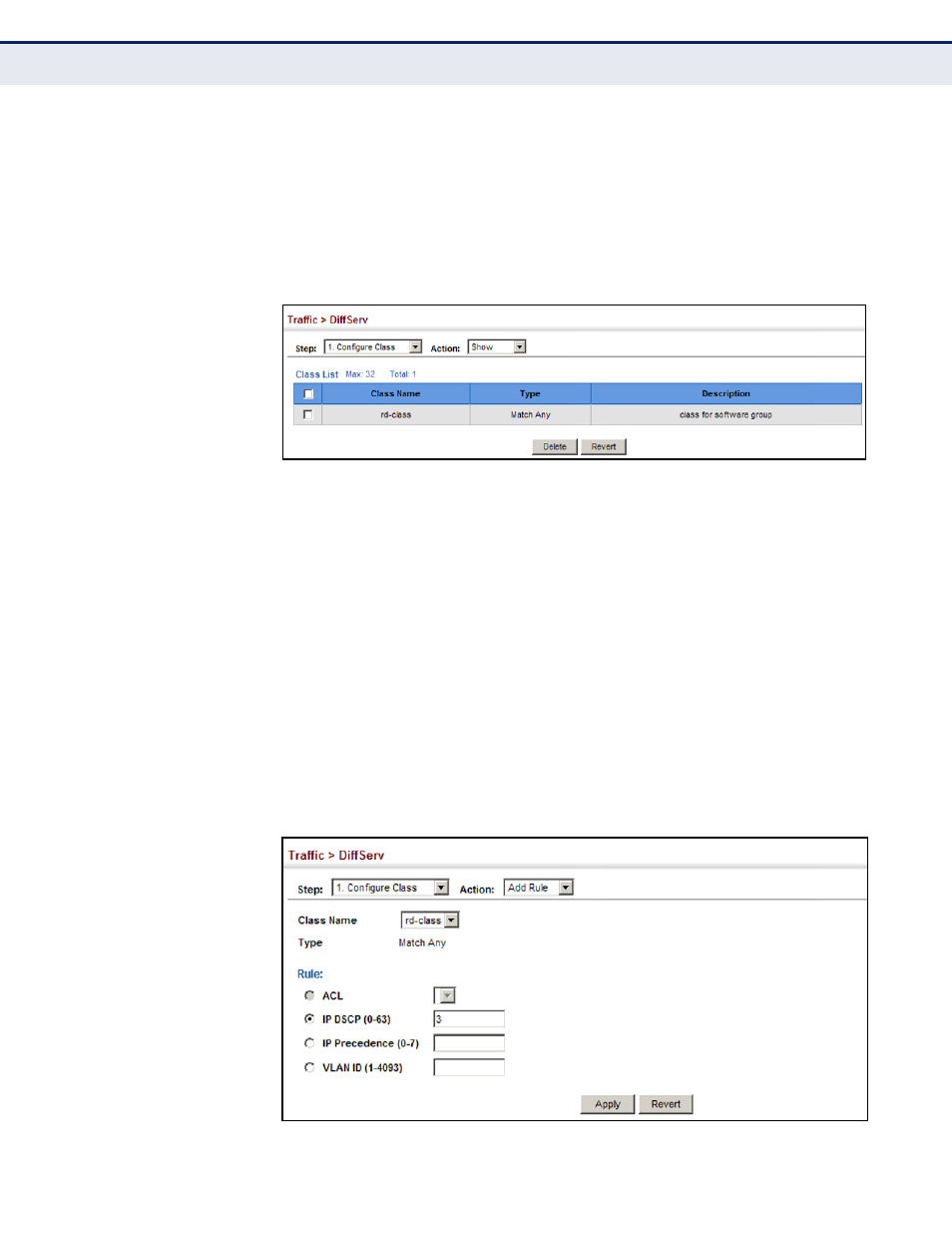
C
HAPTER
12
| Quality of Service
Configuring a Class Map
– 238 –
To show the configured class maps:
1.
Click Traffic, DiffServ.
2.
Select Configure Class from the Step list.
3.
Select Show from the Action list.
Figure 121: Showing Class Maps
To edit the rules for a class map:
1.
Click Traffic, DiffServ.
2.
Select Configure Class from the Step list.
3.
Select Add Rule from the Action list.
4.
Select the name of a class map.
5.
Specify type of traffic for this class based on an access list, a DSCP or
IP Precedence value, or a VLAN. You can specify up to 16 items to
match when assigning ingress traffic to a class map.
6.
Click Apply.
Figure 122: Adding Rules to a Class Map
Advertising