Configuring uplink and downlink ports – Microsens MS453490M Management Guide User Manual
Page 151
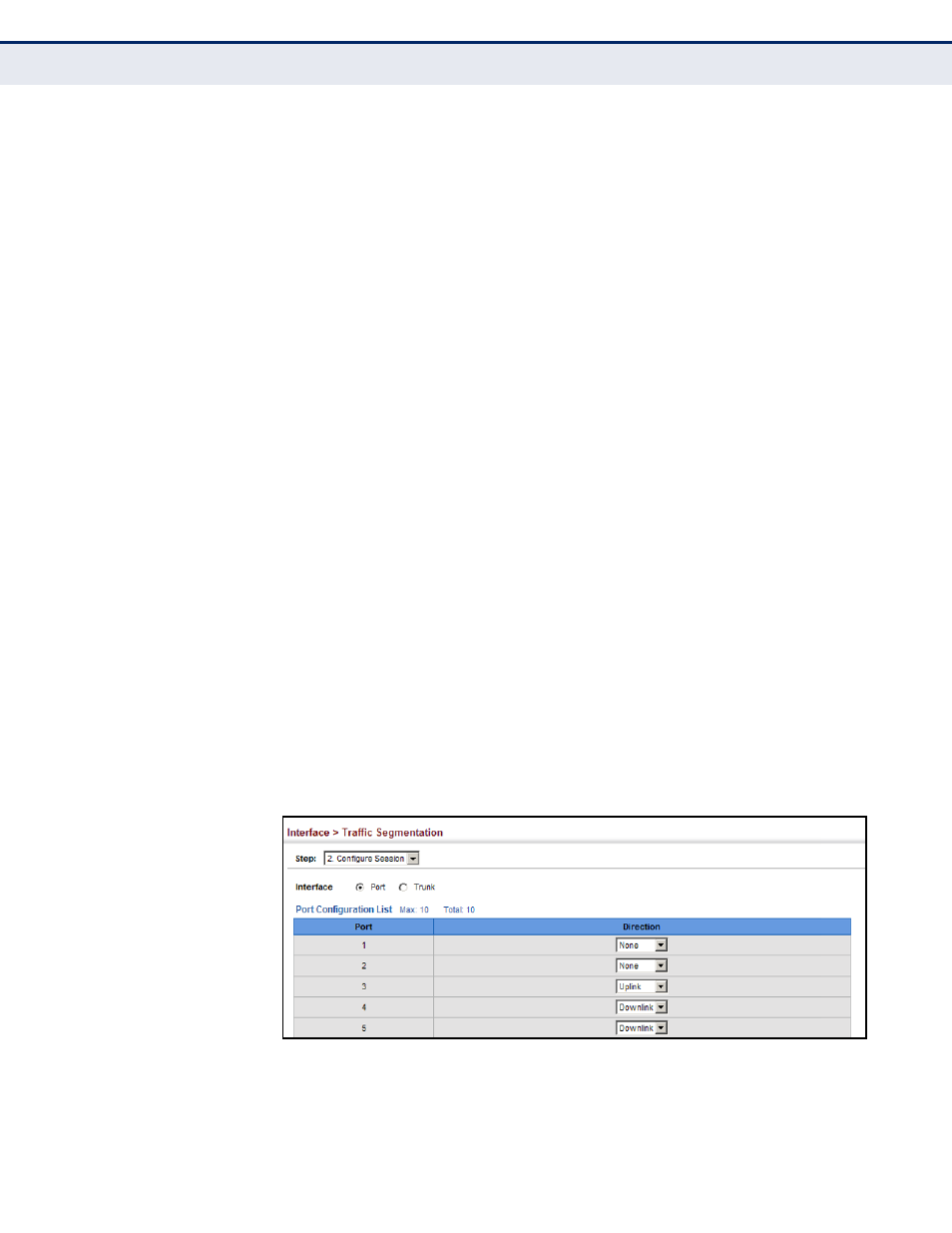
C
HAPTER
5
| Interface Configuration
Traffic Segmentation
– 151 –
C
ONFIGURING
U
PLINK
AND
D
OWNLINK
P
ORTS
Use the Interface > Traffic Segmentation (Configure Session) page to
assign the downlink and uplink ports to use in the segmented group. Ports
designated as downlink ports can not communicate with any other ports on
the switch except for the uplink ports. Uplink ports can communicate with
any other ports on the switch and with any designated downlink ports.
CLI R
EFERENCES
◆
"Configuring Port-based Traffic Segmentation" on page 800
P
ARAMETERS
These parameters are displayed:
◆
Interface – Displays a list of ports or trunks.
◆
Port – Port Identifier. (Range: 1-10)
◆
Trunk – Trunk Identifier. (Range: 1-5)
◆
Direction – Adds an interface to the segmented group by setting the
direction to uplink or downlink. (Default: None)
W
EB
I
NTERFACE
To configure the members of the traffic segmentation group:
1.
Click Interface, Traffic Segmentation.
2.
Select Configure Session from the Step list.
3.
Click Port or Trunk to specify the interface type.
4.
Select Uplink or Downlink in the Direction list to add a group member.
5.
Click Apply.
Figure 54: Configuring Members for Traffic Segmentation