Using the command line interface, Accessing the cli, Console connection – Microsens MS453490M Management Guide User Manual
Page 473: 19 u, Sing, Ommand, Nterface, Using the command line
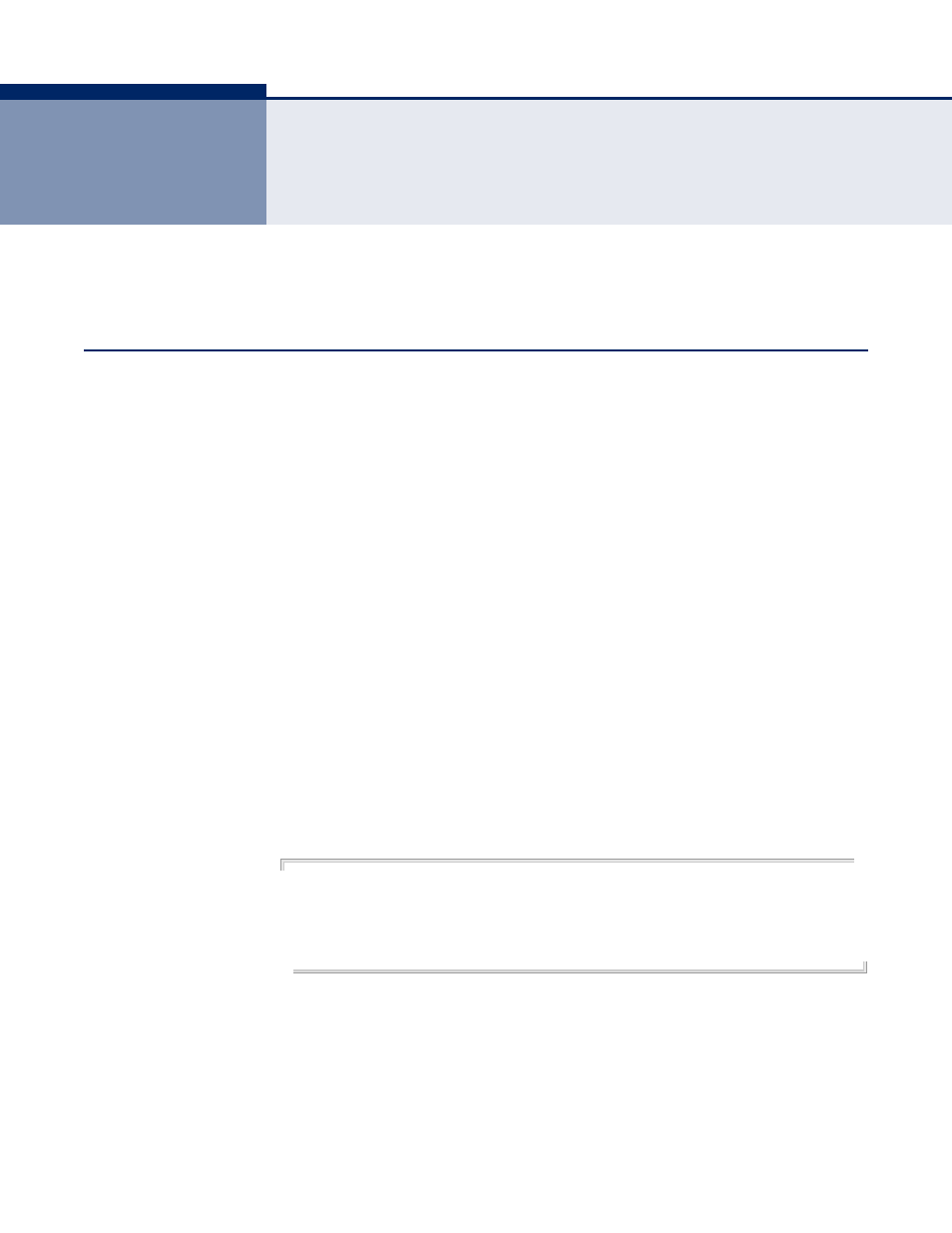
– 473 –
19
U
SING
THE
C
OMMAND
L
INE
I
NTERFACE
This chapter describes how to use the Command Line Interface (CLI).
A
CCESSING
THE
CLI
When accessing the management interface for the switch over a direct
connection to the server’s console port, or via a Telnet or Secure Shell
connection (SSH), the switch can be managed by entering command
keywords and parameters at the prompt. Using the switch's command-line
interface (CLI) is very similar to entering commands on a UNIX system.
C
ONSOLE
C
ONNECTION
To access the switch through the console port, perform these steps:
1.
At the console prompt, enter the user name and password. (The default
user names are “admin” and “guest” with corresponding passwords of
“admin” and “guest.”) When the administrator user name and password
is entered, the CLI displays the “Console#” prompt and enters
privileged access mode (i.e., Privileged Exec). But when the guest user
name and password is entered, the CLI displays the “Console>” prompt
and enters normal access mode (i.e., Normal Exec).
2.
Enter the necessary commands to complete your desired tasks.
3.
When finished, exit the session with the “quit” or “exit” command.
After connecting to the system through the console port, the login screen
displays:
User Access Verification
Username: admin
Password:
CLI session with the MS453490M is opened.
To end the CLI session, enter [Exit].
Console#