Canon imageCLASS LBP674Cdw Wireless Color Laser Printer User Manual
Page 135
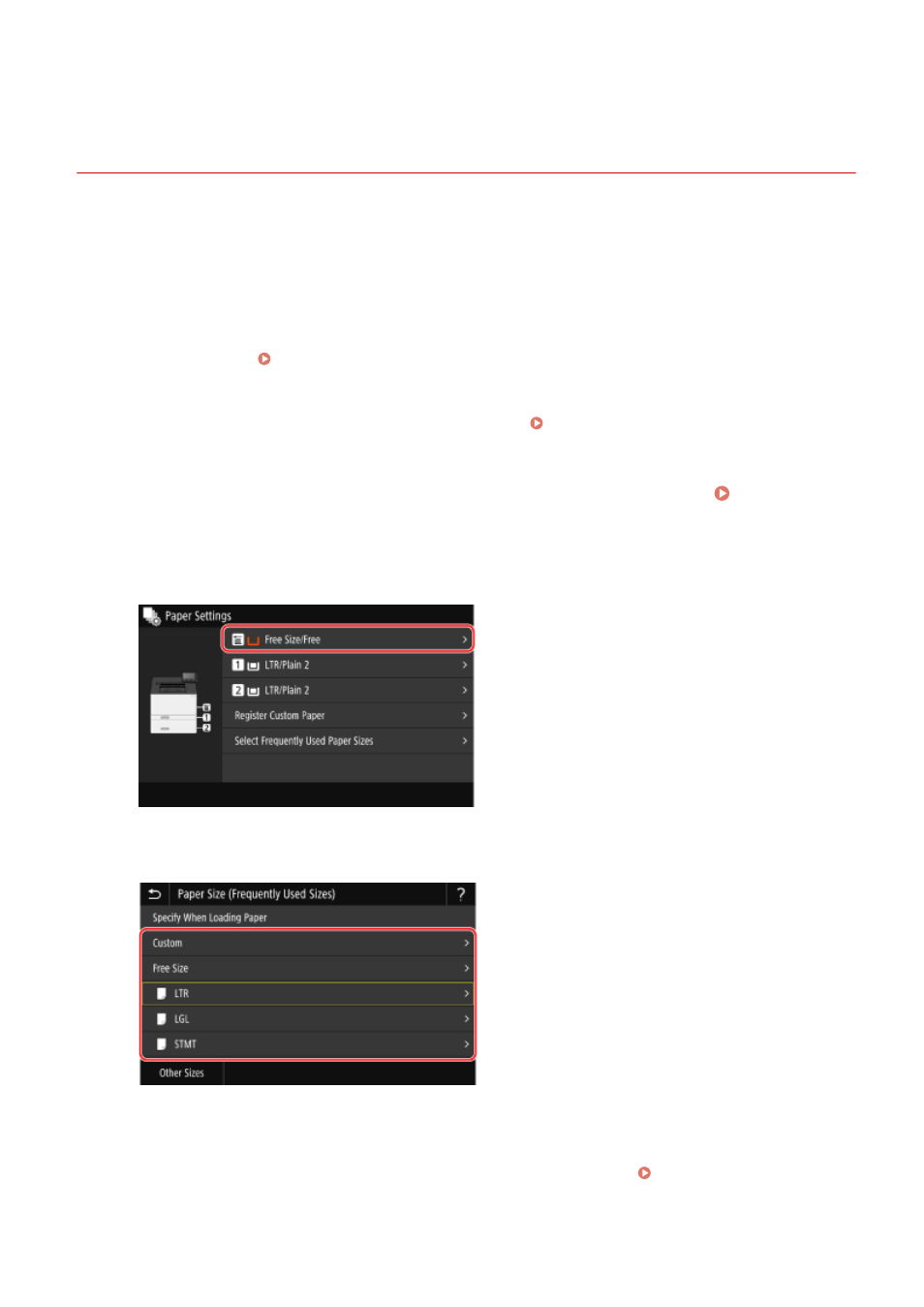
Registering a Frequently Used Paper Size and Type for
the Multi-purpose Tray
95W3-02X
By default, when paper is loaded in the multi-purpose tray, the screen for setting the paper size and type is displayed
on the operation panel.
If you always use the same paper in the multi-purpose tray, you can register the paper size and type. This prevents the
paper settings screen from being displayed, saving you the trouble of configuring the settings.
When Using Paper of a Size or Type Different from the Registered Paper
After canceling the registration in Step 3, load the paper in the multi-purpose tray. When the screen for
setting the paper size and type is displayed on the operation panel, configure the settings according to the
paper to be used. Setting the Paper Size and Type for the Multi-purpose Tray(P. 125)
This section describes how to register the settings using the operation panel.
You can also register the settings using Remote UI from a computer. Managing the Machine from a Computer
1
On the operation panel, press [Paper Settings] in the [Home] screen. [Home]
Screen(P. 95)
2
Select the multi-purpose tray.
3
Select the paper size to register.
●
You can scroll the screen to view paper sizes (such as envelopes) not displayed on the screen.
●
If you frequently need to change the paper to be loaded, set to [Free Size]; this will reduce the number of
steps required to change the setting each time. You can also display an error message when the setting in
the printer driver is significantly different from the size of the loaded paper. [Action When Free Paper Size
Mismatch](P. 340)
Basic Operations
127