Preparing to print from a usb memory device – Canon imageCLASS LBP674Cdw Wireless Color Laser Printer User Manual
Page 166
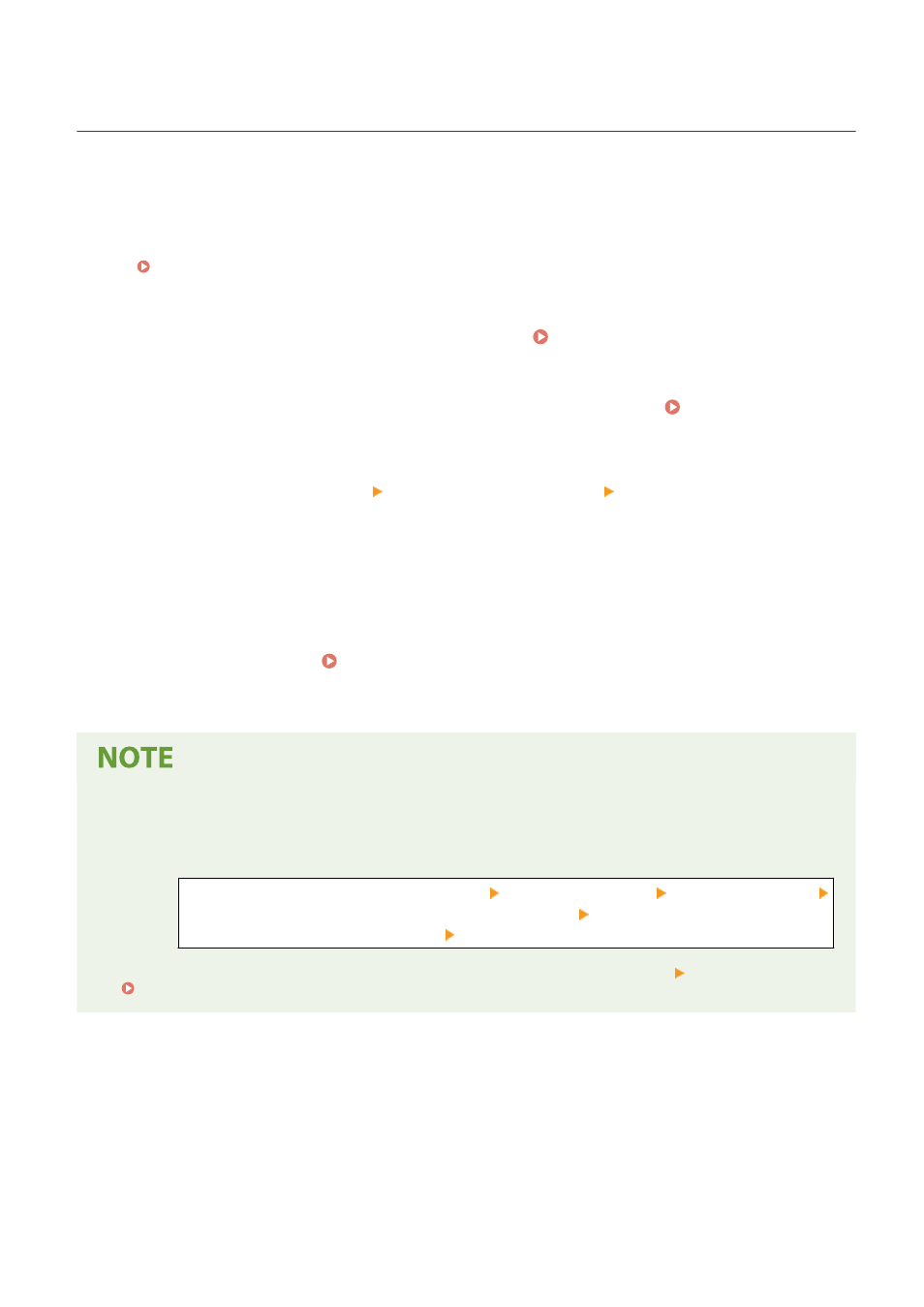
Preparing to Print from a USB Memory Device
95W3-03K
Configure the settings to be able to print data from a USB memory device.
By default, this machine cannot print from a USB memory device.
This section describes how to configure the settings using Remote UI from a computer.
On the operation panel, select [Menu] in the [Home] screen, and then select [Function Settings] to configure the
settings. [Memory Media Settings](P. 363)
Administrator privileges are required. The machine must be restarted to apply the settings.
1
Log in to Remote UI in System Manager Mode. Starting Remote UI(P. 273)
2
On the Portal page of Remote UI, click [Settings/Registration]. Portal Page of
Remote UI(P. 276)
3
Click [Access Files Settings] [Memory Media Settings] [Edit].
➠
The [Edit Memory Media Settings] screen is displayed.
4
Select the [Memory Media Print] checkbox, and click [OK].
5
Restart the machine. Restarting the Machine(P. 88)
➠
The settings are applied.
Displaying the Operation Screen When a USB Memory Device Is Connected
●
You can configure the setting to display the operation (Memory Media Print) screen when a USB memory
device is inserted into the machine.
Log in to Remote UI in System Manager Mode [Settings/Registration] [Access Files Settings]
[Edit] in [Display Screen When Memory Media is Connected] select the [Display Screen When
Memory Media is Connected] checkbox [OK]
Using the operation panel, configure the settings in the [Home] screen from [Menu] [Function Settings].
[Screen When Mem. Med. Conn](P. 363)
Printing
158