Certificate(p. 237) – Canon imageCLASS LBP674Cdw Wireless Color Laser Printer User Manual
Page 245
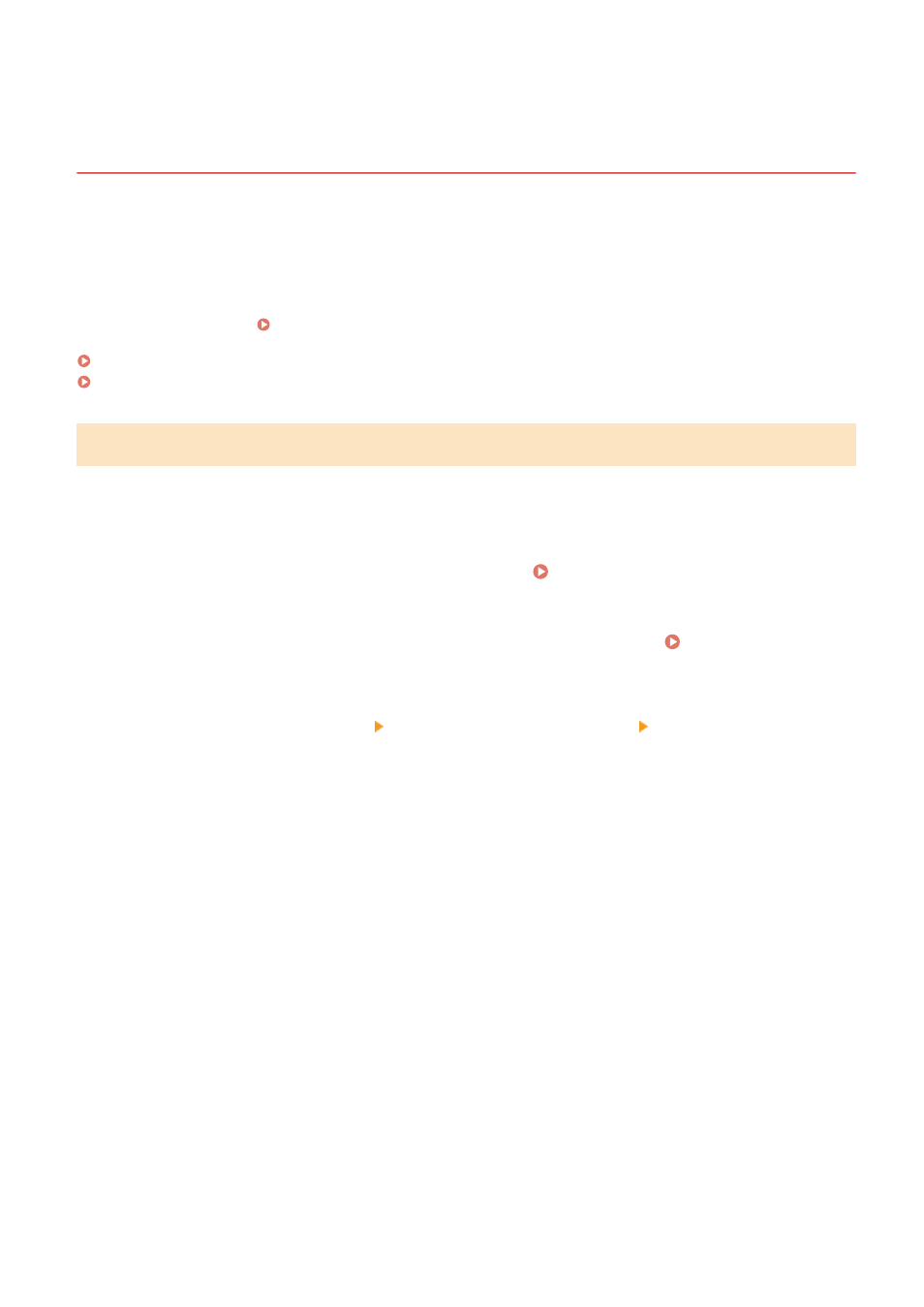
Generating a Key and Certificate Signing Request (CSR)
and Obtaining and Registering a Certificate
95W3-05C
As a certificate generated on the machine does not have a signature from a certificate authority, the machine may not
be able to communicate depending on the communicating device. In this case, registering a signed certificate issued
by a certificate authority to the key enables communication even with a self-generated key.
For the certificate authority to issue a signed certificate, you must make a request attached with a Certificate Signing
Request (CSR). The machine generates a CSR at the same time it generates a key.
For more information about the keys that can be generated by the machine and the CSR algorithm, see self-generated
key and CSR specifications. Keys and Certificates(P. 32)
Generating a Key and CSR(P. 237)
Registering a Certificate Issued by a Certificate Authority to a Key(P. 238)
Generating a Key and CSR
Generate a key and CSR using Remote UI from a computer. You cannot use the operation panel to generate a key and
certificate.
Administrator privileges are required.
1
Log in to Remote UI in System Manager Mode. Starting Remote UI(P. 273)
2
On the Portal page of Remote UI, click [Settings/Registration]. Portal Page of
Remote UI(P. 276)
3
Click [Device Management] [Key and Certificate Settings] [Generate Key].
➠
The [Generate Key] screen is displayed.
4
Select [Key and Certificate Signing Request (CSR)], and click [OK].
➠
The [Generate Key and Certificate Signing Request (CSR)] screen is displayed.
5
In [Key Settings], enter the name of the key, and select the signature algorithm and
key algorithm.
●
Enter the key name using single-byte alphanumeric characters.
●
For the key algorithm, select [RSA] or [ECDSA], and select the key length from the pulldown menu. The longer
the key length, the better the security, but this slows down communication processing.
6
In [Certificate Signing Request (CSR) Settings], set the CSR information.
[Country/Region]
Select [Select Country/Region], and either select the country or region from the pulldown menu, or select
[Enter Internet Country Code] and enter the country code.
[State]/[City]/[Organization]/[Organization Unit]
Security
237