Registering license, Step 1: obtaining a license key, Step 2: registering the license key – Canon imageCLASS LBP674Cdw Wireless Color Laser Printer User Manual
Page 15
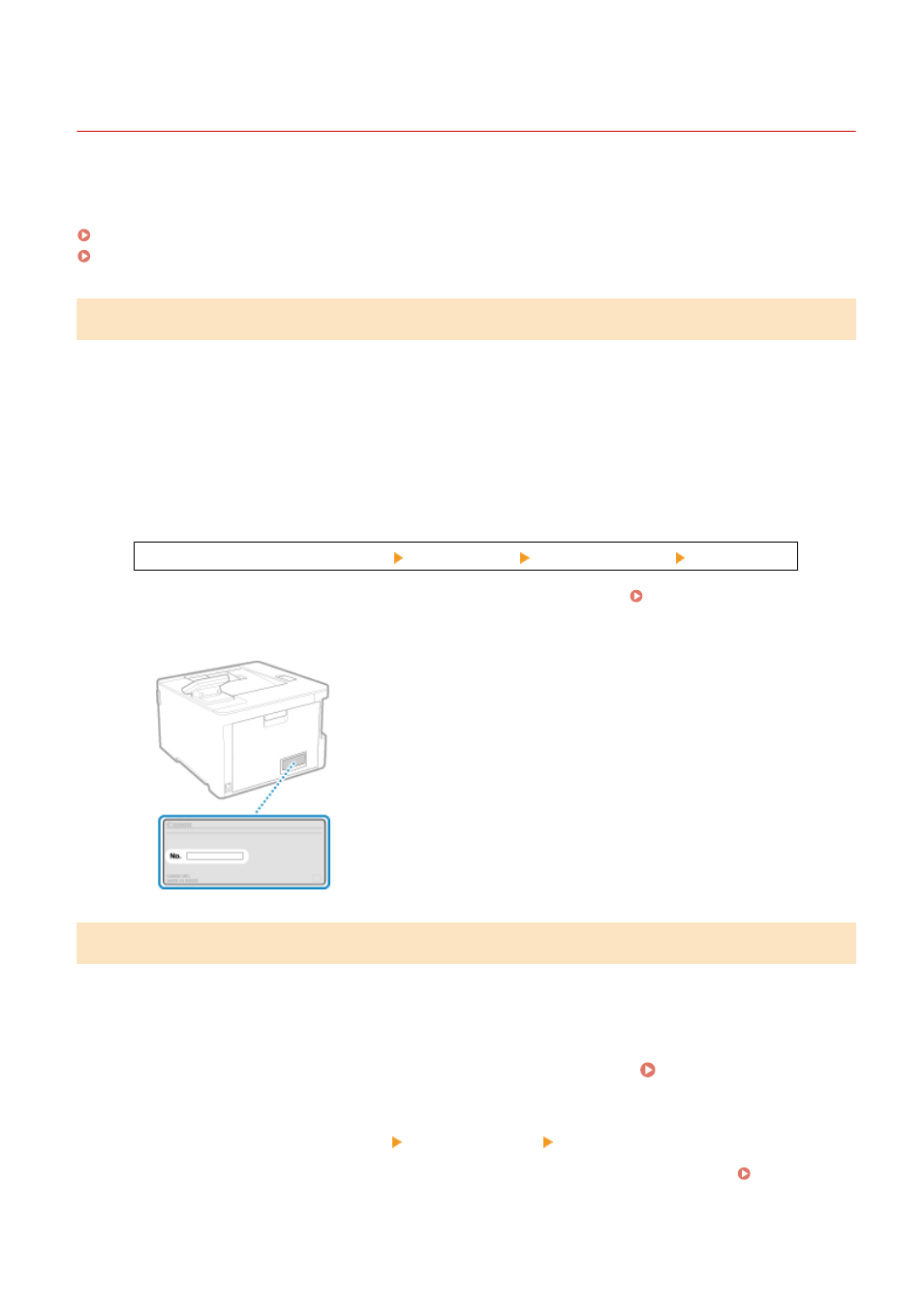
Registering License
95W3-004
Depending on the system option, you may have to obtain a license key and register it to the machine to start the
system option.
Step 1: Obtaining a License Key(P. 7)
Step 2: Registering the License Key(P. 7)
Step 1: Obtaining a License Key
From a Web browser on a computer, access the following URL and follow the procedure on the screen to obtain a
license key.
http://www.canon.com/lms/license/
To obtain the license key, you must have the License Access Number and serial number of the machine. Prepare that
information in advance.
Checking the License Access Number
Check the number in the License Access Number Certificate that is supplied with the package of the option.
How to Look Up the Serial Number
[Home] screen on the operation panel [Status Monitor] [Device Information] [Serial Number]
●
You can also check this information using Remote UI from a computer. Managing the Machine from a
Computer (Remote UI)(P. 272)
●
You can also check this information on the label on the back of the machine.
Step 2: Registering the License Key
Use the operation panel to register the license key. You cannot register the license key using Remote UI from a
computer.
Administrator privileges are required.
1
On the operation panel, press [Menu] in the [Home] screen. [Home] Screen(P. 95)
2
Press [Management Settings] [License/Other] [Register License].
If the login screen appears, enter the System Manager ID and PIN, and then press [Log In]. System
About the Machine
7