Canon imageCLASS LBP674Cdw Wireless Color Laser Printer User Manual
Page 432
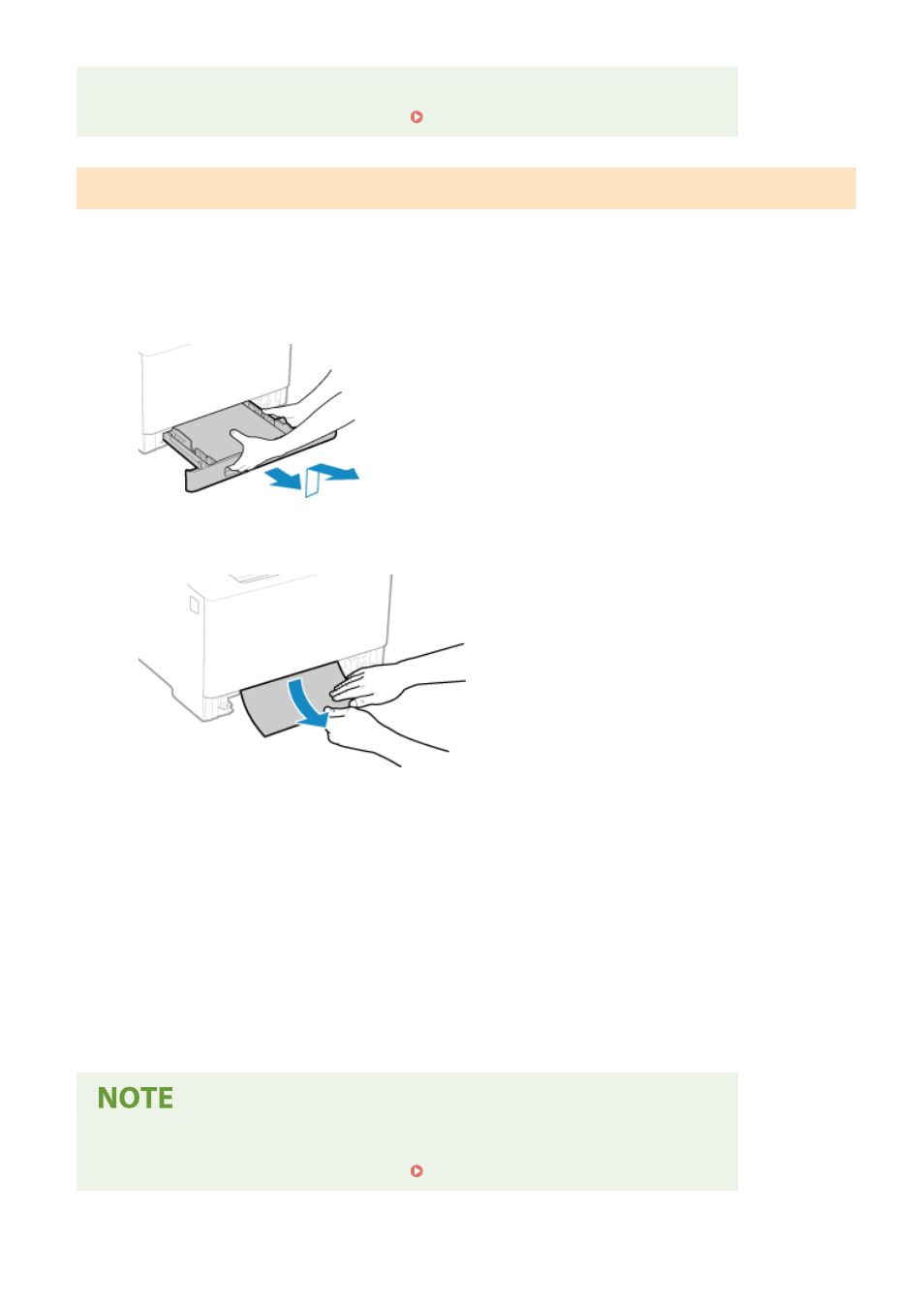
If Paper Jams Occur Repeatedly
●
Check the status of the machine and paper. Paper Jams That Occur Repeatedly(P. 425)
Paper Jams in the Paper Drawer
Remove the paper loaded in the paper drawer.
If you cannot remove the paper, do not try to remove it forcibly. Check the operation panel, and remove the jammed
paper from another location.
1
Pull out the paper drawer, and remove it while lifting the front side.
2
Gently pull out the paper.
3
Load the paper drawer into the machine.
4
If the optional Paper Feeder PF-K is installed, remove the paper while following 1 to 3
above.
5
Press [Next] on the operation panel. When [Is all of the jammed paper removed?]
appears, press [Yes].
➠
The message [Paper jammed.] disappears, and printing resumes automatically.
If printing does not resume automatically, try printing again.
If Paper Jams Occur Repeatedly
●
Check the status of the machine and paper. Paper Jams That Occur Repeatedly(P. 425)
Troubleshooting
424