Canon imageCLASS LBP674Cdw Wireless Color Laser Printer User Manual
Page 159
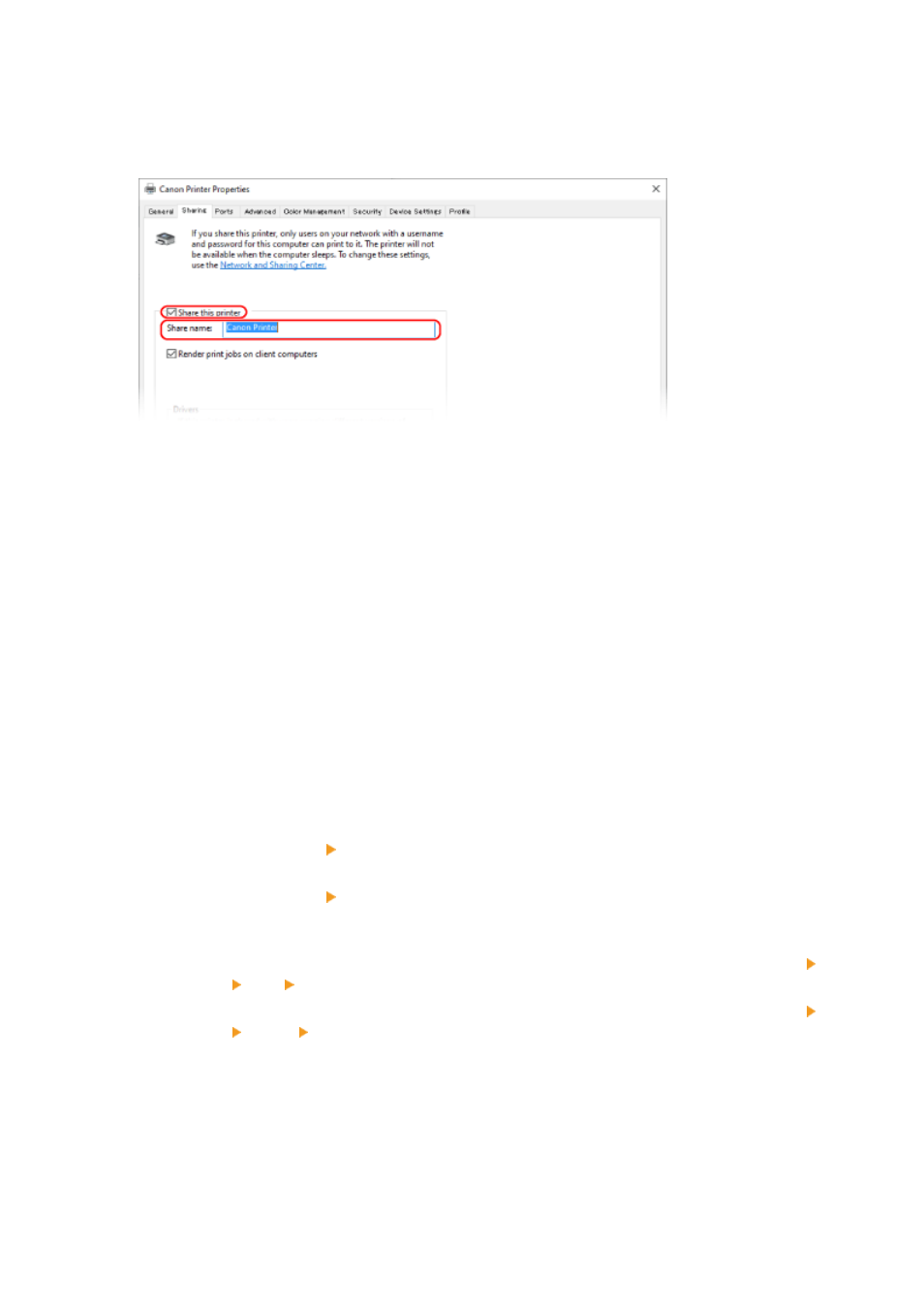
➠
The printer driver properties screen is displayed.
4
On the [Sharing] tab, select the [Share this printer] checkbox, and enter a shared
name.
5
Install an additional driver, as needed.
If the client computer has an operating system (32-bit or 64-bit) that differs from that of the print server,
install an additional driver.
1
Click [Additional Drivers].
➠
The [Additional Drivers] screen is displayed.
2
Select the checkbox of the driver to be added, and click [OK].
●
If the print server computer has a 32-bit operating system, select the [x64] (driver for 64-bit version)
checkbox.
●
If the print server computer has a 64-bit operating system, select the [x86] (driver for 32-bit version)
checkbox.
3
Click [Browse], specify the folder where the driver is located, and click [OK].
When Specifying the Folder of the Downloaded Driver
●
If the print server computer has a 32-bit operating system, specify the [x64] folder with the
decompressed driver [Driver] folder.
●
If the print server computer has a 64-bit operating system, specify the [32BIT] folder with the
decompressed driver [Driver] folder.
When Specifying the Folder in the Supplied CD/DVD-ROM
●
If the print server computer has a 32-bit operating system, specify [intdrv] in the CD/DVD-ROM
[UFRII] [x64] [Driver] folder.
●
If the print server computer has a 64-bit operating system, specify [intdrv] in the CD/DVD-ROM
[UFRII] [32BIT] [Driver] folder.
4
Install the additional driver while following the instructions on the screen.
6
Click [OK].
➠
The settings are applied.
Printing
151