Confirming usage by department id, Confirming usage by department id(p. 218) – Canon imageCLASS LBP674Cdw Wireless Color Laser Printer User Manual
Page 226
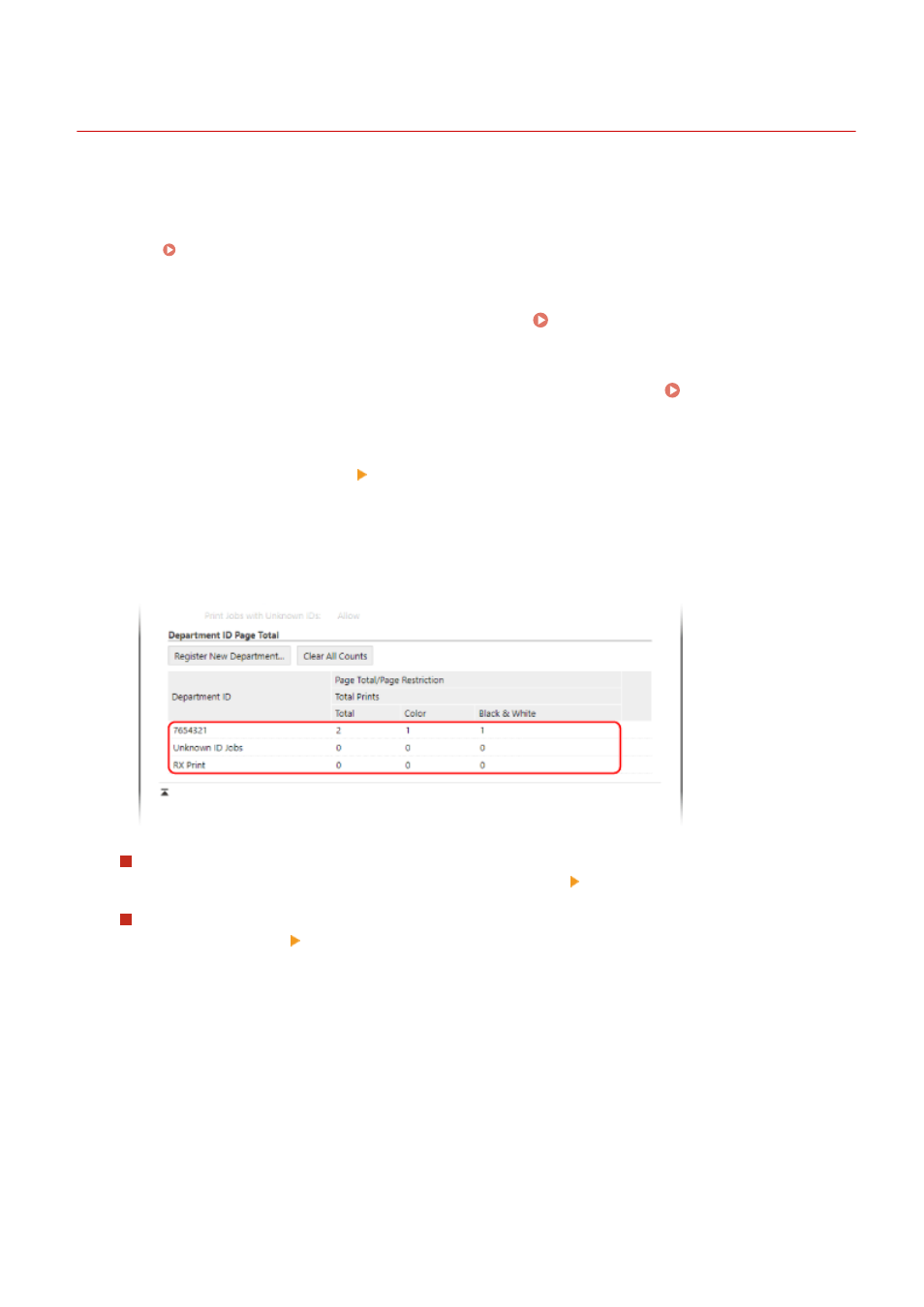
Confirming Usage by Department ID
95W3-051
You can view the number of pages printed for each Department ID when Department ID Management is enabled.
This section describes how to view this information using Remote UI from a computer.
On the operation panel, select [Menu] in the [Home] screen, and then select [Management Settings] to view this
information. [Department ID Management](P. 371)
Administrator privileges are required.
1
Log in to Remote UI in System Manager Mode. Starting Remote UI(P. 273)
2
On the Portal page of Remote UI, click [Settings/Registration]. Portal Page of
Remote UI(P. 276)
3
Click [User Management] [Department ID Management].
➠
The [Department ID Management] screen is displayed.
4
In [Department ID Page Total], view the usage.
Resetting the count for a specific Department ID only
For the Department ID with the count to reset, click [Clear Count] [OK].
Resetting the count for All Department IDs
Click [Clear All Counts] [OK].
5
Log out from Remote UI after viewing the usage.
Security
218