Changing the print settings of the received i-fax – Canon imageCLASS LBP674Cdw Wireless Color Laser Printer User Manual
Page 190
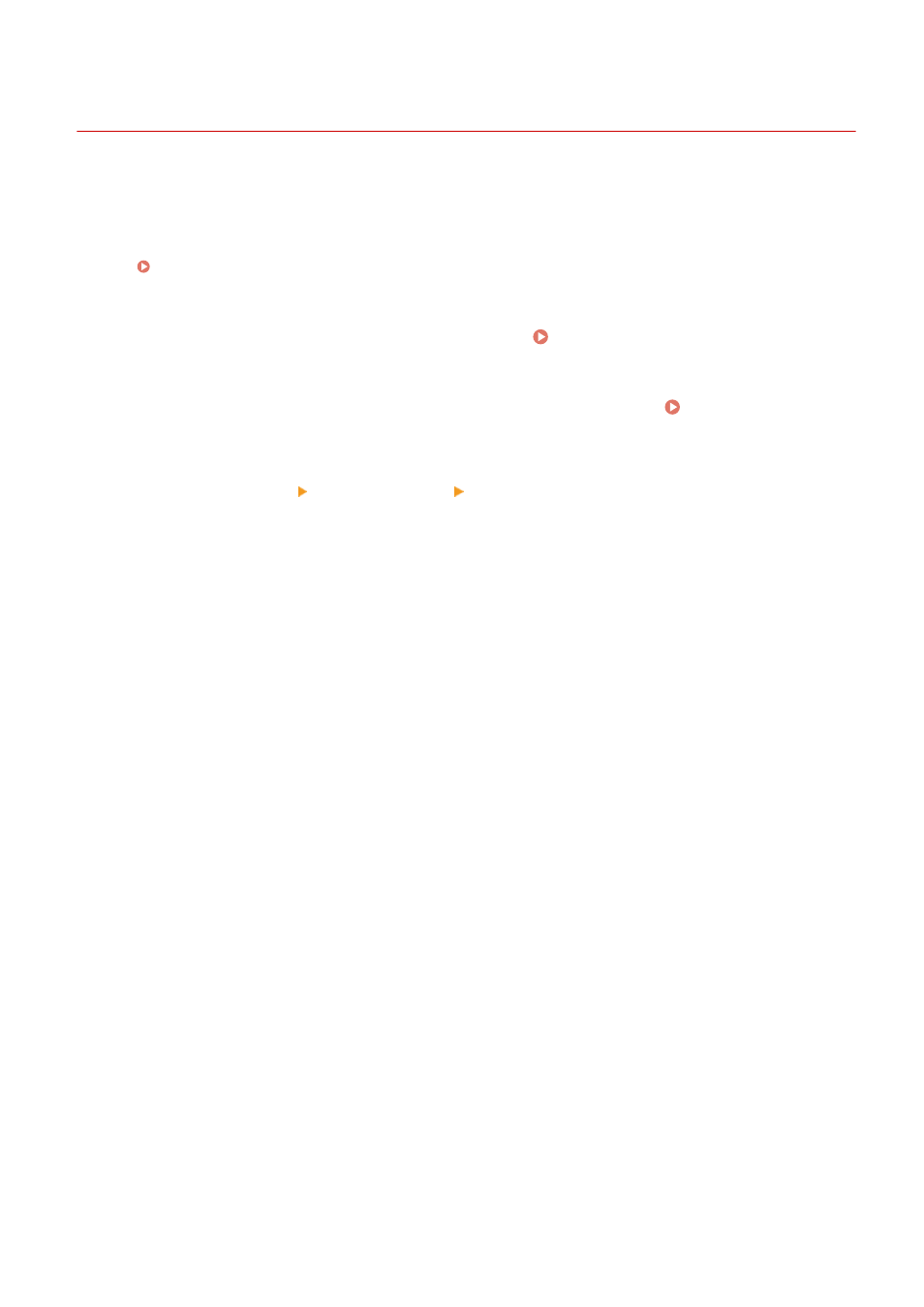
Changing the Print Settings of the Received I-Fax
95W3-044
Received I-Faxes are printed on LTR size paper on one side by default. You can change the settings to print on both
sides and on different size paper.
This section describes how to configure the settings using Remote UI from a computer.
On the operation panel, select [Menu] in the [Home] screen, and then select [Function Settings] to configure the
settings. [E-Mail Settings](P. 362)
Administrator privileges are required.
1
Log in to Remote UI in System Manager Mode. Starting Remote UI(P. 273)
2
On the Portal page of Remote UI, click [Settings/Registration]. Portal Page of
Remote UI(P. 276)
3
Click [RX Settings] [E-Mail Settings] [Edit].
➠
The [Edit E-Mail Settings] screen is displayed.
4
Change the print settings.
[Print on Both Sides]
Select this checkbox to print on both sides of the paper.
[RX Print Size]
Select the paper size for printing the received data.
5
Click [OK].
➠
The settings are applied.
6
Log out from Remote UI.
Printing
182