Streaks appear, Streaks appear(p. 430), Step 1: checking the paper – Canon imageCLASS LBP674Cdw Wireless Color Laser Printer User Manual
Page 438: Step 2: checking the toner cartridges
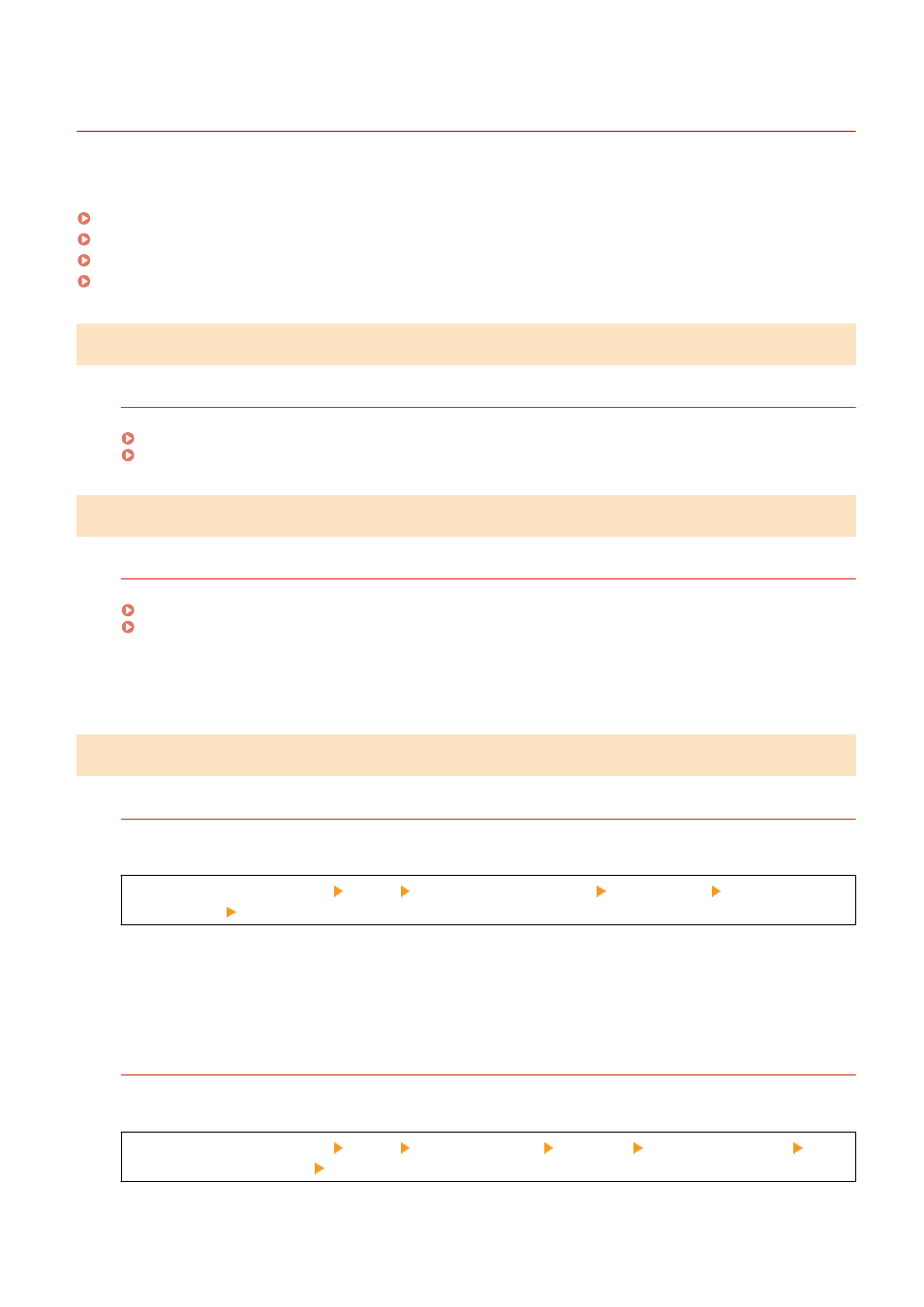
Streaks Appear
95W3-095
Troubleshoot by checking in the following order:
Step 1: Checking the Paper(P. 430)
Step 2: Checking the Toner Cartridges(P. 430)
Step 3: Checking the Usage Environment of the Machine(P. 430)
Step 4: Checking the Maintenance Status(P. 431)
Step 1: Checking the Paper
Are You Using Appropriate Paper?
Check whether the paper in the machine is usable, and replace it with appropriate paper, as needed.
Step 2: Checking the Toner Cartridges
Check the Remaining Amount of Toner in the Toner Cartridges.
Check the remaining amount of toner in the toner cartridges, and replace any toner cartridges, as needed.
Checking the Remaining Amount of Consumables(P. 405)
Replacing the Toner Cartridges(P. 400)
* Depending on the usage condition of the machine, the actual remaining amount of toner may be lower than
indicated or the parts may be deteriorated. If the condition persists even after replacing the toner cartridge
indicated to have a low amount of toner, it is recommended to replace the other toner cartridges as well.
Step 3: Checking the Usage Environment of the Machine
Are You Using the Machine in an Environment with Sudden Temperature Changes?
Sudden temperature changes can create condensation, which can result in faded or blurry images and text.
Setting [Control Condensation] to [On] may solve the problem.
[Home] on the operation panel [Menu] [Adjustment/Maintenance] [Maintenance] [Control
Condensation] [On]
* During condensation removal, a blank sheet of paper may be output without being printed correctly. If you
set this to [On], you can set whether to restrict printing.
* If you set this to [On], you must keep the machine ON to continuously remove the condensation. The Auto
Shutdown Time setting is disabled.
Is the Machine Installed in a Location Subject to Strong Wind Such as from an Air
Conditioner?
If so, adjust the air direction and volume of the air conditioner.
If that does not work, setting [Switch Paper Feed Method] to [Print Side Priority] may improve the problem.
[Home] on the operation panel [Menu] [Function Settings] [Common] [Paper Feed Settings]
[Switch Paper Feed Method] [Print Side Priority]
* When you select [Print Side Priority], the printing speed for 1-Sided printing will decrease.
Troubleshooting
430