Changing the port type and number(p. 148) – Canon imageCLASS LBP674Cdw Wireless Color Laser Printer User Manual
Page 156
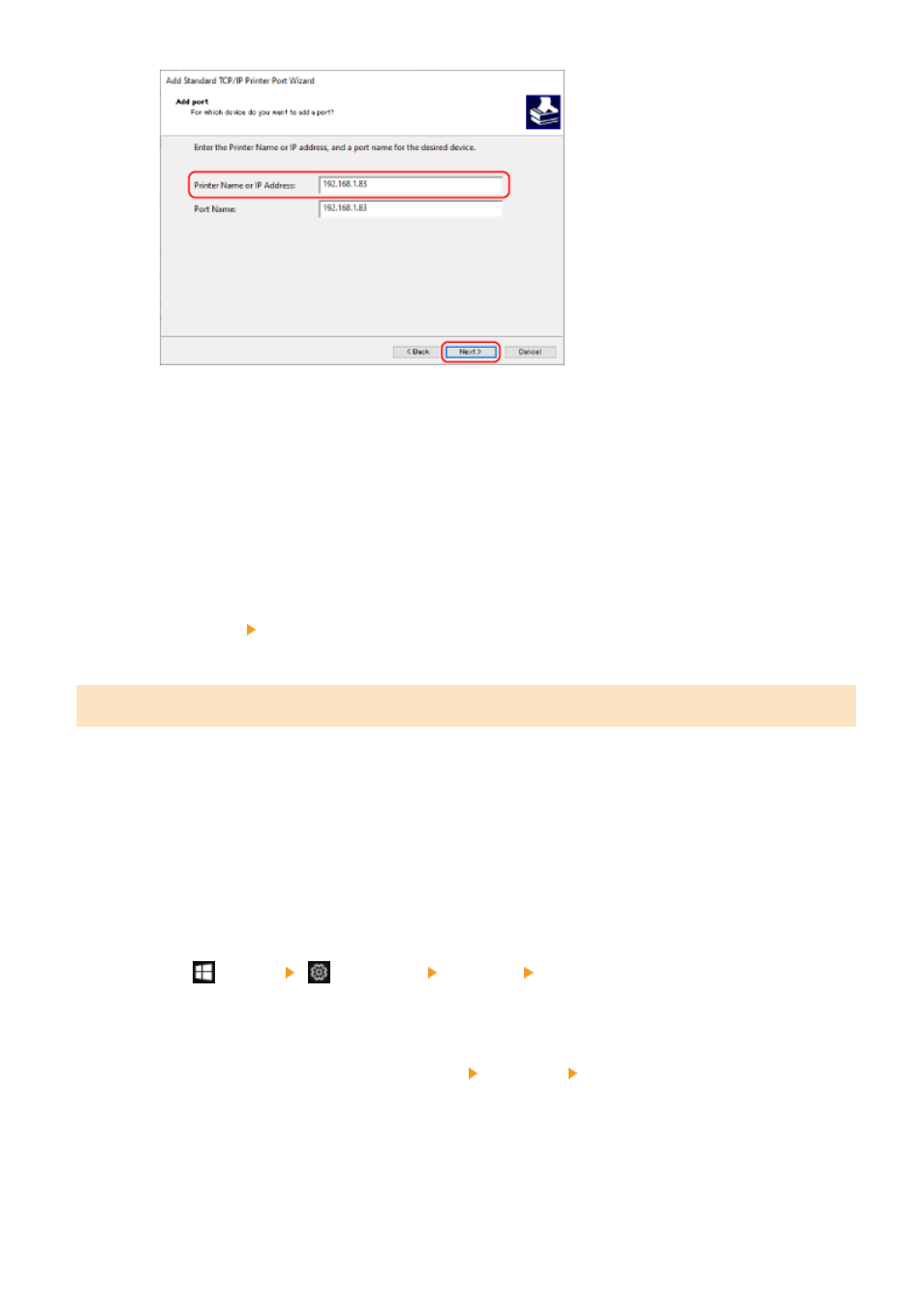
The port name is entered automatically, so change it, as needed.
When [Additional port information required] Appears
Take action following the instructions on the screen. To set [Device Type], select [Canon Network Printing
Device with P9100] in [Standard].
6
Click [Finish].
➠
A new port is added, and the [Printer Ports] screen is displayed.
7
Click [Close] [Close].
Changing the Port Type and Number
If the machine is configured not to use LPD or RAW, you must change the type of port on the computer to a protocol
usable on the machine.
If the LPD or RAW port number was changed, the settings on the computer may have to be changed to match the
settings on the machine.
* You do not need to change the port type or number on the computer for WSD ports.
Administrator privileges are required on each computer.
1
Log on to the computer using an administrator account.
2
Click [
] (Start) [
] (Settings) [Devices] [Printers & scanners].
➠
The [Printers & scanners] screen is displayed.
3
Click the printer driver of the machine [Manage] [Printer properties].
➠
The printer driver properties screen is displayed.
4
On the [Ports] tab, click [Configure Port].
➠
The [Configure Port] screen or [Configure Standard TCP/IP Port Monitor] screen is displayed.
Printing
148