Paper jams, Paper jams(p. 418) – Canon imageCLASS LBP674Cdw Wireless Color Laser Printer User Manual
Page 426
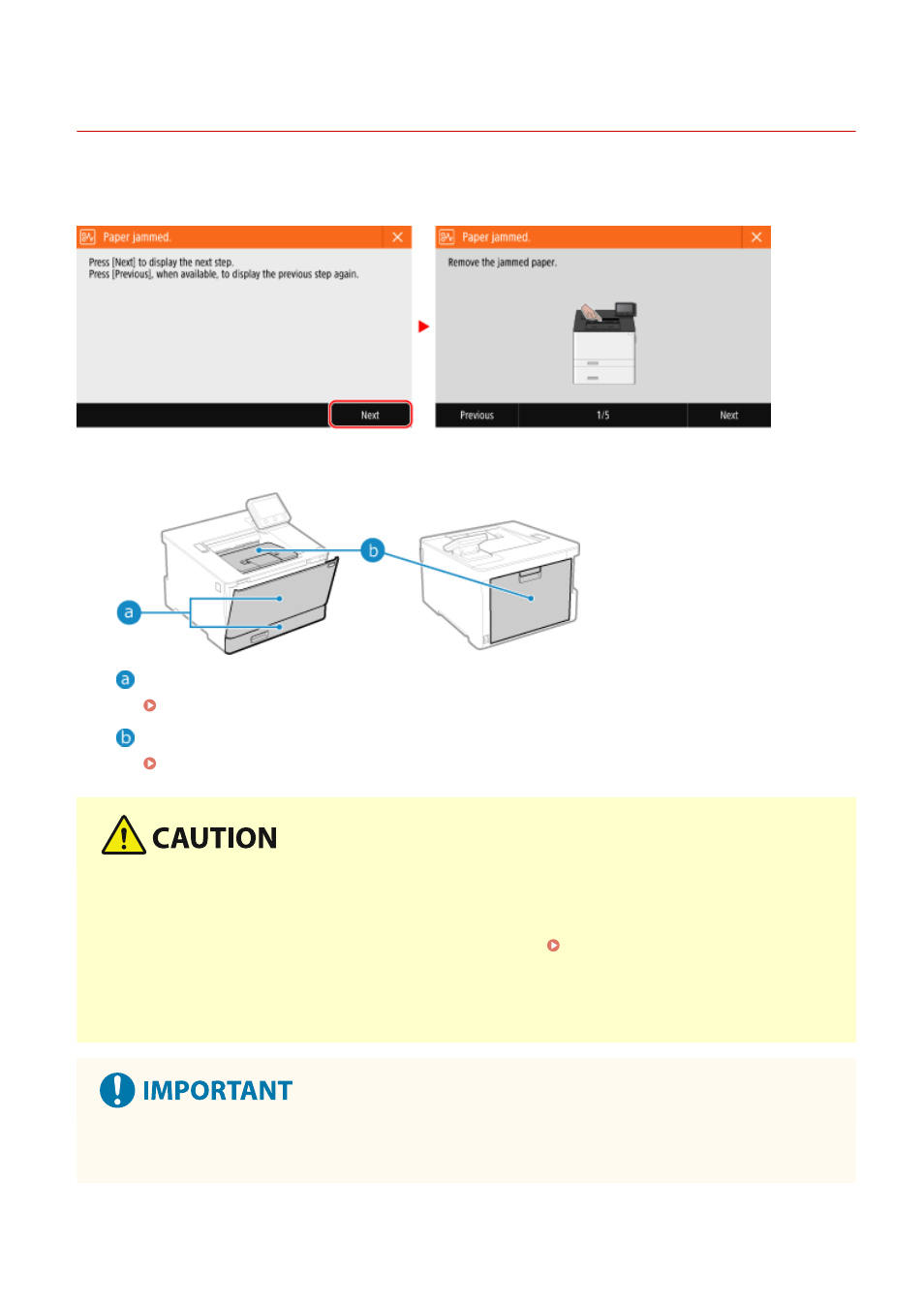
Paper Jams
95W3-08Y
If paper jams in the machine, [Paper jammed.] appears on operation panel. Follow the displayed instructions on how
to clear the paper jam.
For details about clearing paper jams from various parts of the machine, see below.
Multi-purpose tray and paper drawer
Paper Jams in a Paper Source(P. 422)
Output tray and rear side
Paper Jams in the Output Tray and Rear Side(P. 420)
Do not forcibly remove the jammed paper from the machine.
●
Forcibly removing the paper may result in personal injury or damage parts of the machine. If you cannot
remove the paper, contact your dealer or service representative. If the Problem Persists(P. 494)
When All Paper Jams Have Been Cleared
●
Immediately remove your hands from the machine and optional equipment so that your clothing and hands
do not get caught in the rollers.
When clearing paper jams, do not turn the power OFF.
●
Data being printed is erased when you turn the power OFF.
Troubleshooting
418