Registering a department id and pin, Registering a department id and pin(p. 212) – Canon imageCLASS LBP674Cdw Wireless Color Laser Printer User Manual
Page 220
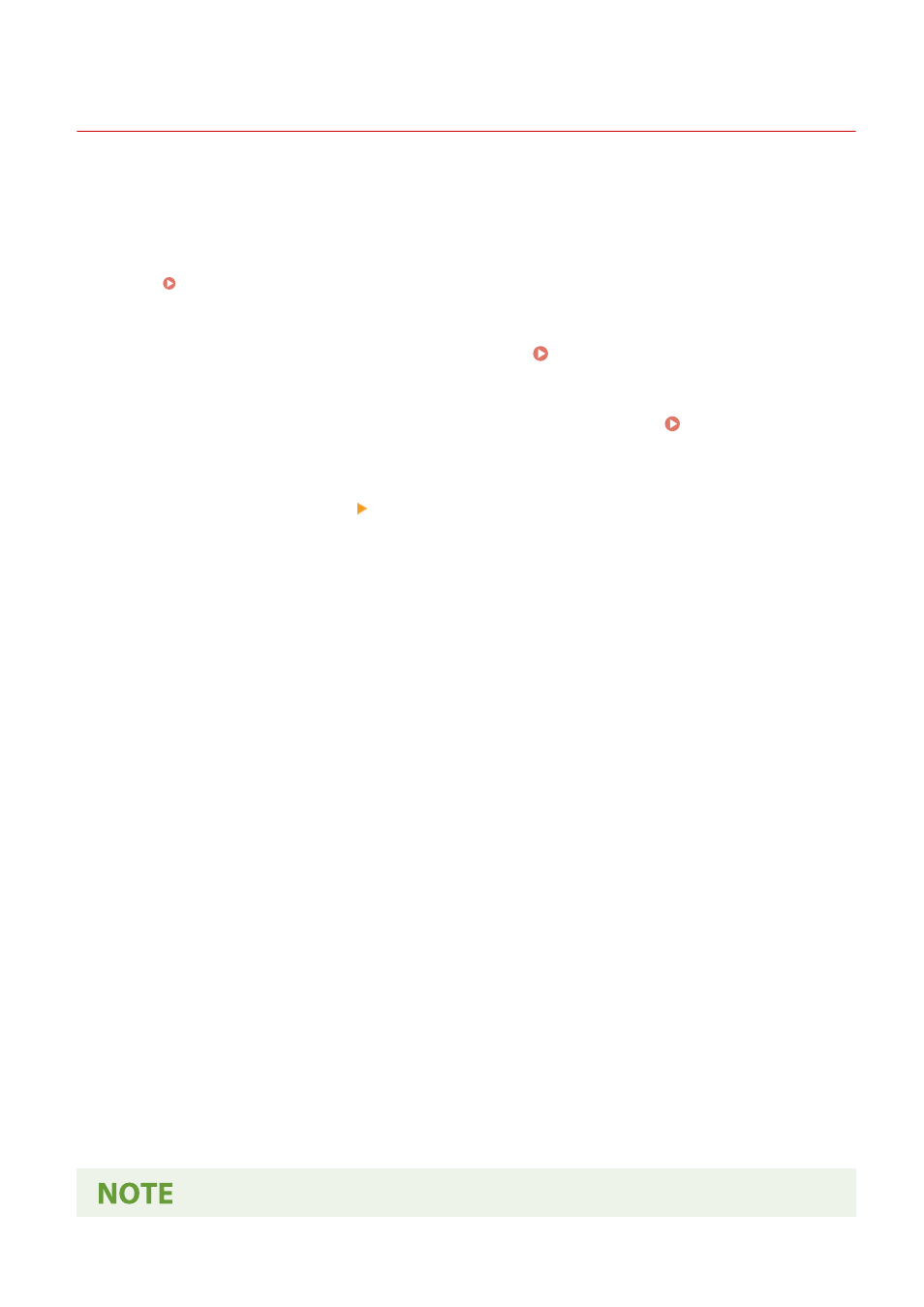
Registering a Department ID and PIN
95W3-04X
Register the Department ID used by a group or user to be managed.
To perform authentication at login, set a PIN.
Limit the number of pages that can be printed and usable functions for each Department ID, as needed.
This section describes how to register a Department ID and PIN using Remote UI from a computer.
On the operation panel, select [Menu] in the [Home] screen, and then select [Management Settings] to register this
information. [Department ID Management](P. 371)
Administrator privileges are required.
1
Log in to Remote UI in System Manager Mode. Starting Remote UI(P. 273)
2
On the Portal page of Remote UI, click [Settings/Registration]. Portal Page of
Remote UI(P. 276)
3
Click [User Management] [Department ID Management].
➠
The [Department ID Management] screen is displayed.
4
Click [Register New Department].
➠
The [Register New Department] screen is displayed.
5
In [New Department], set the Department ID and PIN.
●
Enter numbers in [Department ID].
●
To set a PIN, select the [Set PIN] checkbox, and enter the same number in [PIN] and [Confirm].
* You cannot set a Department ID or PIN consisting of all zeros, such as "00" or "0000000."
6
Configure [Restrict Functions] as needed.
●
To limit the number of pages that can be printed, select the desired item and enter the maximum number of
pages in [Number of Pages].
●
To restrict the usable functions, select the items you want to restrict.
7
Click [OK].
➠
The registered Department ID is added to [Department ID Page Total] on the [Department ID
Management] screen.
8
Log out from Remote UI.
Security
212