Restricting use of memory media – Canon imageCLASS LBP674Cdw Wireless Color Laser Printer User Manual
Page 259
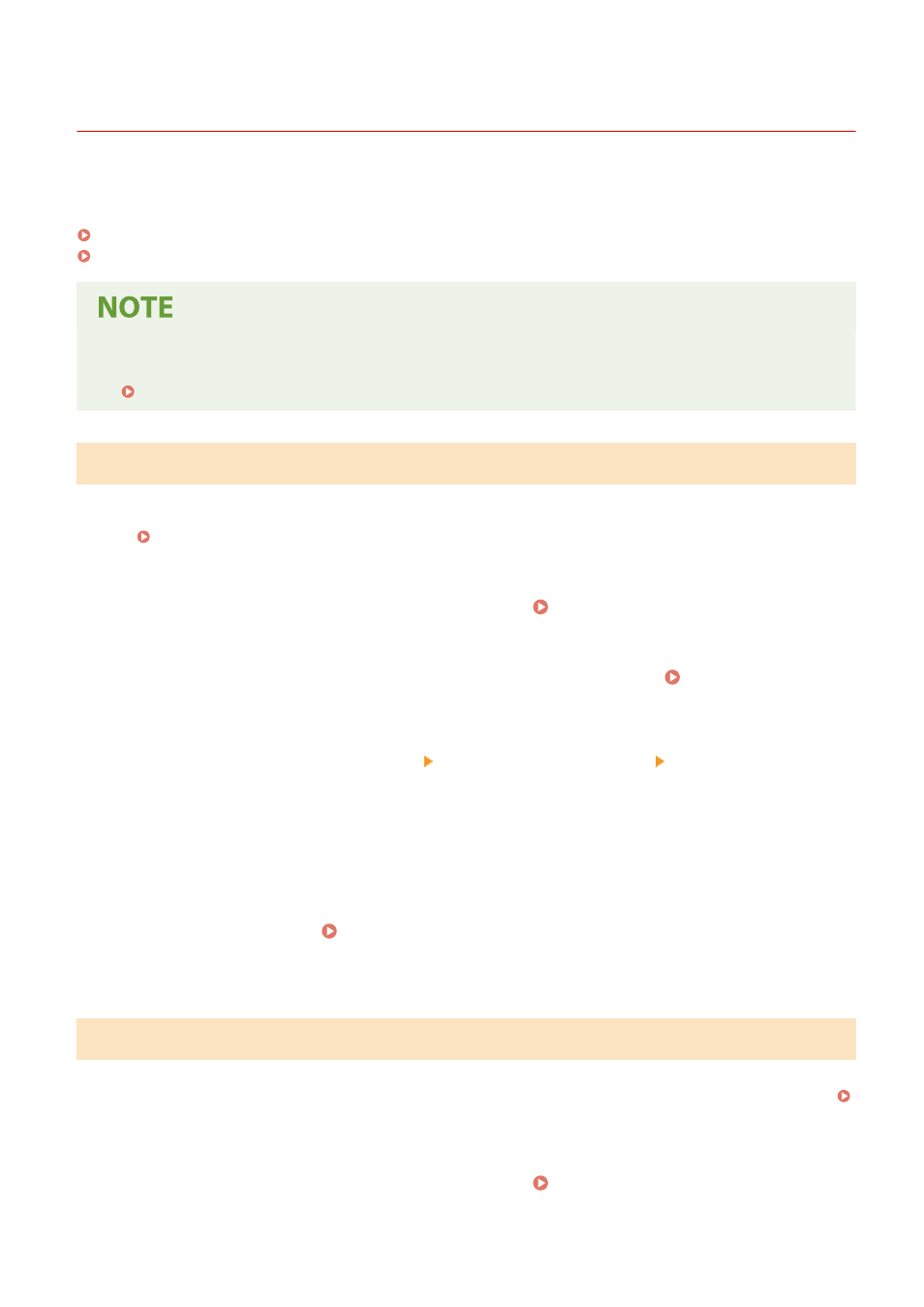
Restricting Use of Memory Media
95W3-05L
USB memory devices and other memory media can be easy and convenient, but they can also lead to information
leakage. You can prohibit the use of memory media.
Preventing Use of Memory Media When Printing(P. 251)
Preventing All Use of Memory Media(P. 251)
●
Even if you use this setting to restrict the use of memory media, a computer can still be connected to the
USB port on the back of the machine. To also restrict computer connections, see the following.
Preventing Connection to Computer via USB Port(P. 259)
Preventing Use of Memory Media When Printing
This section describes how to configure the settings using Remote UI from a computer.
On the operation panel, select [Menu] in the [Home] screen, and then select [Function Settings] to configure the
settings. [Memory Media Settings](P. 363)
Administrator privileges are required. The machine must be restarted to apply the settings.
1
Log in to Remote UI in System Manager Mode. Starting Remote UI(P. 273)
2
On the Portal page of Remote UI, click [Settings/Registration]. Portal Page of
Remote UI(P. 276)
3
Click [Store/Access Files Settings] [Memory Media Settings] [Edit].
➠
The [Edit Memory Media Settings] screen is displayed.
4
Clear the [Memory Media Print] checkbox, and click [OK].
5
Restart the machine. Restarting the Machine(P. 88)
➠
The settings are applied.
Preventing All Use of Memory Media
This section describes how to configure the settings using Remote UI from a computer.
On the operation panel, select [Menu] in the [Home] screen, and then select [Preferences] to configure the settings.
Administrator privileges are required. The machine must be restarted to apply the settings.
1
Log in to Remote UI in System Manager Mode. Starting Remote UI(P. 273)
Security
251