Restricting use of remote ui, Setting the pin to use for remote ui(p. 257), Restricting use of remote ui(p. 257) – Canon imageCLASS LBP674Cdw Wireless Color Laser Printer User Manual
Page 265: Setting the pin to use for remote ui
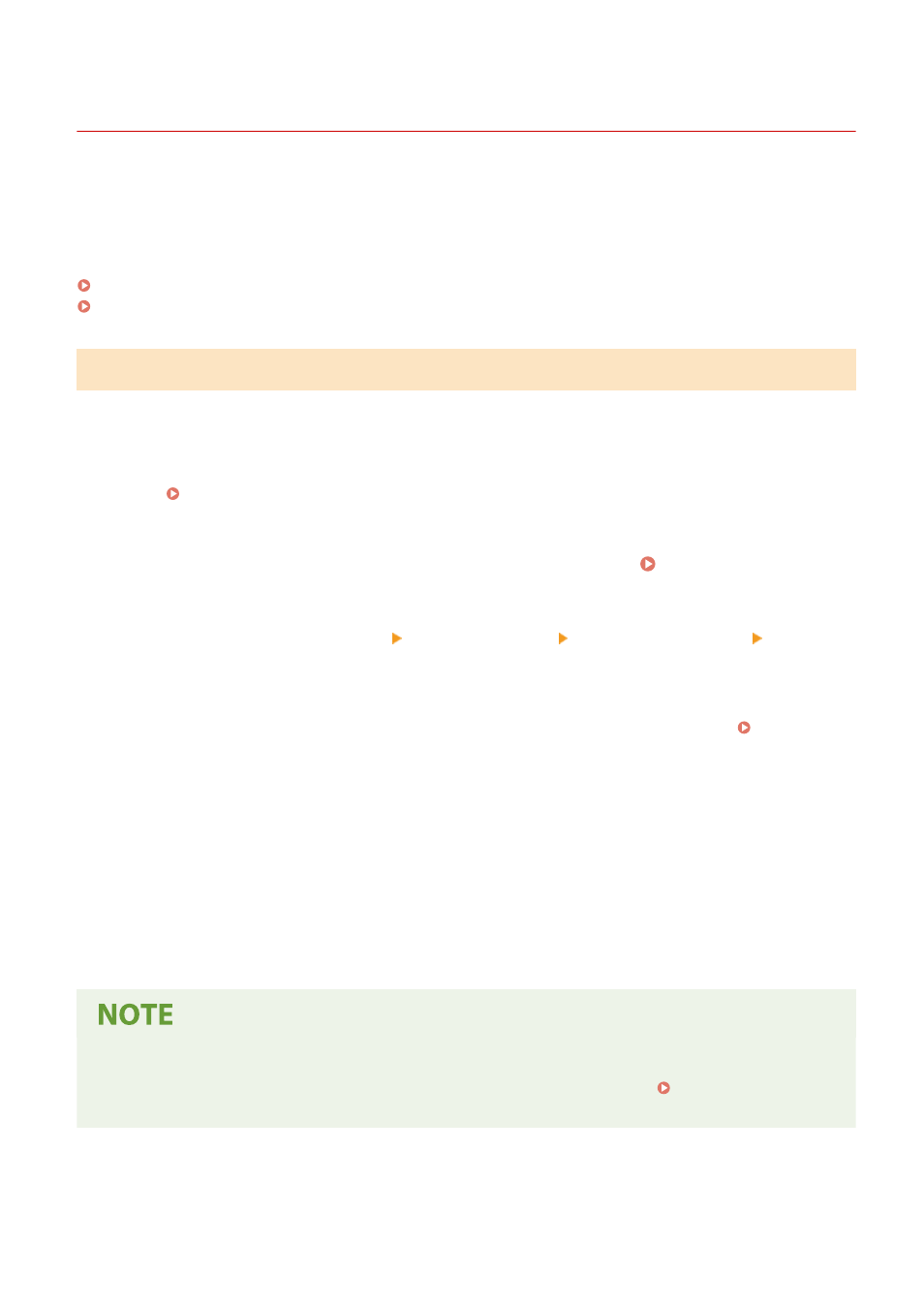
Restricting Use of Remote UI
95W3-05X
While Remote UI is convenient for operating the machine from a computer, it also poses a risk of third-party access to
the machine.
You can configure the setting to require users to enter a PIN (Remote UI Access PIN) when using Remote UI to prevent
unauthorized access by a third party.
If you do not use Remote UI, it is recommended that you disable the function.
Setting the PIN to Use for Remote UI(P. 257)
Disabling Remote UI(P. 258)
Setting the PIN to Use for Remote UI
You can restrict the use of Remote UI to only those users who know the Remote UI Access PIN.
This setting is not required when using Department ID Management, as Department ID authentication is performed.
This section describes how to configure the settings using the operation panel.
You can also configure the settings using Remote UI from a computer after the Remote UI Access PIN has been set on
the machine. Managing the Machine from a Computer (Remote UI)(P. 272)
Administrator privileges are required.
1
On the operation panel, press [Menu] in the [Home] screen. [Home] Screen(P. 95)
2
Press [Management Settings] [License/Other]
*1
[Remote UI Settings] [Restrict
Access].
➠
The [Restrict Access] screen is displayed.
If the login screen appears, enter the System Manager ID and PIN, and then press [Log In]. System
*1
Depending on the model, [Remote UI Settings/Update Firmware] may appear.
3
Set [Restrict Access] to [On], enter the Remote UI Access PIN, and press [Apply].
4
Enter the same number, and press [Apply].
➠
The settings are applied.
When [Management Settings] of the Settings Menu Is Initialized
●
Use the settings menu on the operation panel to reset the Remote UI Access PIN. [Restrict Access]
(P. 376)
Security
257