Setting ipv6 addresses, Setting ipv6 addresses(p. 61) – Canon imageCLASS LBP674Cdw Wireless Color Laser Printer User Manual
Page 69
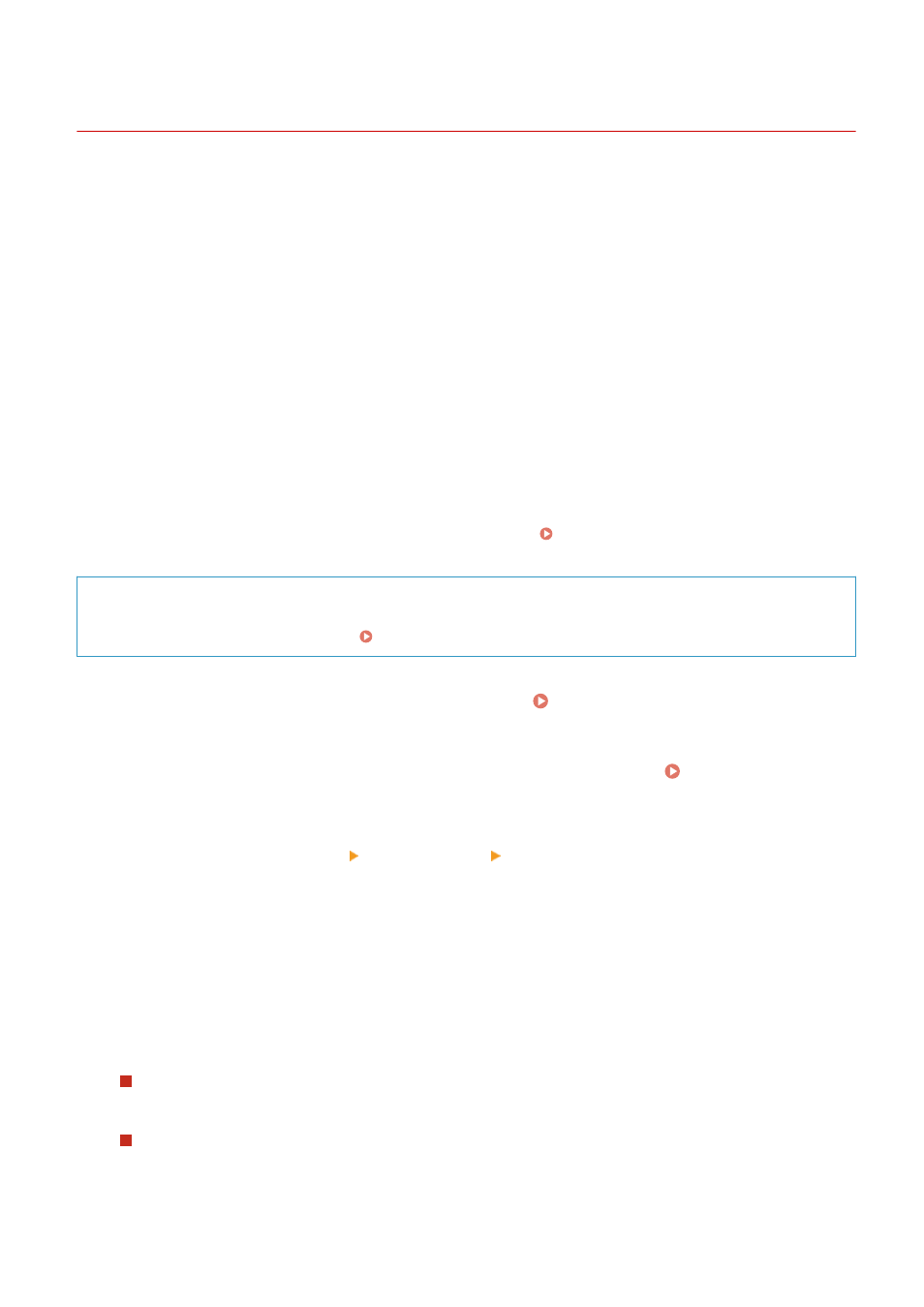
Setting IPv6 Addresses
95W3-01E
In an IPv6 environment, you can set the following IPv6 addresses and use them at the same time.
●
Link-Local Address
An address that can only be used within the same link. It cannot be used to communicate with devices beyond
a router.
A link-local address is automatically set when usage of IPv6 addresses is enabled.
●
Stateless Address
An address that is generated automatically using the network prefix provided by the router and the MAC
address of the machine.
This address is discarded when the machine is restarted or turned ON.
●
Manual Address
An address that is entered manually by specifying the IP address, prefix length, and default router address.
●
Stateful Address
An address obtained from a DHCP server using DHCPv6.
This section describes how to configure the settings using Remote UI from a computer.
On the operation panel, select [Menu] in the [Home] screen, and then select [Preferences] to configure the settings.
You cannot use the operation panel to configure some of the settings. [IPv6 Settings](P. 313)
Administrator privileges are required. The machine must be restarted to apply the settings.
Required Preparations
●
Set an IPv4 address to the machine. Setting IPv4 Addresses(P. 59)
1
Log in to Remote UI in System Manager Mode. Starting Remote UI(P. 273)
2
On the Portal page of Remote UI, click [Settings/Registration]. Portal Page of
Remote UI(P. 276)
3
Click [Network Settings] [IPv6 Settings] [Edit].
➠
The [Edit IPv6 Settings] screen is displayed.
4
In [IP Address Settings], select the [Use IPv6] checkbox.
5
Set the IPv6 address to use.
When Using a Stateless Address
Select the [Use Stateless Address] checkbox.
When Using a Manual Address
Select the [Use Manual Address] checkbox, and enter the IP address, prefix length, and default router
address.
* You cannot enter a multicast address (address starting with "ff").
Setting Up
61