Canon imageCLASS LBP674Cdw Wireless Color Laser Printer User Manual
Page 224
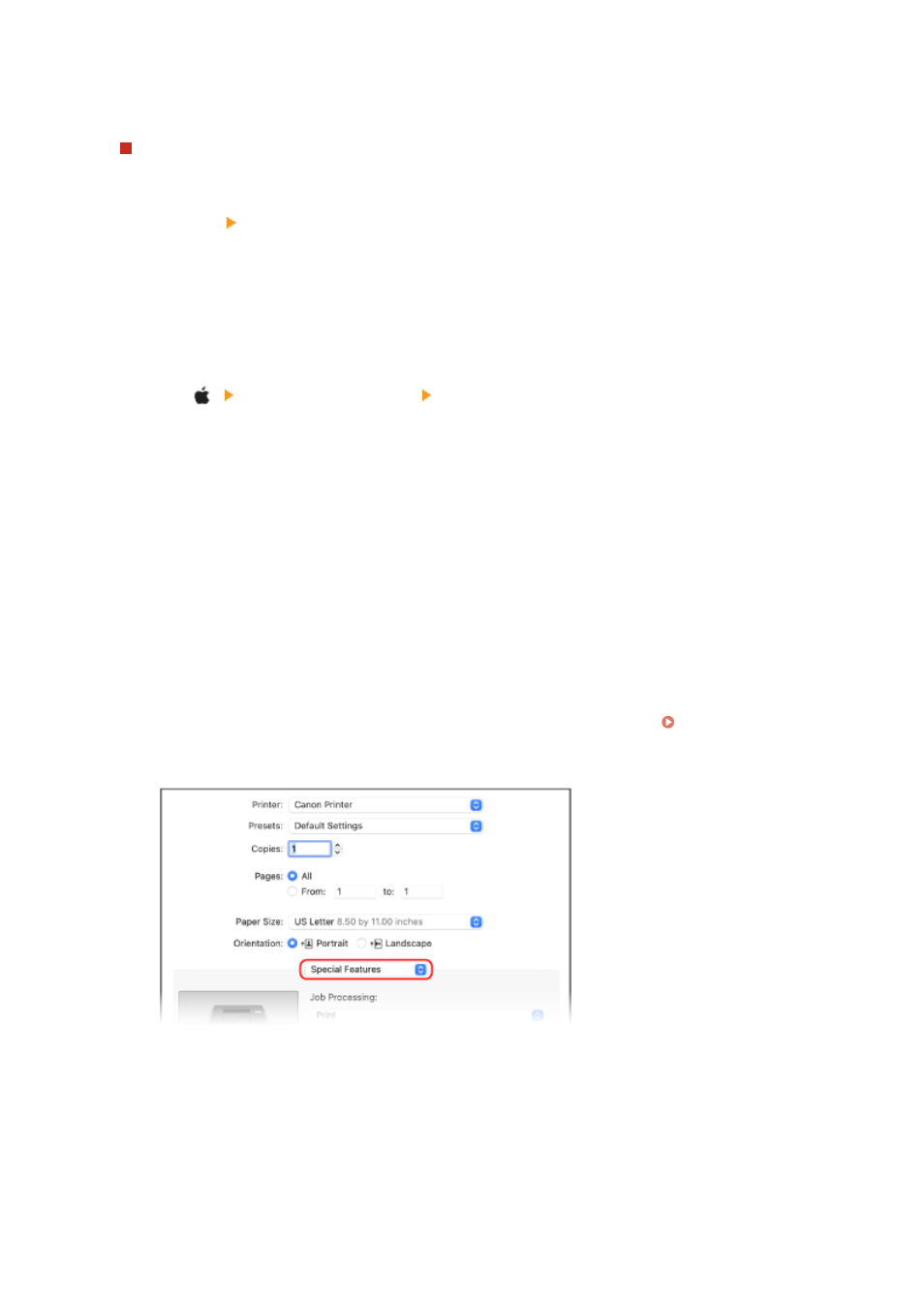
* If this setting is selected while restricting printing from a computer with an unknown Department ID using
the settings on the machine, Black & White printing cannot be performed during Department ID
Management.
When the machine is connected to the computer via the USB or WSD port
Select the [Authenticate Department ID/PIN at Device] checkbox.
8
Click [OK] [OK].
➠
The settings are applied.
◼
When Using macOS
1
Click [ ] [System Preferences] [Printers & Scanners].
➠
The [Printers & Scanners] screen is displayed.
2
Select the machine, and click [Options & Supplies].
3
On the [Options] tab, select the [Department ID Management] checkbox, and click
[OK].
4
On the driver setting screen, set the Department ID and PIN.
You must set the Department ID and PIN each time you print.
1
Display the printing dialog box, and select the printer driver of the machine. Printing from a
Computer(P. 161)
2
From the print options pop-up menu, select [Special Features].
If print options are not displayed, click [Show Details] in the printing dialog box.
3
Select the [Use Department ID Management] checkbox, and click [Settings].
➠
The [Department ID/PIN Settings] screen is displayed.
4
Enter the Department ID and PIN.
5
Set the authentication process and applicable range, as needed.
Confirming the Department ID and PIN when printing
Security
216