Updating the firmware, Updating the firmware(p. 288), Checking the firmware version – Canon imageCLASS LBP674Cdw Wireless Color Laser Printer User Manual
Page 296
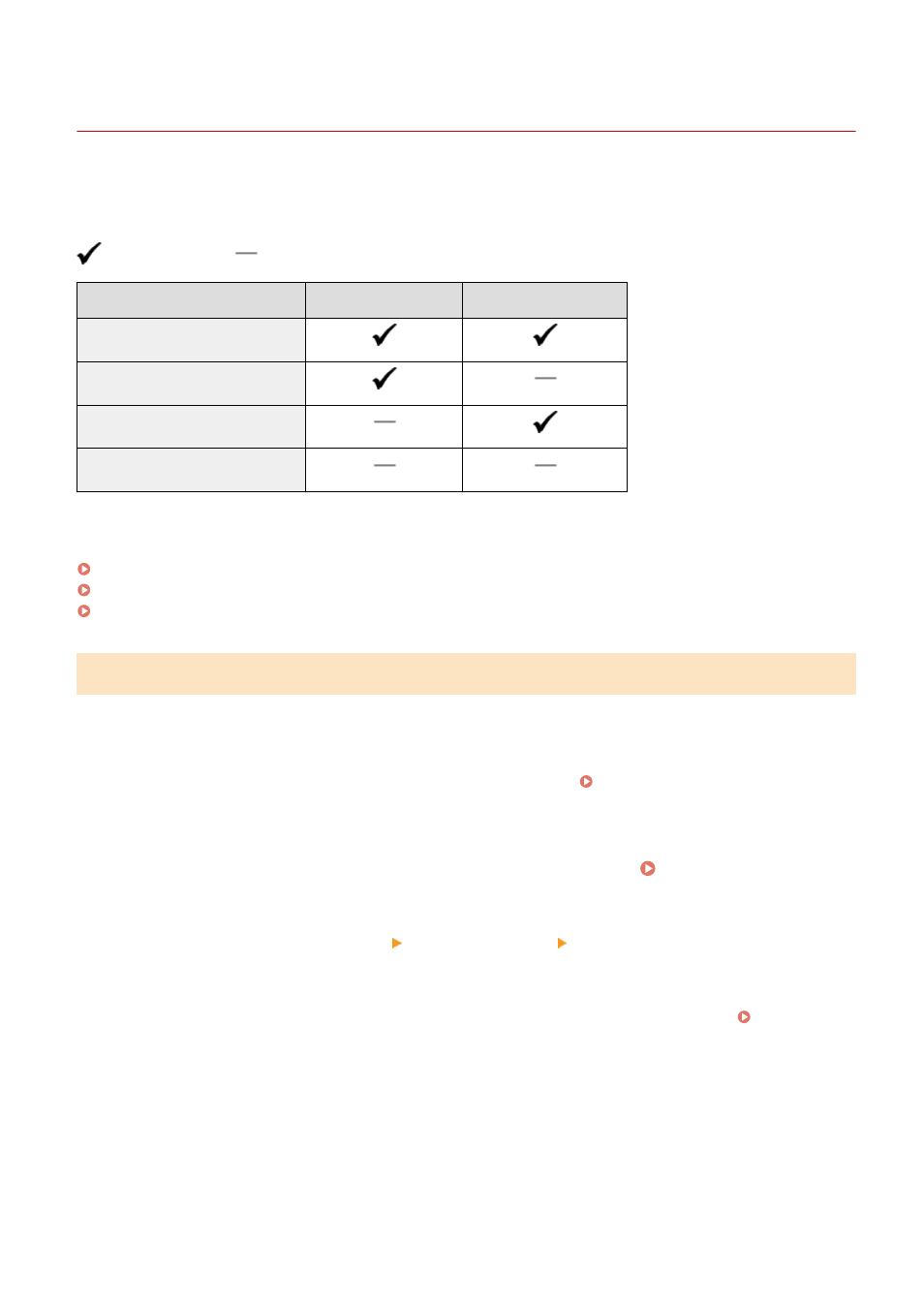
Updating the Firmware
95W3-06J
When functions are added or the software version is upgraded, the firmware of the machine is updated.
Check the version of the firmware, and update the firmware via the Internet or a computer according to the usage
environment of the machine.
: Can be updated
: Cannot be updated
Usage environment of the machine Connection via Internet Connection via computer
Wired LAN connection
Wireless LAN connection
USB connection
Use IPv6
* You cannot update the firmware in an IPv6 Environment. Connect the machine to a computer via USB, and update
from the computer.
Checking the Firmware Version(P. 288)
Updating the Firmware via the Internet(P. 289)
Updating the Firmware via a Computer(P. 289)
Checking the Firmware Version
Check the current version of the firmware before updating it, and then check the version after updating to see if the
update was performed correctly.
This section describes how to check the firmware version using the operation panel.
You can also use Remote UI from a computer to check the firmware version. Managing the Machine from a
Administrator privileges are required.
1
On the operation panel, press [Menu] in the [Home] screen. [Home] Screen(P. 95)
2
Press [Management Settings] [License/Other]
*1
[Update Firmware].
➠
The [Update Firmware] screen is displayed.
If the login screen appears, enter the System Manager ID and PIN, and then press [Log In]. System
*1
Depending on the model, [Remote UI Settings/Update Firmware] may appear.
3
Select [Version Information].
➠
Displays the current version of the firmware.
Managing the Machine
288