Text or images are blurry, Text or images are blurry(p. 436), Step 1: checking the paper – Canon imageCLASS LBP674Cdw Wireless Color Laser Printer User Manual
Page 444
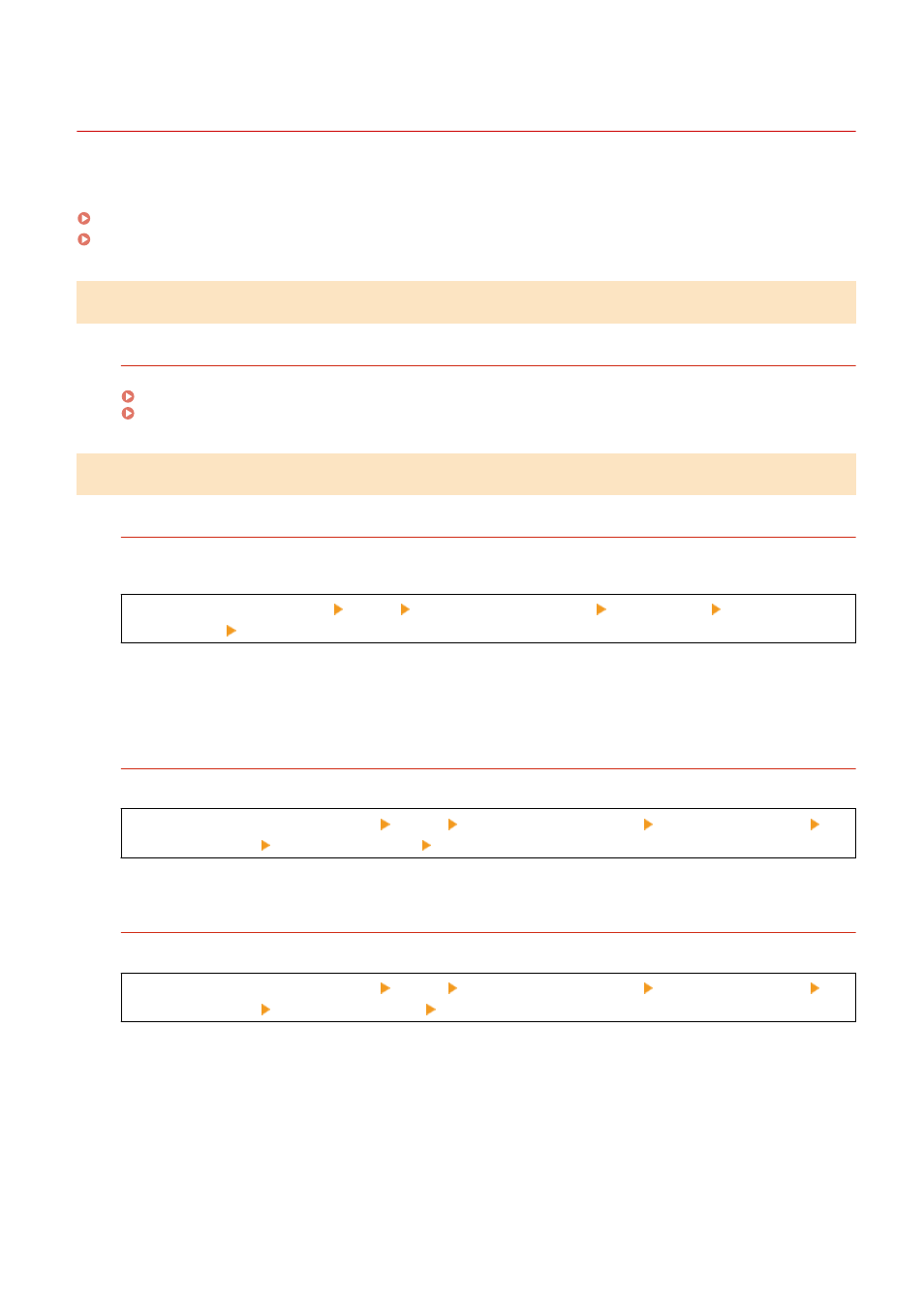
Text or Images Are Blurry
95W3-099
Troubleshoot by checking the following steps:
Step 1: Checking the Paper(P. 436)
Step 2: Checking the Usage Environment of the Machine(P. 436)
Step 1: Checking the Paper
Are You Using Appropriate Paper?
Check whether the paper in the machine is usable, and replace it with appropriate paper, as needed.
Step 2: Checking the Usage Environment of the Machine
Are You Using the Machine in an Environment with Sudden Temperature Changes?
Sudden temperature changes can create condensation, which can result in faded or blurry images and text.
Setting [Control Condensation] to [On] may solve the problem.
[Home] on the operation panel [Menu] [Adjustment/Maintenance] [Maintenance] [Control
Condensation] [On]
* During condensation removal, a blank sheet of paper may be output without being printed correctly. If you
set this to [On], you can set whether to restrict printing.
* If you set this to [On], you must keep the machine ON to continuously remove the condensation. The
automatic shutdown setting is disabled.
Are You Using the Machine in an Environment with Low Humidity?
Setting [Low Humidity Mode] to [On] may solve the problem.
[Home] screen on the operation panel [Menu] [Adjustment/Maintenance] [Adjust Image Quality]
[Special Processing] [Low Humidity Mode] [On]
* Setting this to [On] may reduce the density or create fading in a humid environment.
Are You Using the Machine in a Humid Environment?
Setting [High Humidity Mode] to [On] may solve the problem.
[Home] screen on the operation panel [Menu] [Adjustment/Maintenance] [Adjust Image Quality]
[Special Processing] [High Humidity Mode] [On]
* Setting this to [On] may blur images and text in an environment with low humidity.
Troubleshooting
436