Setting up a print server, Setting up a print server(p. 150), Configuring the settings for sharing the printer – Canon imageCLASS LBP674Cdw Wireless Color Laser Printer User Manual
Page 158
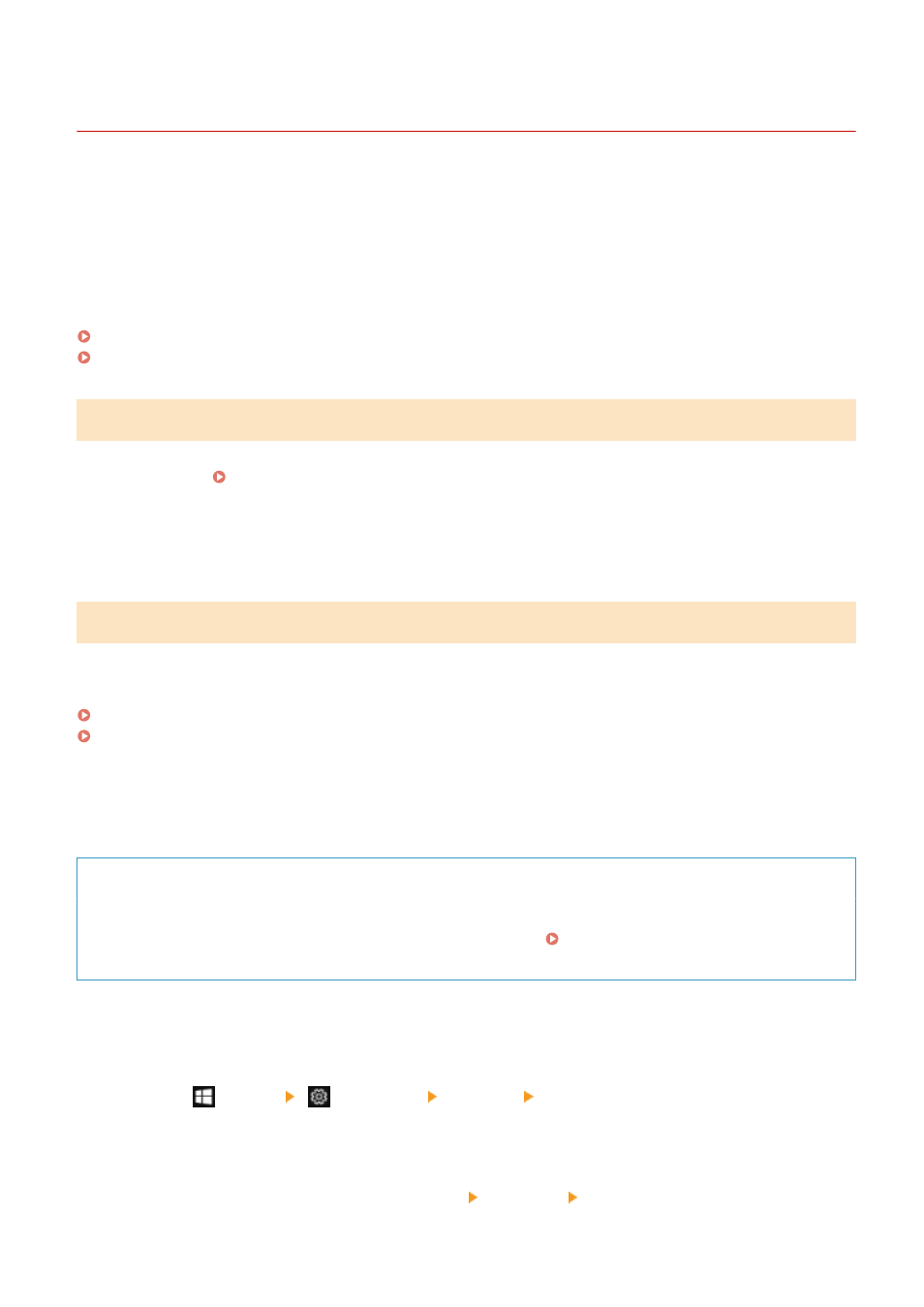
Setting Up a Print Server
95W3-03E
By setting up a print server on the network, you can speed up print operations on a computer, thereby reducing the
load on the computer.
In Windows, you can install the printer driver via the print server to save you the trouble of downloading the printer
driver to each computer on the network or using a CD/DVD-ROM.
To set up a print server, enable the print server to print from the machine, and then configure the settings for sharing
the printer.
To use a print server in a domain environment, consult your network administrator..
Enabling the Print Server to Print from the Machine
Install the printer driver to the computer that will be the print server, and configure the settings according to your
usage environment. Preparing to Print from a Computer(P. 144)
Using a Print Server While Using Department ID Management
You must install Canon Driver Information Assist Service when installing the printer driver. For more
information, see the manual of the driver at the online manual site.
https://oip.manual.canon/
Configuring the Settings for Sharing the Printer
Configure the printer sharing settings on the computer that will be the print server so that other computers on the
network can use the print server.
When Using Windows(P. 150)
When Using macOS(P. 152)
◼
When Using Windows
Administrator privileges are required on the computer that will be the print server.
Required Preparations
●
Check the operating system (32-bit or 64-bit) of the computer that will be the print server and the operating
system of the computer that will use the print server (the client). Viewing the System Information of the
Computer(P. 505)
1
Log on to the computer that will be the print server, using an administrator account.
2
Click [
] (Start) [
] (Settings) [Devices] [Printers & scanners].
➠
The [Printers & scanners] screen is displayed.
3
Click the printer driver of the machine [Manage] [Printer properties].
Printing
150