Printing is uneven, Printing is uneven(p. 432), Step 1: checking the paper – Canon imageCLASS LBP674Cdw Wireless Color Laser Printer User Manual
Page 440: Step 2: checking the toner cartridges, Step 3: adjusting the print quality
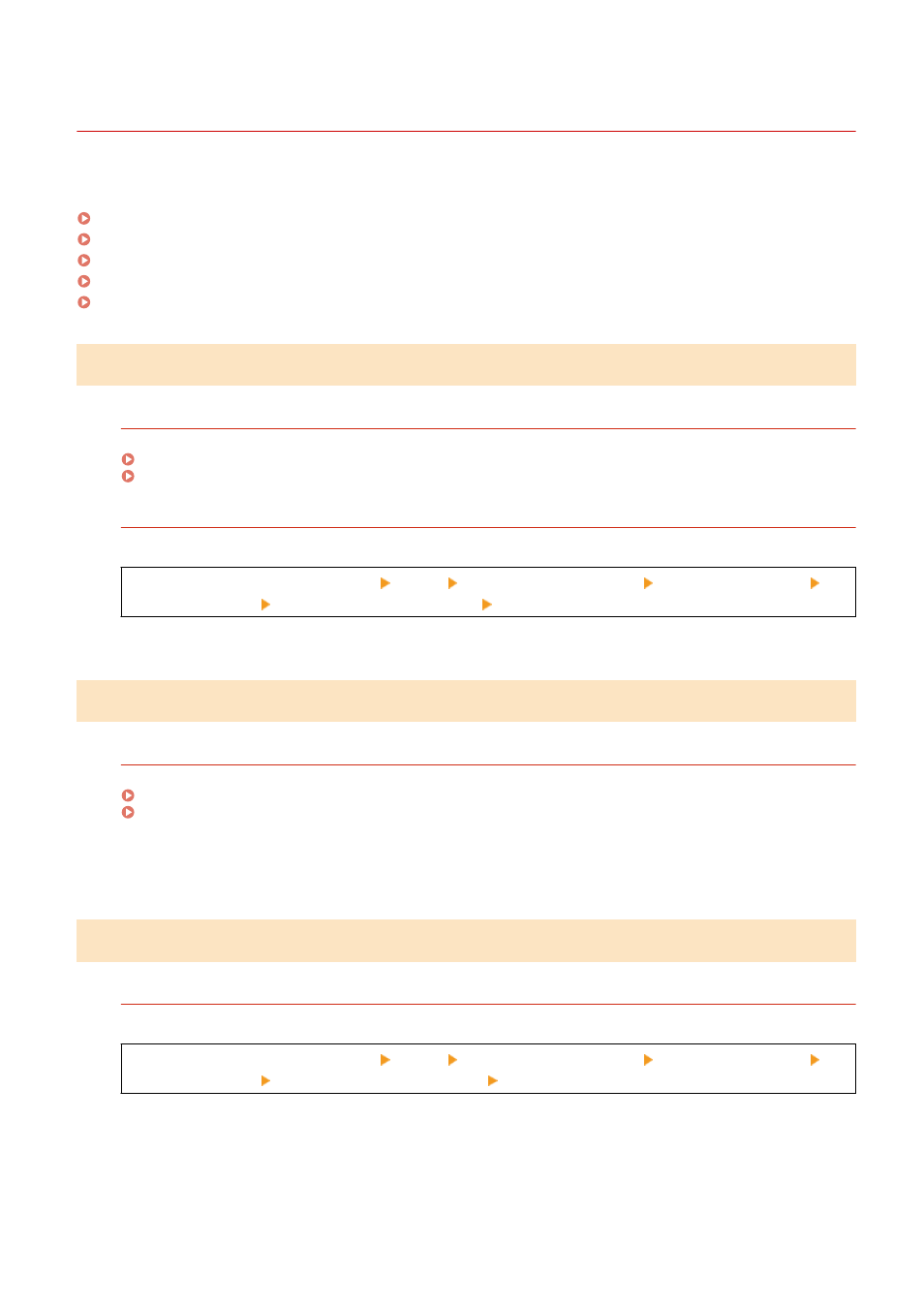
Printing Is Uneven
95W3-096
Troubleshoot by checking in the following order:
Step 1: Checking the Paper(P. 432)
Step 2: Checking the Toner Cartridges(P. 432)
Step 3: Adjusting the Print Quality(P. 432)
Step 4: Checking the Usage Environment of the Machine(P. 433)
Step 5: Checking Whether Uneven Gloss Occur at the Edges of Printed Paper(P. 433)
Step 1: Checking the Paper
Are You Using Appropriate Paper?
Check whether the paper in the machine is usable, and replace it with appropriate paper, as needed.
Are You Using Rough Paper?
If so, setting [Correct Void for Rough Paper] to [On] may improve the problem.
[Home] screen on the operation panel [Menu] [Adjustment/Maintenance] [Adjust Image Quality]
[Special Processing] [Correct Void for Rough Paper] [On]
* When you select [On], the print quality may be affected.
Step 2: Checking the Toner Cartridges
Check the Remaining Amount of Toner in the Toner Cartridges.
Check the remaining amount of toner in the toner cartridges, and replace any toner cartridges, as needed.
Checking the Remaining Amount of Consumables(P. 405)
Replacing the Toner Cartridges(P. 400)
* Depending on the usage condition of the machine, the actual remaining amount of toner may be lower than
indicated or the parts may be deteriorated. If the condition persists even after replacing the toner cartridge
indicated to have a low amount of toner, it is recommended to replace the other toner cartridges as well.
Step 3: Adjusting the Print Quality
Try Correcting Print Fading.
Setting [Prevent Print Fading/Misalign.] to [On] may improve the problem.
[Home] screen on the operation panel [Menu] [Adjustment/Maintenance] [Adjust Image Quality]
[Special Processing] [Prevent Print Fading/Misalign.] [On]
* When you select [On], the printing speed may decrease.
Troubleshooting
432