Managing the machine from a computer (remote ui), The machine from a computer (remote ui)(p. 272), Managing the machine from a computer – Canon imageCLASS LBP674Cdw Wireless Color Laser Printer User Manual
Page 280: Remote ui)(p. 272), Ess. managing the machine from a computer
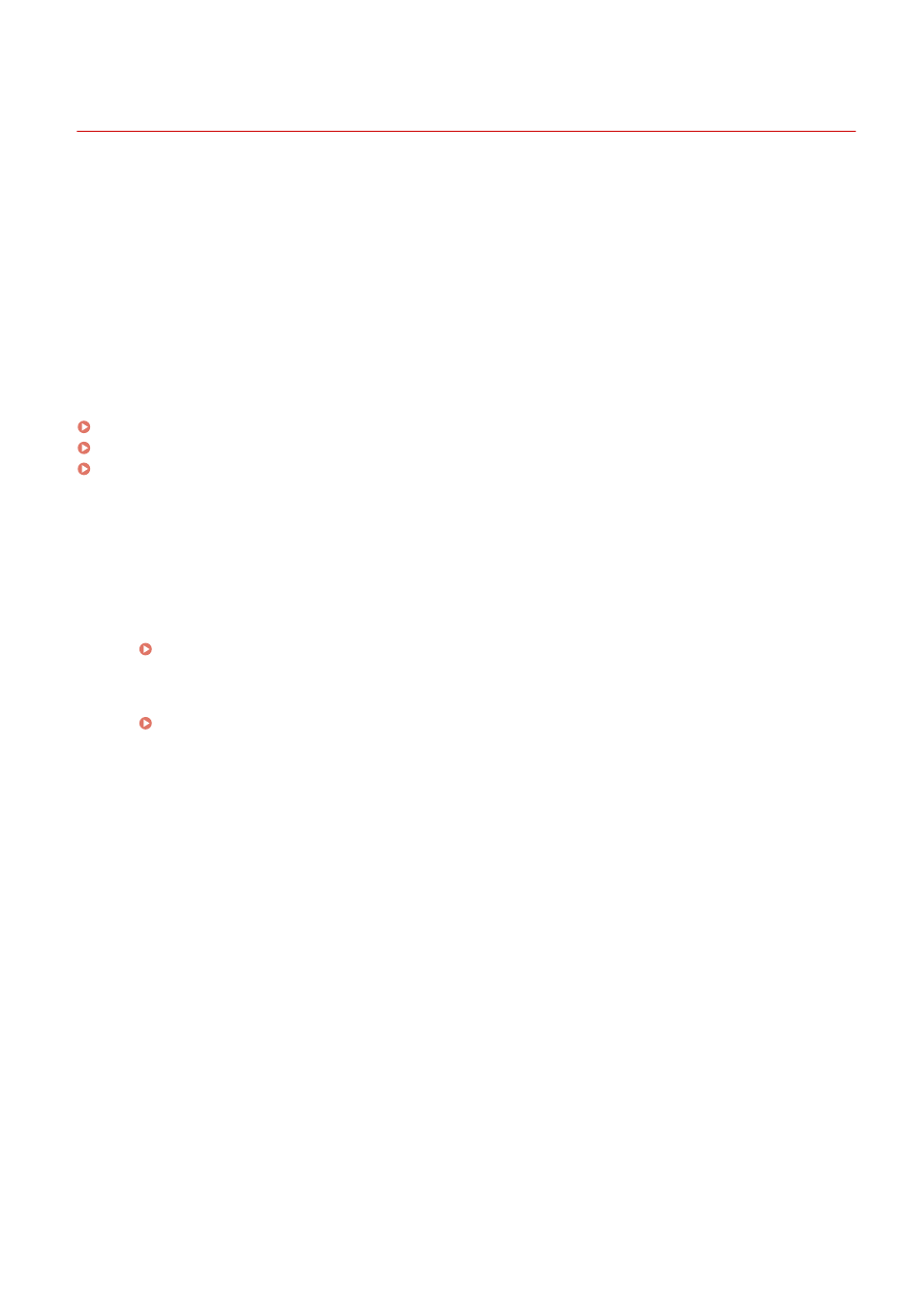
Managing the Machine from a Computer (Remote UI)
95W3-066
With Remote UI, you can use a Web browser on a computer to check the function operation status of the machine and
change the machine settings. You can manage the machine from a remote location and efficiently perform time-
consuming settings and registration on your computer.
Remote UI has the following two modes. The functions available with Remote UI vary depending on the mode you
logged in to.
●
System Manager Mode
You can use all functions of Remote UI.
●
General User Mode
You can monitor usage, view logs, cancel printing, and change some settings.
Starting Remote UI(P. 273)
Portal Page of Remote UI(P. 276)
Checking Usage and Logs with Remote UI(P. 278)
◼
See Also
It is recommended that you set up the following functions to prevent unauthorized use of Remote UI by a third party:
System Manager ID
Set the System Manager ID, which is the exclusive administrator account, so that only users with the ID can
log in to System Manager Mode.
Setting the Department ID and PIN for the Administrator(P. 207)
Remote UI Access PIN
If Department ID Management is not set up, configure this setting to require PIN entry when logging in to
Remote UI so that only users with the PIN can use Remote UI.
Setting the PIN to Use for Remote UI(P. 257)
Managing the Machine
272