Reduce ppr. sticking at output](p. 327), Reduce ppr. sticking at output – Canon imageCLASS LBP674Cdw Wireless Color Laser Printer User Manual
Page 335
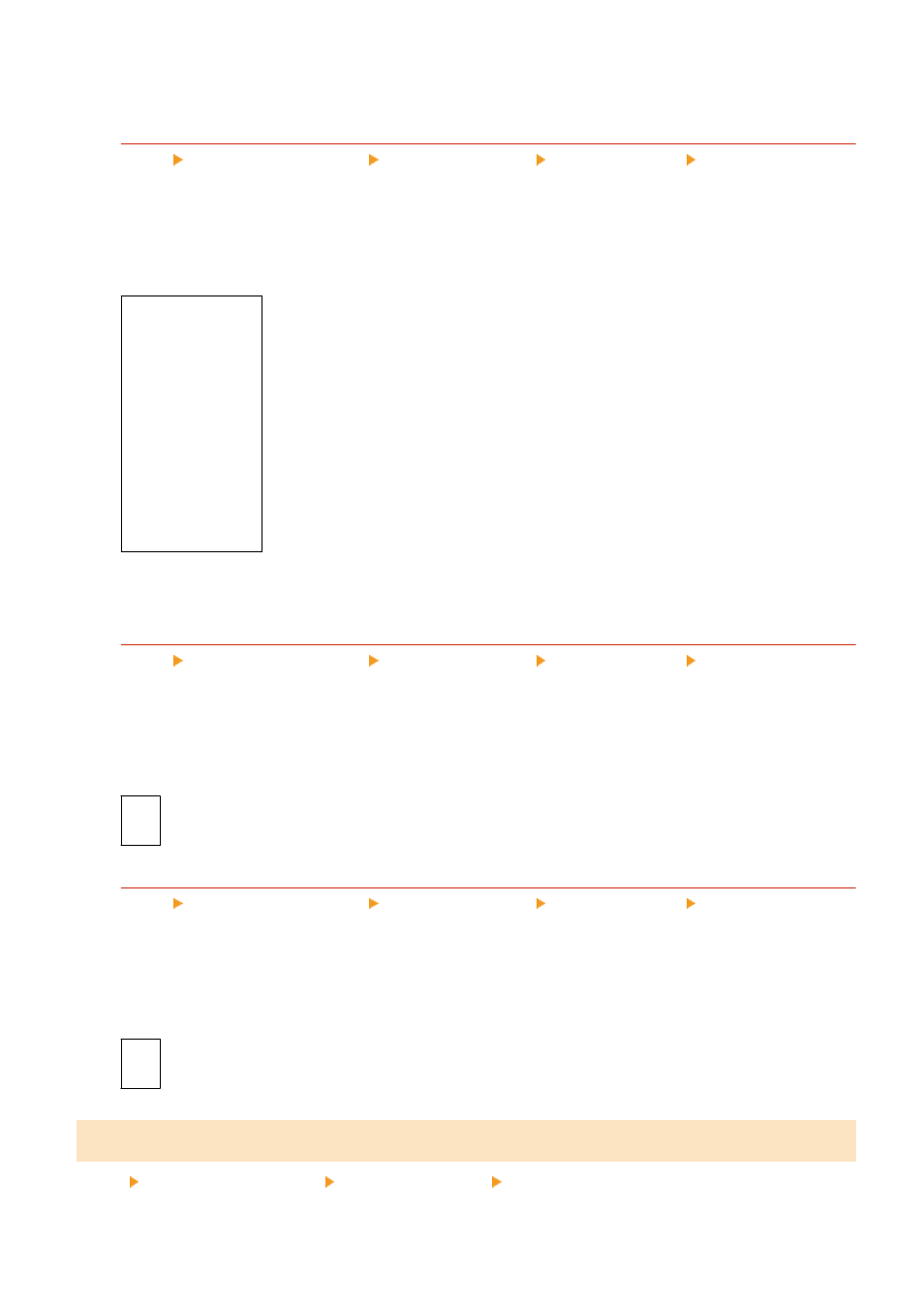
*1
May not be displayed depending on the model, the installed options, and other settings.
[Rough Surface Paper Mode]
[Menu] [Adjustment/Maintenance] [Adjust Image Quality] [Special Processing] [Special Paper
Processing]
If you are using paper with a rough surface, printed images may appear faint, particularly where the images
use 2 or more toner colors overlaid. If so, specifying [On] for that paper source may improve the print results.
* Specifying [On] in this setting may lead to slower print speeds or changes in the image quality.
[Multi-Purpose Tray]
[
Off
]
[On]
[Drawer 1]
[
Off
]
[On]
[Drawer 2]
*1
[
Off
]
[On]
*1
May not be displayed depending on the model, the installed options, and other settings.
[Env. Flap Closing Prevention]
[Menu] [Adjustment/Maintenance] [Adjust Image Quality] [Special Processing] [Special Paper
Processing]
Depending on the type of envelope and the operating environment, the envelope flap may stick down during
printing. If so, specifying [On] in this setting may reduce the likelihood of envelope flaps sticking down.
* If this is set to [On], the print may be faded because the toner is not fully fixed on the paper.
[
Off
]
[On]
[Paper Curl Correction]
[Menu] [Adjustment/Maintenance] [Adjust Image Quality] [Special Processing] [Special Paper
Processing]
Depending on paper used, the paper may curl during printing. If so, specifying [On] in this setting may alleviate
paper curling.
* Specifying [On] in this setting may lead to faded print or make printing slower.
[
Off
]
[On]
[Reduce Ppr. Sticking at Output]
[Menu] [Adjustment/Maintenance] [Adjust Image Quality] [Special Processing]
Settings Menu Items
327