Canon imageCLASS LBP674Cdw Wireless Color Laser Printer User Manual
Page 64
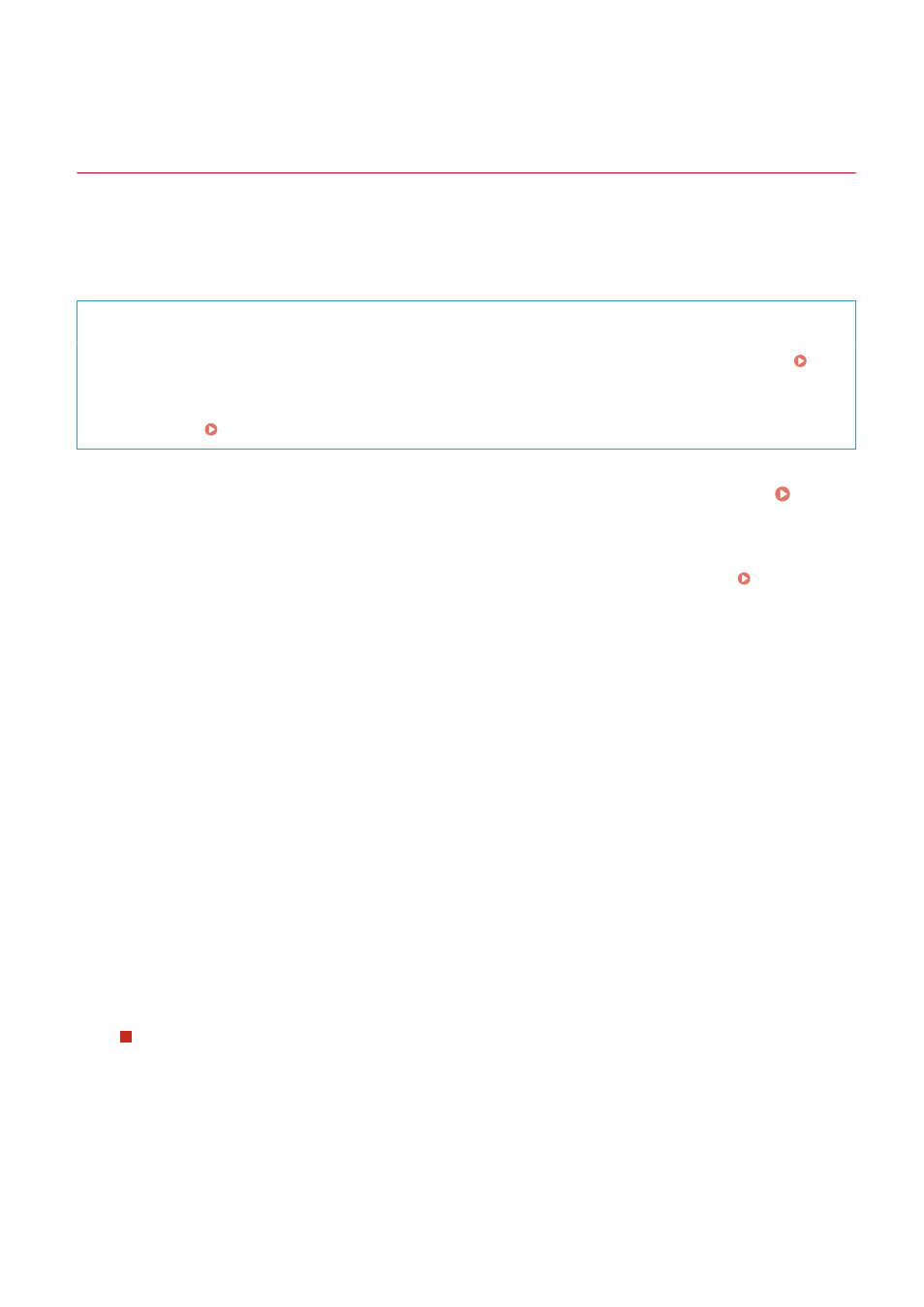
Connecting to a Wireless LAN by Setting the Details
(Manual Setup Method)
95W3-01A
You can connect to a wireless LAN router by manually entering all information of the router such as the SSID, network
key, and security settings.
Administrator privileges are required to connect to a wireless LAN.
Required Preparations
●
Prepare the information of the wireless LAN router to which you want to connect, and keep it close by.
Wireless LAN Router Information Required for Connection(P. 49)
●
When connecting to a wireless LAN router supporting WPA-EAP or WPA2-EAP for the security standard, set
IEEE 802.1X. Using IEEE 802.1X(P. 232)
1
On the operation panel, press [Wireless LAN Settings] in the [Home] screen. [Home]
Screen(P. 95)
➠
The [Select Network] screen is displayed.
●
If the login screen appears, enter the System Manager ID and PIN, and then press [Log In]. System
Manager ID and PIN(P. 9)
●
If the message [Do you want to enable the wireless LAN?] appears, press [Yes].
●
If the message [Could not find the access point.] appears, press [Close].
2
Press [Other Connections].
3
Press [Manually Enter Network Name (SSID)].
➠
The SSID input screen is displayed.
4
Enter the SSID, and press [Apply].
➠
The [Security Settings] screen is displayed.
5
Select the security standard, and set the authentication and encryption.
When using WEP
1
Press [WEP].
➠
The [802.11 Authentication] screen is displayed.
2
Select the authentication method.
[Open System]
Uses open authentication.
Setting Up
56