Figure 115: basic animation example 2 – Daktronics Venus 1500 Ver 3.x User Manual
Page 100
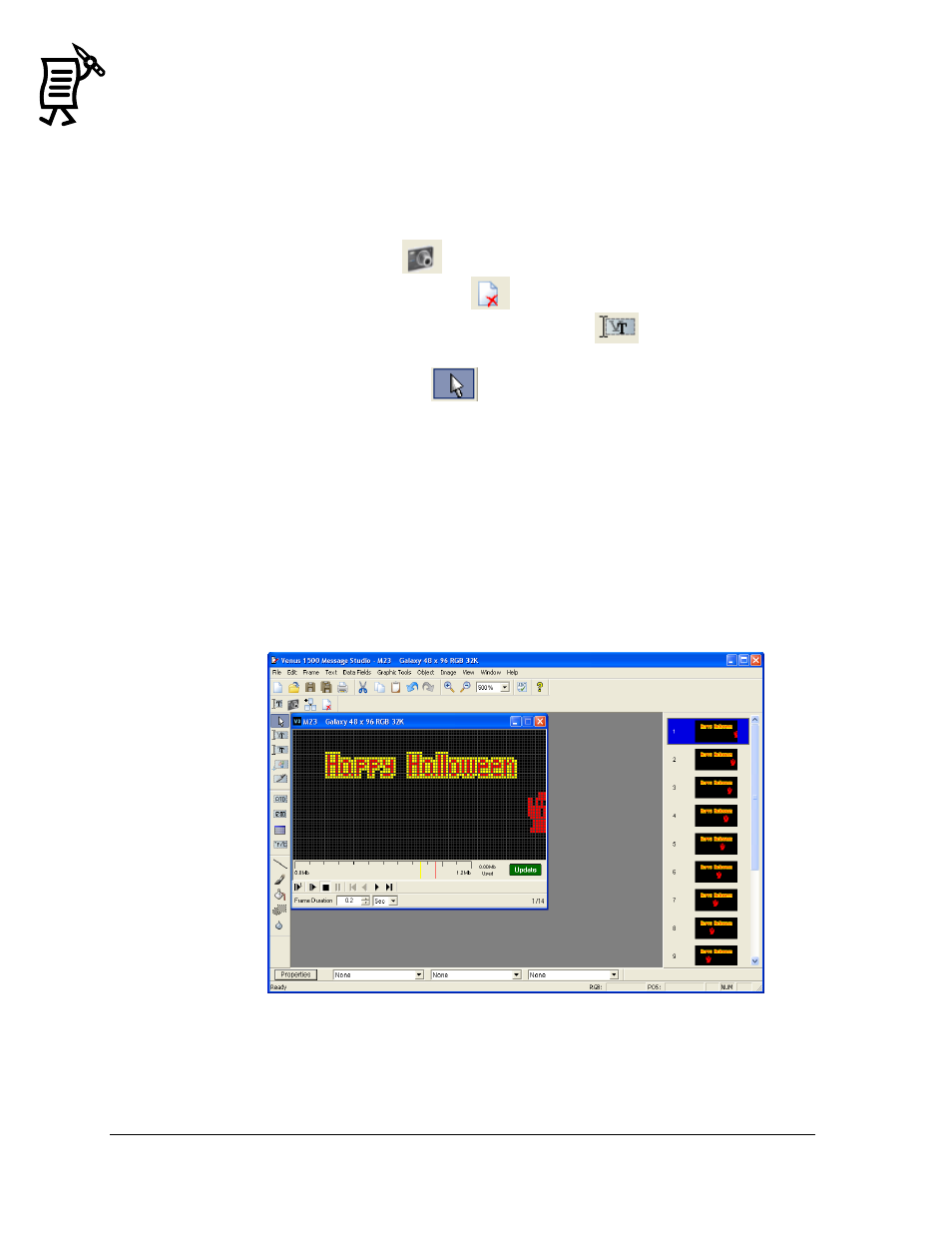
The Venus 1500 Message Studio
Tutorial
86
Graphic Frame
– Smooth Motion
In a graphic frame, it is possible to have the text stay still and the character or object move
across the screen. Follow the instructions below:
1. Open the File menu and select a New message.
2. Select the corresponding display type.
3. Activate a new graphic frame
.
4. Delete the text frame opened by default
.
5. Click on the Venus font button and click inside the frame
.
6. Type the desired text in the green box .
7. Click on the Object Selection tool
.
8. Place the cursor inside the text box to see the four-directional arrows.
9. Drag the frame in the desired direction, for example in the center of the frame, or the
arrow keys in the keyboard can also be used to move the object.
10. Select the text with the Object Selection tool and format it using the text color palette, the
outline button, or the shadow button.
11. Click again on the Venus font button and then inside the frame. Another green box will
be activated to add more text or a character.
12. Open the Character Map from the Text menu.
13.
Select a graphic font and choose a graphic that fits the message.
14. Drag the box to the desired location in the frame by clicking on the Object Selection tool to
activate the four-directional arrows inside the box. Refer to Figure 115.
15. Add a copy of this frame by clicking on the Copy Frame button.
16. Click on the Object Selection tool and then on the graphic in the copy.
Figure 115: Basic Animation Example 2