Message control view, Determine the messages running on a display – Daktronics Venus 1500 Ver 3.x User Manual
Page 134
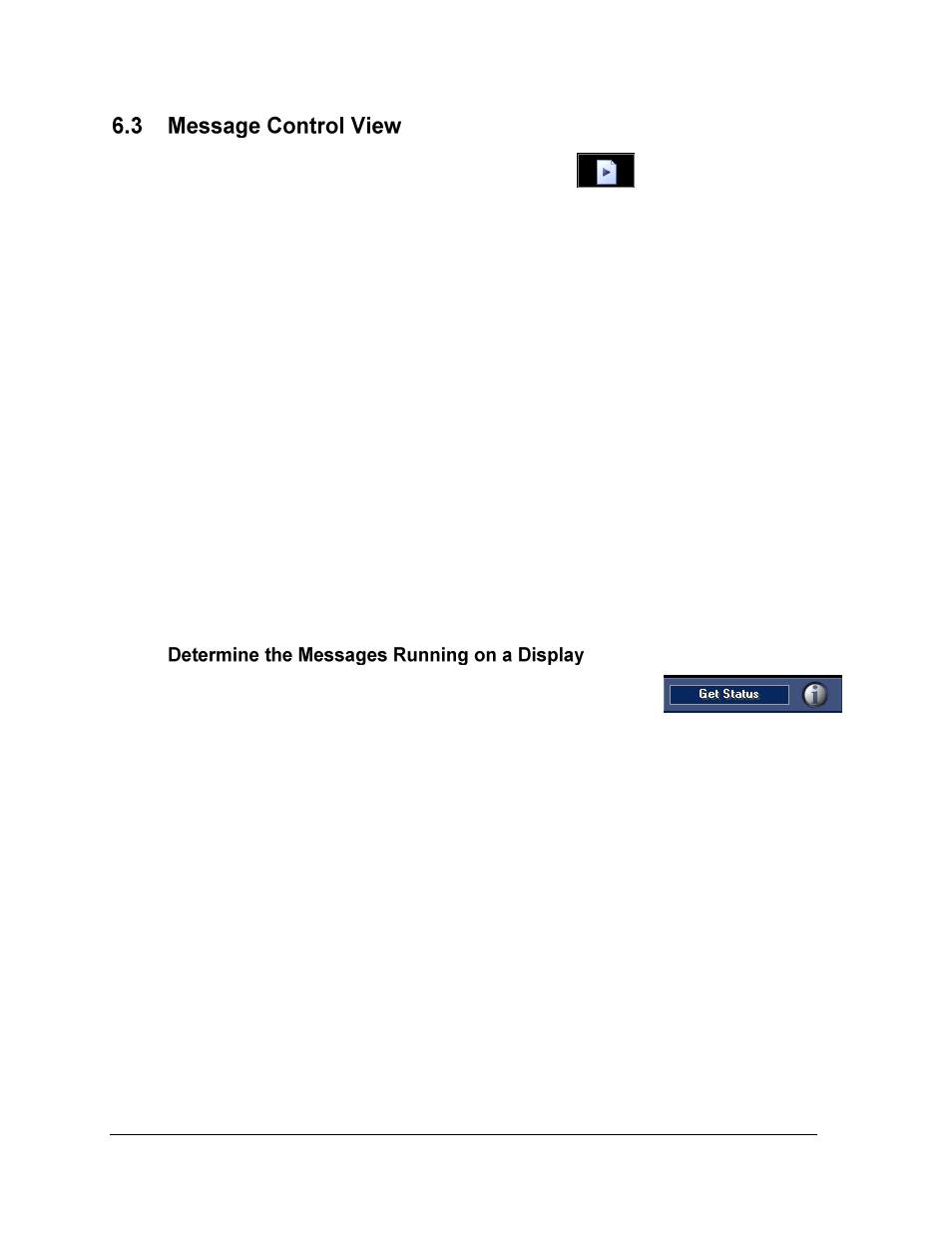
The Venus 1500 Display Manager
120
If it is not already selected, click on Message Control View
. The Venus 1500 Display
Manager screen adjusts for Message Control.
The control area of the screen is divided into two basic halves: the Available Messages area
shows messages that are currently stored within the Venus 1500 Control System computer.
Right-click on a message in the Available Messages list and click preview to preview a message.
These messages are available to run on the selected display.
The right side, Running Messages and Stored Messages, lists the messages currently running
and stored at the display site. The message control buttons are above these two areas. These
buttons are used to send messages to the display, run or stop an individual message, or blank
the display.
Select more than one message at the display site by pressing [Ctrl] while clicking on the
message names with the mouse. Select a range of messages by pressing [Shift] while clicking
on the desired range of messages.
To preview a message before it is sent to a display, right-click on a message that is in the
Available Messages box and select preview. A previewer window will pop up and will display
a copy of the message as it will look on the display.
The previewer has Play, Stop, Pause, and Zoom In/Out features.
To view the list of messages stored at the display, select the desired
display from the Display List, and then click Get Status. The control
area of the screen will update with the information retrieved from the
display.
In the right half of the control area (the display side), the list of messages currently running
on the display will appear under Running Messages. Messages appear on the display in the
order they are listed in the Running Message list unless the display is running a schedule. For
Version 3 displays, running messages that were started by the Schedule will appear in yellow
and will run for the duration of the schedule. Messages inserted due to a Rotate command in
the schedule will appear in green. Any message manually started in the Message Control
View will display in white when running on the display.
Any messages that are not running, but are saved at the display site, will be listed under
Stored Messages.