Tutorial #9: how to edit a script, Edit scripts with messages, Edit a blank display script – Daktronics Venus 1500 Ver 3.x User Manual
Page 150: Figure 164: editing a script, Figure 165: edit a blank display script
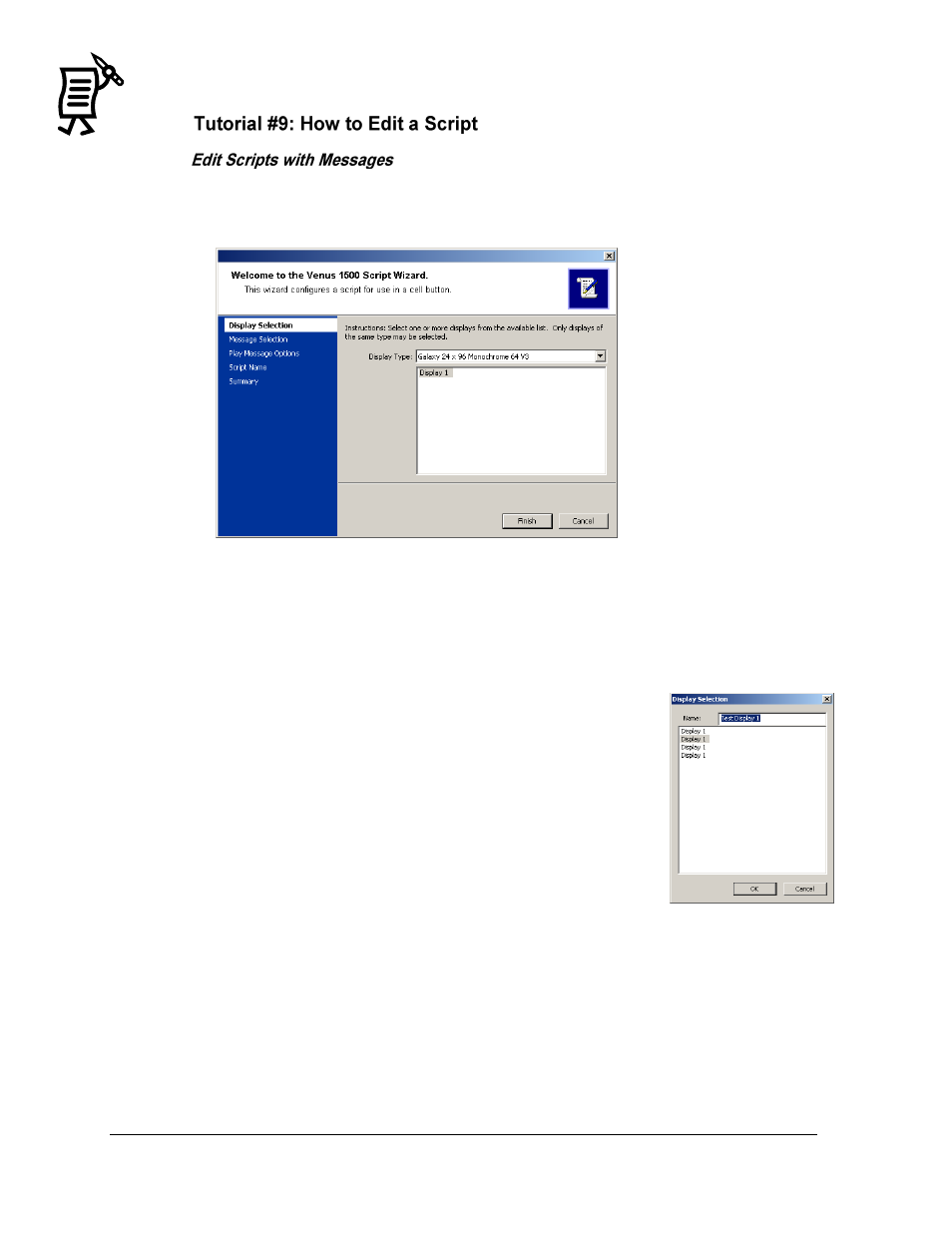
The Venus 1500 Display Manager
Tutorial
136
Complete the following steps to edit a script.
1.
Right-click on the script to be edited and a pop-up menu will appear.
2.
Click Edit and the Script Wizard Edit window will appear. Refer to Figure 164.
3.
Click on the area of the Script Wizard to be edited on the left side of the screen. The
right side of the screen will show the previously configured information for that
setting.
4.
Make the desired changes and click Finish to save the changes or click Cancel to void
the action.
Edit a Blank Display Script
Complete the following steps to edit a blank display script.
1.
Right-click on the script to be edited from the Script Table and a
window will appear with the script information.
2.
Make any necessary edits either by selecting a different display
or by changing the name of the script, then click OK to save the
edits. Click Cancel to void the action.
Renaming a Script Page
Script pages can be renamed to make them more easily identifiable on
the page.
To rename a script page, complete the following steps:
1.
Right-click on the tab of the page to be renamed and a pop-up menu will appear.
2.
Click Rename Page and a dialog box will appear.
3.
Enter the new name for the page and click OK to complete the action. Click Cancel to
void the action
Figure 164: Editing a Script
Figure 165: Edit a Blank
Display Script