Tutorial #3: how to rotate a message in a schedule, Figure 136: rotate frequency – Daktronics Venus 1500 Ver 3.x User Manual
Page 123
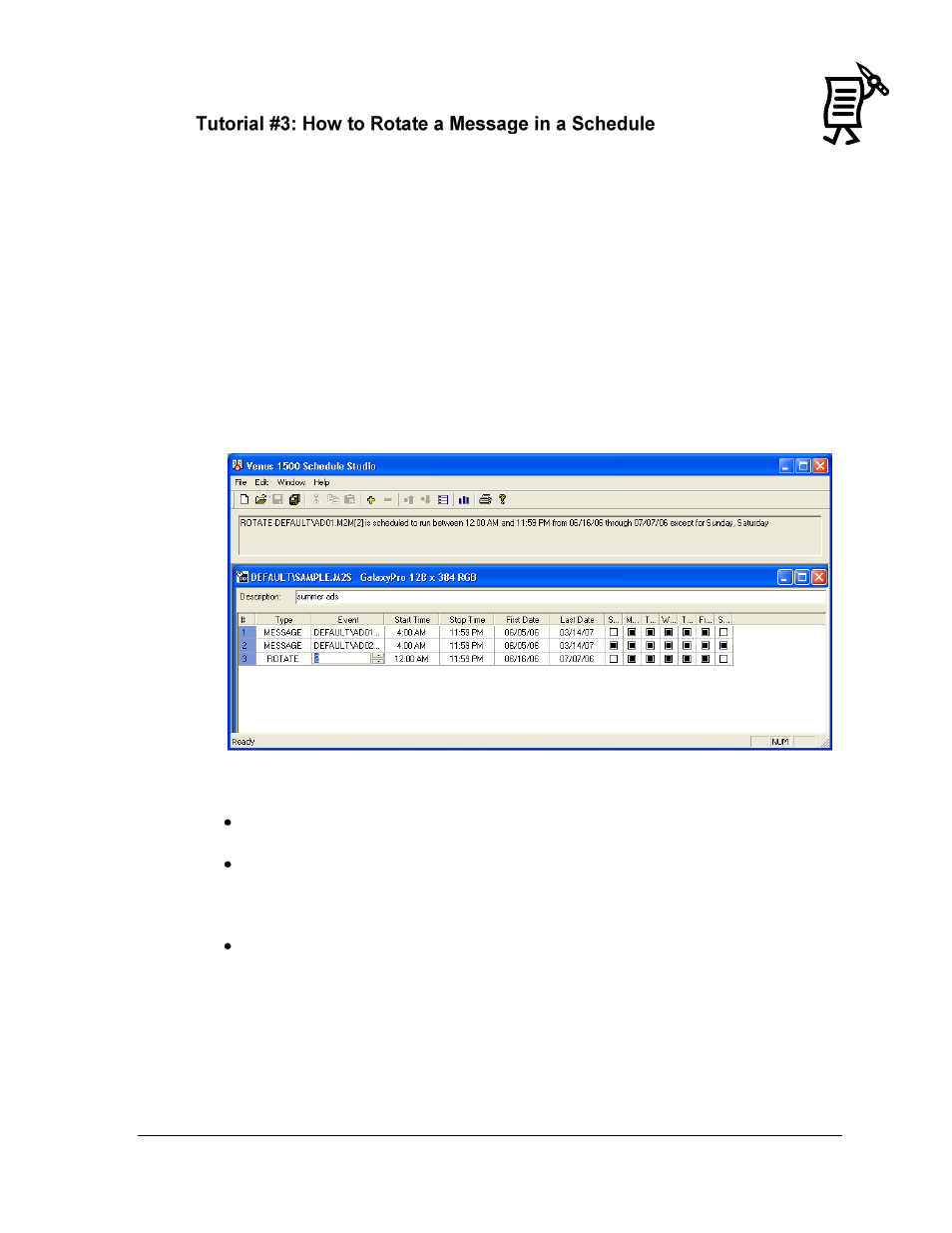
The Venus 1500 Schedule Studio
109
Tutorial
(Available only on Version 3 Displays)
This feature allows a rotating message to be added to the schedule. The selected message will
repeat after a certain number of messages have run within that schedule. This feature is
mostly a time-saver, as the message does not need to be entered several times. Typically, a
date and time message is scheduled to rotate after a certain number of other messages.
To rotate a message in a schedule, follow the directions below:
1.
In the Type field, select Rotate.
2.
In the Open Message window, select the message that will rotate.
3.
In the Event field, select Change Rotate Frequency.
4.
Enter the number of messages to display before the rotating message is displayed. For
example, enter ―2‖ so that two messages will run on the display before the rotating
message.
Notes:
The maximum number allowed for the rotation setting is 255.
If messages are scheduled at the same time and date, they will begin to run in the
order the entries appear in the schedule (entry #1 will run first, #2 will run second,
etc.)
If messages are scheduled at different times and/or dates, they will run in
chronological order. The rotating message will run according to the rotate frequency
set.
Figure 136: Rotate Frequency