Daktronics Venus 1500 Ver 3.x User Manual
Page 128
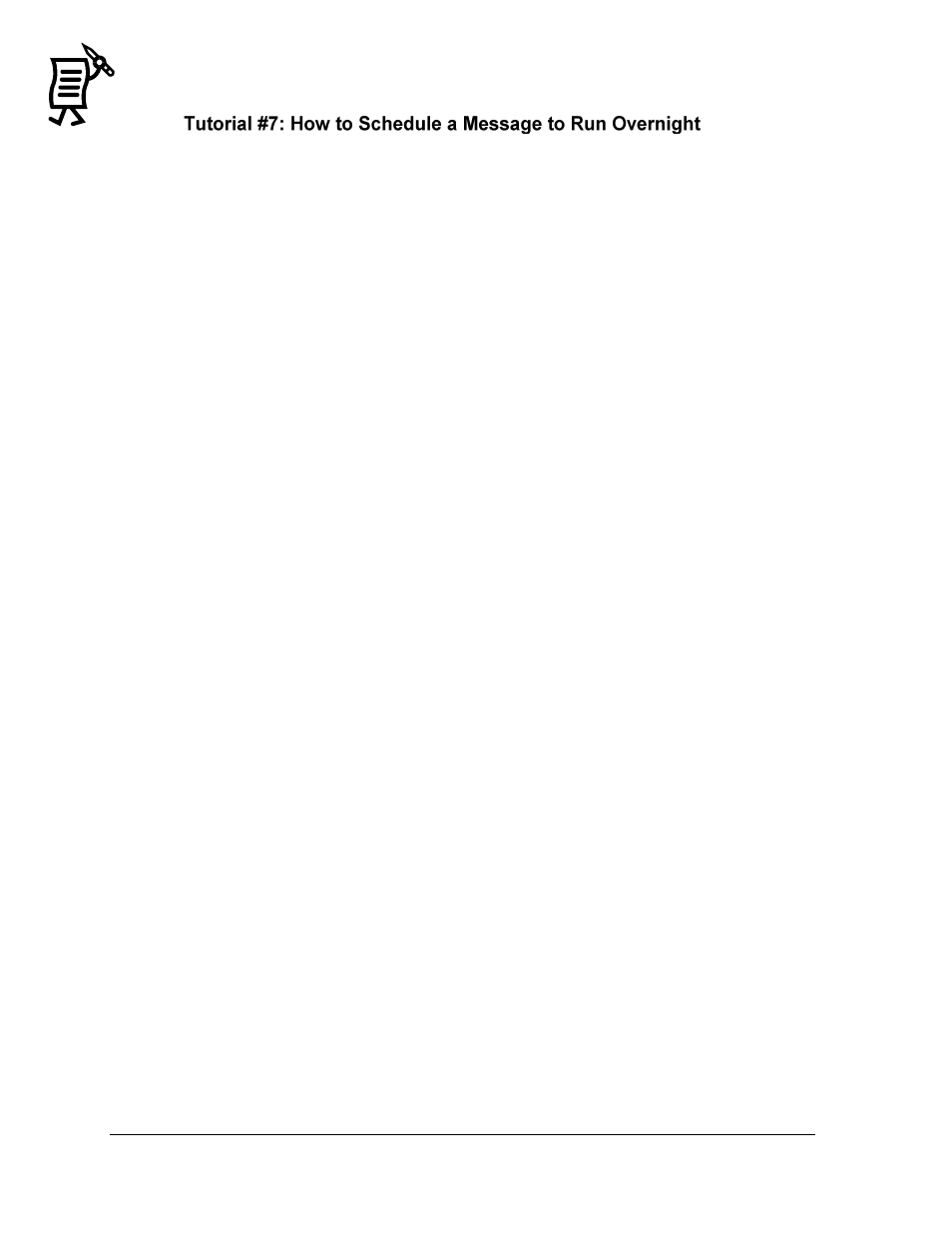
The Venus 1500 Schedule Studio
Tutorial
114
Because the Schedule Studio reads the Start and Stop Time for one day only running from
12am to 11:59pm, overnight messages cannot be scheduled in one entry only. For example, to
schedule a message to run from 10pm on October 20 to 3am on October 21, follow these steps:
1.
Click inside the Type field and select Message.
2.
Click on the plus sign (+) and choose from the corresponding folder of the message to
be scheduled.
3.
Once the message appears in the entry, enter 10pm in the Start Time field and enter
11:59pm in the Stop Time field.
4.
Enter October 20 for the Start Date and the Stop Date.
Note: It is not necessary to select the days of the week in this case.
5.
Add another entry and open the same message from the Type field.
6.
In the Start Time field, enter 12am and in the Stop Time field, enter 3am.
7.
Enter October 21 for the Start Date and Stop Date.
It is also possible to schedule a message to run overnight for a period of time, for example
from 10am to 6am from October 10 to November 6. Follow the instructions below:
1.
Click on the yellow plus sign (+) to add another entry and open another message.
2.
In the Start Time field, enter 10am and in the Stop Time field, enter 11:59pm.
3.
Enter October 10 for the Start Date and enter November 5 for the Stop Date.
4.
If desired, select the days of the week the message will run overnight or select all of the
days of the week if that is the case.
5.
Add another entry by clicking on the yellow plus sign (+).
6.
Open the previous message from the Type field.
7.
Enter 12am in the Start Time field and the Stop Time field.
8.
Enter October 11 for the Start Date and November 6 for the Stop Date