Figure 177: rtd field properties – Daktronics Venus 1500 Ver 3.x User Manual
Page 161
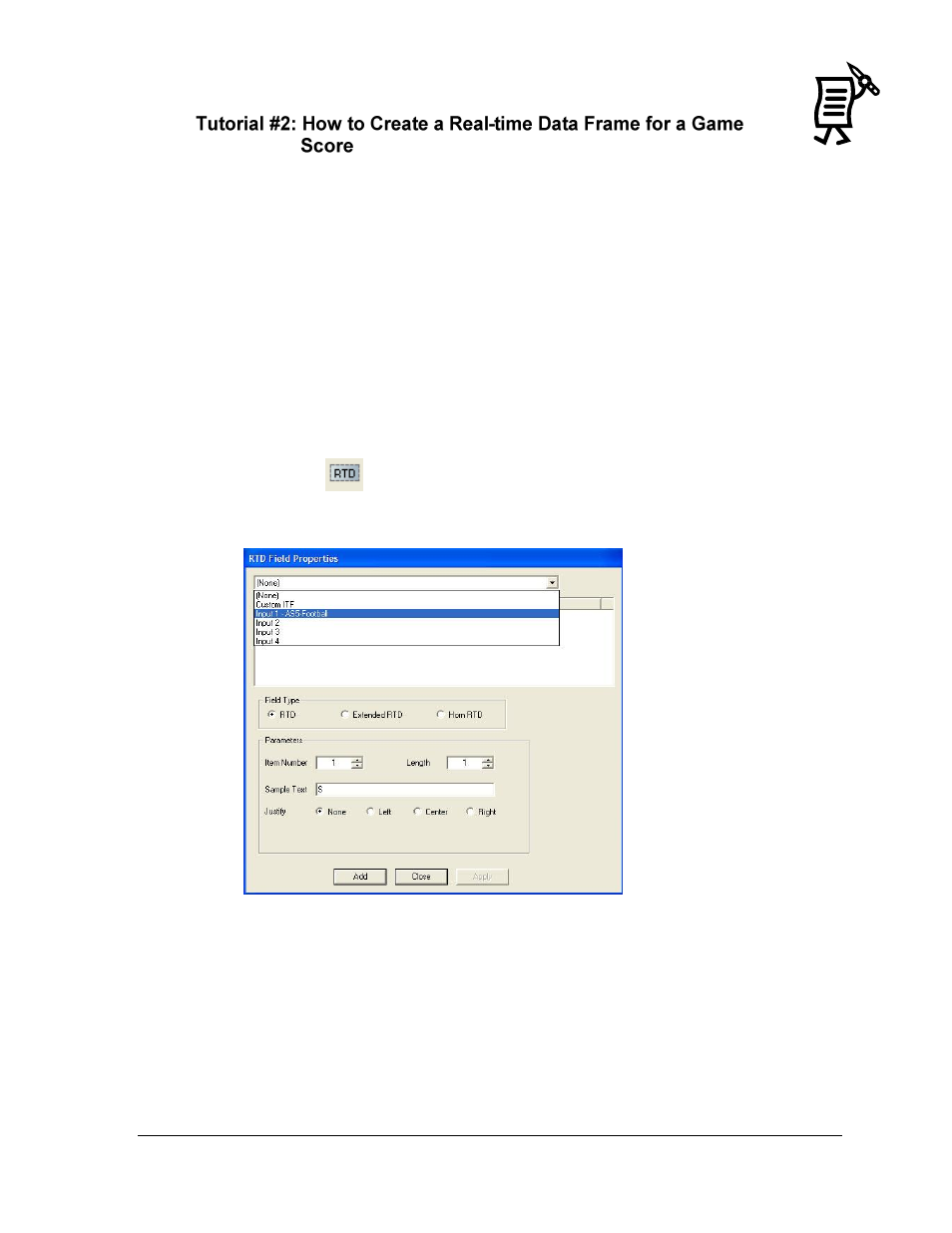
Venus 1500 Real-Time
147
Tutorial
(created in Message Studio)
This tutorial can be done only if the Venus 1500 Real Time software is installed in the
computer. In order to set up a Real Time Data message in the Message Studio, certain data
needs to be configured in the Real Time application first. Refer to Tutorial #1: How to
Configure Settings for a Real-time Frame. Once this is completed, proceed to the Message
Studio ensuring that the Real Time icon is present in the system tray while creating the
message; otherwise, the user will not be able to enter RTD fields.
To create a Real Time Data frame, follow the directions below:
1.
In the Message Studio, select New from the File menu.
2.
Choose the corresponding display type.
3.
Activate a graphic frame and delete the text frame opened by default.
4.
To insert a Real Time Data field, select Data Fields > Real Time Data or click on the
RTD button
. When working on a graphic frame, after clicking on the RTD button
or menu option, click inside the frame to activate the Real Time Data window. In a text
frame, the Real Time Data window will appear automatically. Refer to Figure 177.
5.
Click on the down arrow to select the input with the appropriate ITF File configured in
the Real Time application. In this example, the template for a basketball game was
selected.
6.
Select the desired data fields that will make up the scoreboard by clicking on the
appropriate number in the Field column. Drag the RTD Field window so that it is
possible to see the fields as they are added. By default, the data fields will show S’s
(SSSS) as sample text.
Figure 177: RTD Field Properties