Using the schedule studio, Tutorials – Daktronics Venus 1500 Ver 3.x User Manual
Page 119
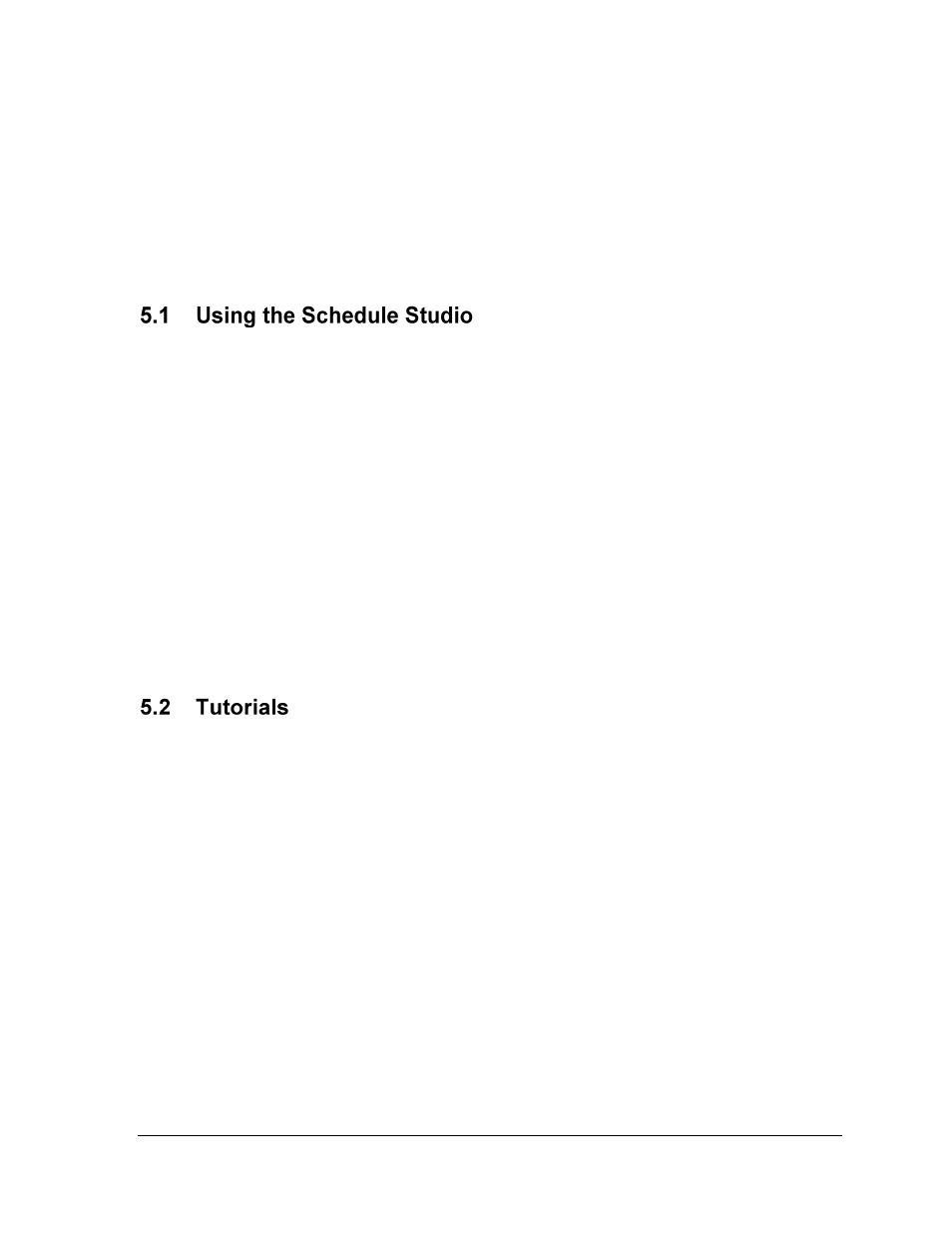
The Venus 1500 Schedule Studio
105
Start Time indicates the time chosen for a particular message to begin running on the display.
Stop Time indicates the time chosen for a particular message to stop running on the display.
First Date indicates the date chosen for a particular message to begin running on the display.
Last Date indicates the date chosen for a particular message to stop running on the display.
Day Field indicates the days of the week chosen for the message to run on the display if the boxes are
checked (black). The unchecked (white) boxes indicate the days of the week chosen for the message
not to run on the display.
Below are some important ideas to have in mind when creating or editing a schedule:
1.
Messages scheduled to run during the same time frame will appear in the order they
are listed in the schedule.
2.
The schedule is limited to 40 entries for Version 2 controllers and 200 entries for
Version 3 controllers. This includes both messages and brightness commands.
3.
When setting start and stop times and dates, the start time/date must be earlier in the
day than the stop time/date. If the start time/date is greater than the stop time/date,
the event will never begin.
4.
The year is not adjustable for Version 2 controllers. The software will automatically
advance to the next year at the appropriate time.
5.
To select a line, click on its number at the left side of the screen.
6.
To select a range of lines, press and hold <Shift> while using the mouse to click on the
first and last lines of the range.
7.
To choose several non-consecutive lines, press and hold <
CTRL
> while clicking the
desired lines.
Following this section are the tutorials for Schedule Studio. Please refer to the tutorials for
directions on operating the Schedule Studio part of the Venus 1500 software. The following is
a list of the tutorials:
1.
How to Create a New Schedule
2.
How to Open and Edit an Existing Schedule
3.
How to Rotate a Message in a Schedule (Available Only in Version 3 Displays)
4.
How to Schedule the Brightness of a Display
5.
How to Set Start and Stop Times, Dates, and the Days of the Week
6.
How to Describe, Name, and Save a Schedule
7.
How to Schedule a Message to Run Overnight
8.
How to Apply Settings to Multiple Messages
9.
How to Print and Exit the Schedule Studio