Reset display, About the display manager, Tutorials – Daktronics Venus 1500 Ver 3.x User Manual
Page 138: Figure 154: display manager drop-down menu
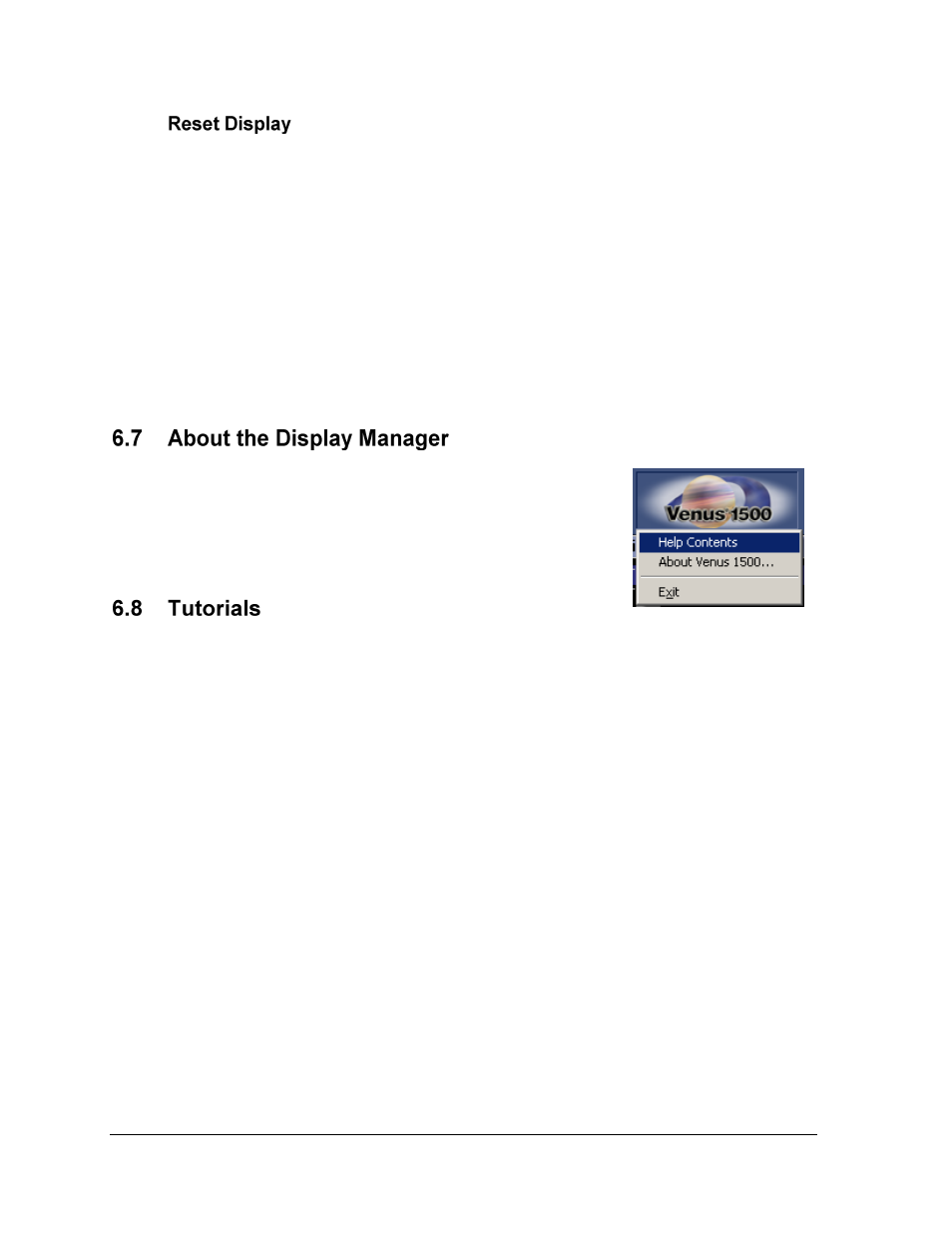
The Venus 1500 Display Manager
124
Reset Display restarts the controller inside the selected display. Refer to the display’s
maintenance and troubleshooting manual for the list of boot up initialization information that
will appear on the display upon reset.
To remove all messages and schedules saved at the display site, check the box next to Clear
Display Memory and then click Reset Display. A confirmation dialog box appears. Select
Yes to continue the Reset command.
The Available Memory for the display should be ―empty‖ the next time that the display’s
status is retrieved. The display time and date will update to the current time and date.
Caution: Resetting the display will temporarily interrupt operation and is typically used only
during troubleshooting.
Click on the Venus 1500 drop-down menu and select About
Venus 1500. The dialog box lists Daktronics contact information
and customer service phone numbers.
Click OK to close the box and return to the Display Manager.
1.
How to Get Display Status
2.
How to Run a Message on a Display
3.
How to Run a Schedule on a Display
4.
How to Run Messages and Schedules Combined
5.
How to View the Status of Messages or Schedules on a Display
6.
How to Retrieve Messages from a Display
7.
How to Create and Run a Script
8.
How to Create a Script to Blank the Display
9.
How to Edit a Script
10.
How to Configure Script Pages
11.
How to Copy and Paste Scripts
12.
How to Get Diagnostic Information
Figure 154: Display
Manager Drop-Down Menu