Daktronics Venus 1500 Ver 3.x User Manual
Page 81
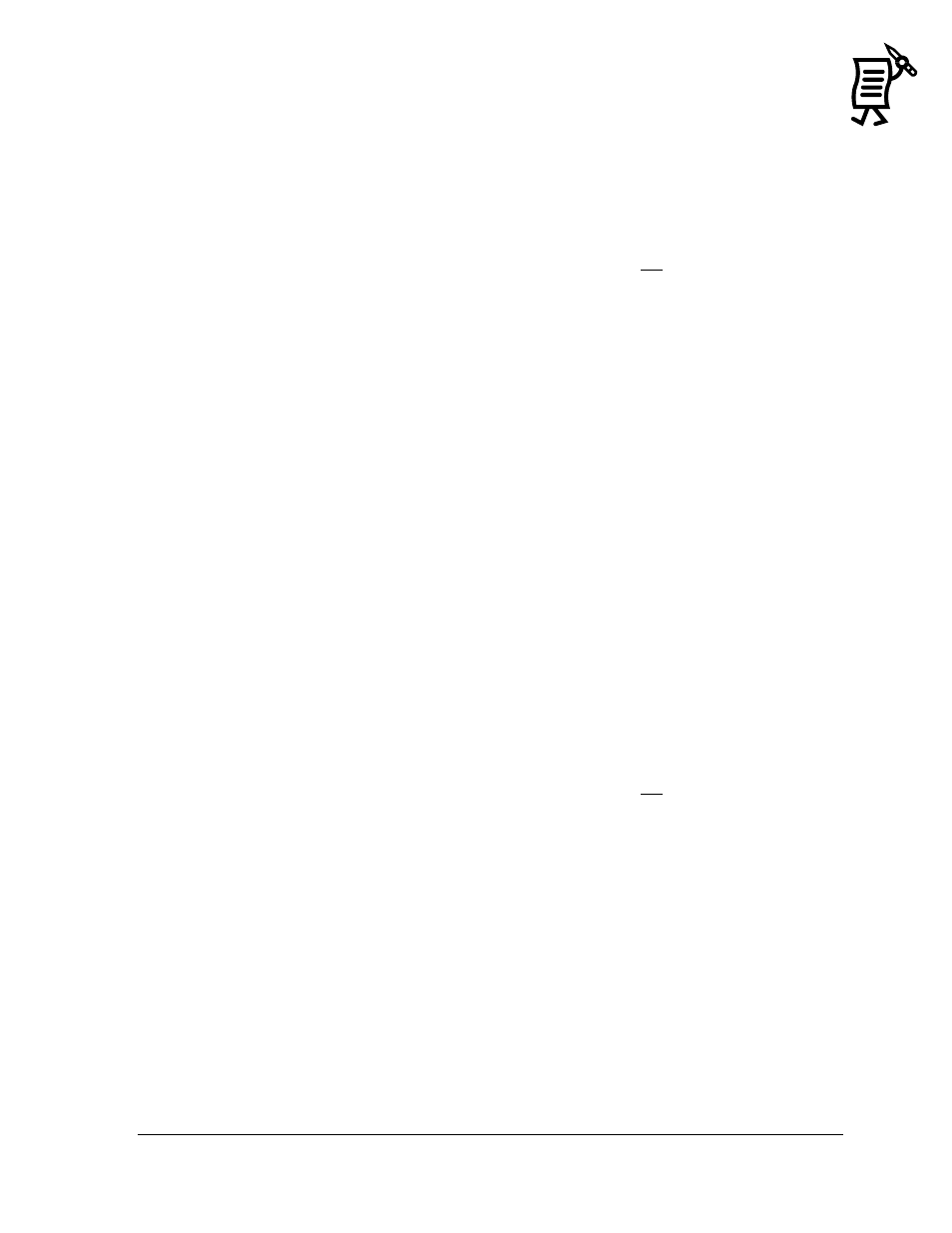
The Venus 1500 Message Studio
Tutorial
67
Automatic Update
If any content is available for the locally configured displays, the content can possibly be
downloaded for these displays.
A window appears that lists all of the displays available on the server which was configured
on the computer. Select the displays for which content should be downloaded.
Note: Check the box ―Get Latest Content Only‖. If this option is not checked, then all content
will be downloaded. If the option is checked, then the download will only include the content
that is new on the server (modification date of the file is newer than that on the local
computer copy). If any of the files being downloaded already exist on the local computer, the
user will be prompted for an overwrite.
Message Studio prepares the list of files it needs to download and then begins downloading
them. A progress bar will show the status of the download. If needed, cancel the download at
any time. Once the files are downloaded or the action has been canceled, the message ―All
files have been downloaded or updated‖ will appear. At this time, click Next to move to the
summary page.
The summary page is shown with the files that were created or replaced for each sign type.
Manual Update
The dialog will begin finding all the available content that may be downloaded. All the
controls will be disabled during this process, except Cancel. Once this is finished, a directory
tree that contains all of the content available for download can be seen on the left side of the
dialog. Select a folder from this view and any message files in the folder will appear on the
right view.
To download the files, select one or more files and click Download. These files will be
downloaded and the result will be shown in the log window. The user can also select a folder
in the tree control, and any content found in that folder and its subfolders will be
downloaded.
Note: Check the box ―Get Latest Content Only‖. If this option is not checked, then all content
will be downloaded. If the option is checked, then the download will only include the content
that is new on the server (modification date of the file is newer than that on the local
computer copy). If any of the files being downloaded already exist on the local computer, an
overwrite prompt will appear. Click Yes to overwrite, No to return to the download option.