Tutorial #1: how to create a basic text message, Opening a new message, Changing alignment – Daktronics Venus 1500 Ver 3.x User Manual
Page 66: Figure 67: new message dialog, Figure 68: top and center aligned text
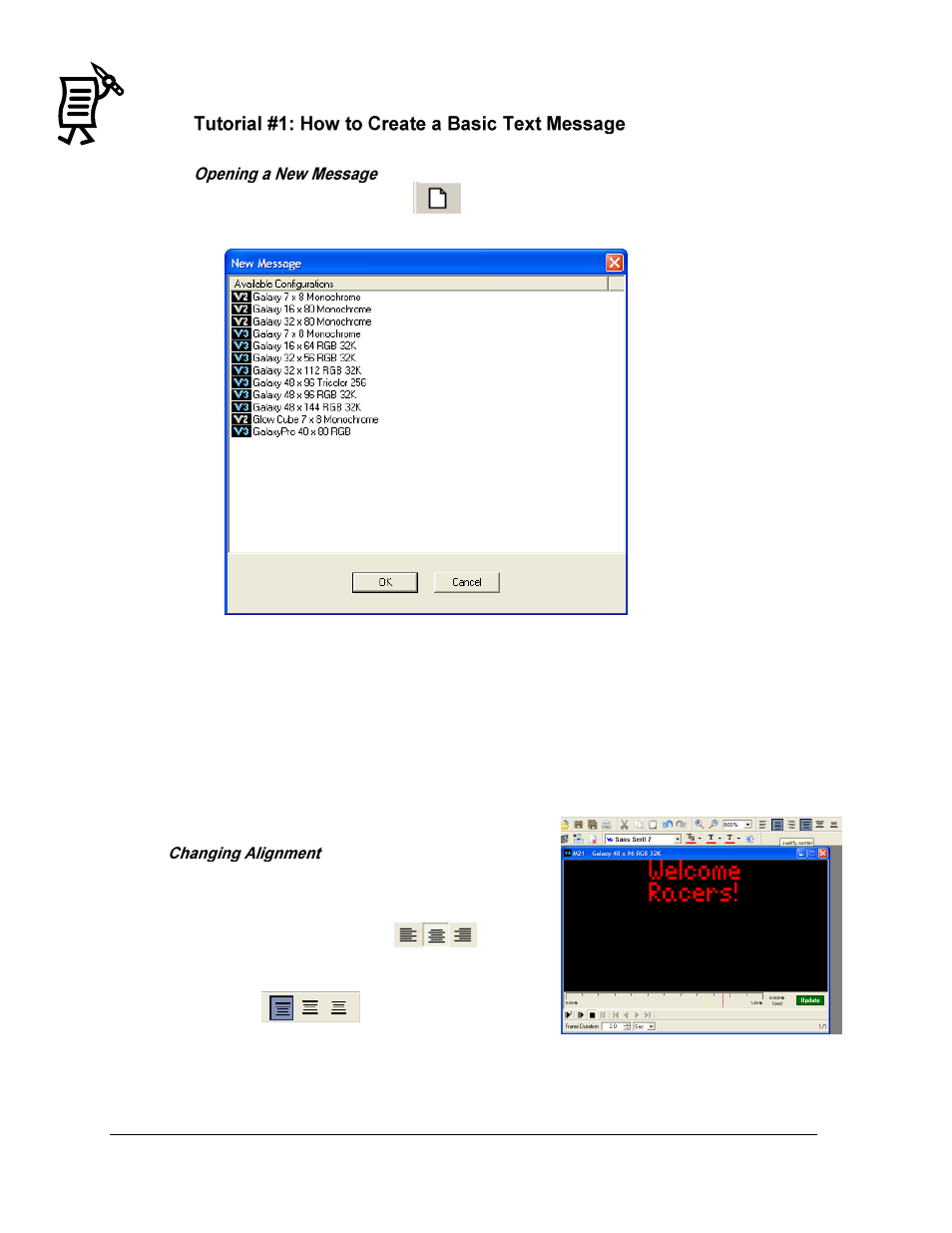
The Venus 1500 Message Studio
Tutorial
52
1.
Click on the New File button
or select New from the File pull-down menu. The
New Message dialog box appears. Refer to Figure 67.
2.
Double-click on the display type for which the new message is being created, or click
once on the display type and then click OK. A new, blank text frame configured for the
selected display type is placed in the Message Studio. The blinking cursor indicates
where typing will begin.
Note: Every time a new message is opened, a text frame will activate. This is a default setting.
To change this default, select Editor Defaults in the File menu and change the Initial Frame
Type field to Graphic.
If the text is not aligned where desired:
1.
Highlight the text.
2.
Use the alignment buttons
to left,
center, or right align the text and/or select the
top, middle or bottom alignment
buttons
. Figure 68 shows top and
center aligned text.
Figure 67: New Message Dialog
Figure 68: Top and Center Aligned Text