Changing font, Spell check, Changing colors or shades – Daktronics Venus 1500 Ver 3.x User Manual
Page 67: Figure 69: spell check, Figure 70: color palette
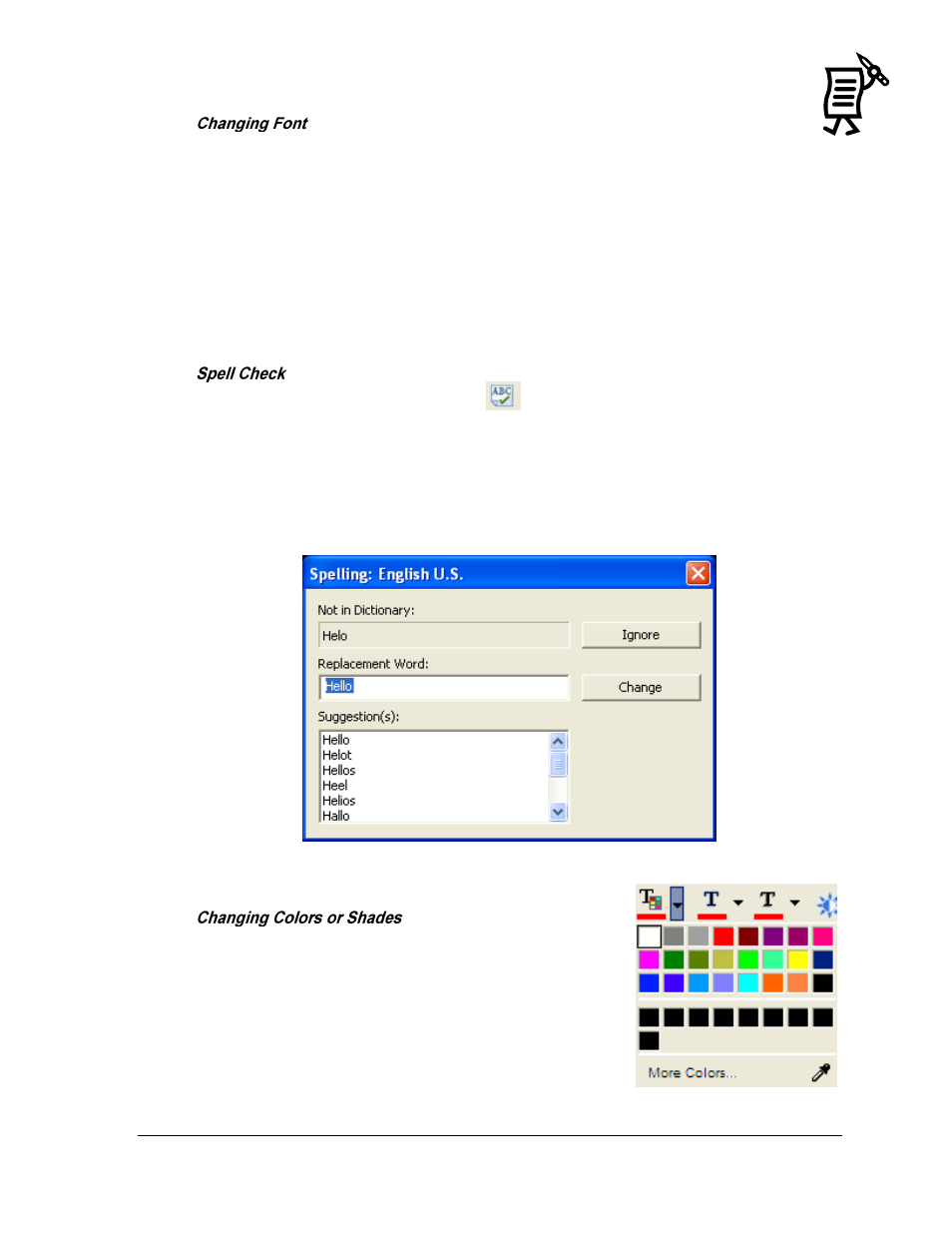
The Venus 1500 Message Studio
53
Tutorial
To change the default font:
1.
Highlight the text.
2.
Open the font menu located next to the frame toolbar. Refer to Figure 68.
3.
Select the preferred font.
Selecting large fonts for a line of text may ―bump‖ following lines off the display and these
―bumped‖ lines will automatically be removed from the frame.
Note: In text frames, only Venus 1500 fonts are available.
1.
Click on the Check Spelling button
. This tool will scan all message frames in a
Version 3 display message and only the selected frame in Version 2 display messages.
2.
A dialog box will open suggesting possible spellings for the misspelled word. Refer to
Figure 69.
3.
Highlight the word with the correct spelling and then click Change. The corrected
word will appear automatically in the text frame. All other misspelled words will
appear subsequently in the same Spelling box.
NOTE: Some displays offer a variety of colors but others may
only offer a selection of shades of two colors. The options
available for each particular display will appear on the color
palette in the Message Studio.
With the text highlighted, click on the Text Color button to
activate the color palette and select the preferred color. Refer
to Figure 70.
Figure 69: Spell Check
Figure 70: Color Palette