Figure 100: first scrolling text dialog, Figure 101: text animation import tools, Figure 102: second scrolling text dialog – Daktronics Venus 1500 Ver 3.x User Manual
Page 87
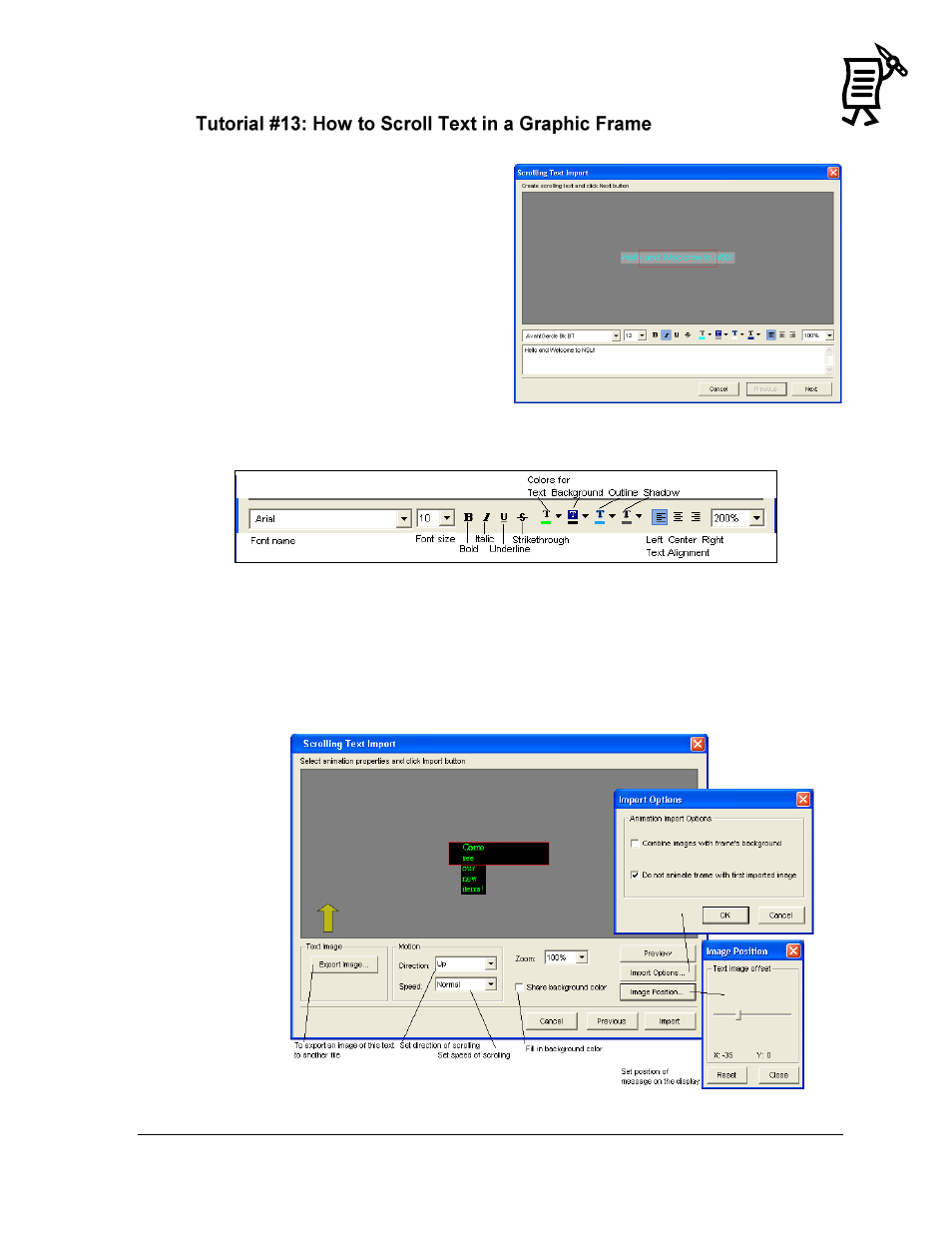
The Venus 1500 Message Studio
Tutorial
73
1.
Open the File menu and select Import
> Scrolling Text
OR
Right-click in the graphic frame and
select Import Scrolling Text.
2.
The Scrolling Text Import window will
appear. Type the desired message
into the white box on the lower
section of the window; it will also
appear in the display representation
above (Figure 100). If the message
will scroll up or down, type the
message with returns for each line
(Figure 102).
3.
Select font type, size, and any formatting options by using the font tools (Figure 101).
4.
Click Next and additional text animation options are available. Choose the Direction
and Speed of the scrolling. Click Image Position to move the text to another place on the
display. Click Import Options to choose whether the first frame will scroll and whether
the images will combine with the current display background (Figure 102).
5.
When finished, click Import and the scrolling text frames will be added to the message
file.
Figure 100: First Scrolling Text Dialog
Figure 101: Text Animation Import Tools
Figure 102: Second Scrolling Text Dialog