Figure 108: date format window, Figure 109: inserted date – Daktronics Venus 1500 Ver 3.x User Manual
Page 93
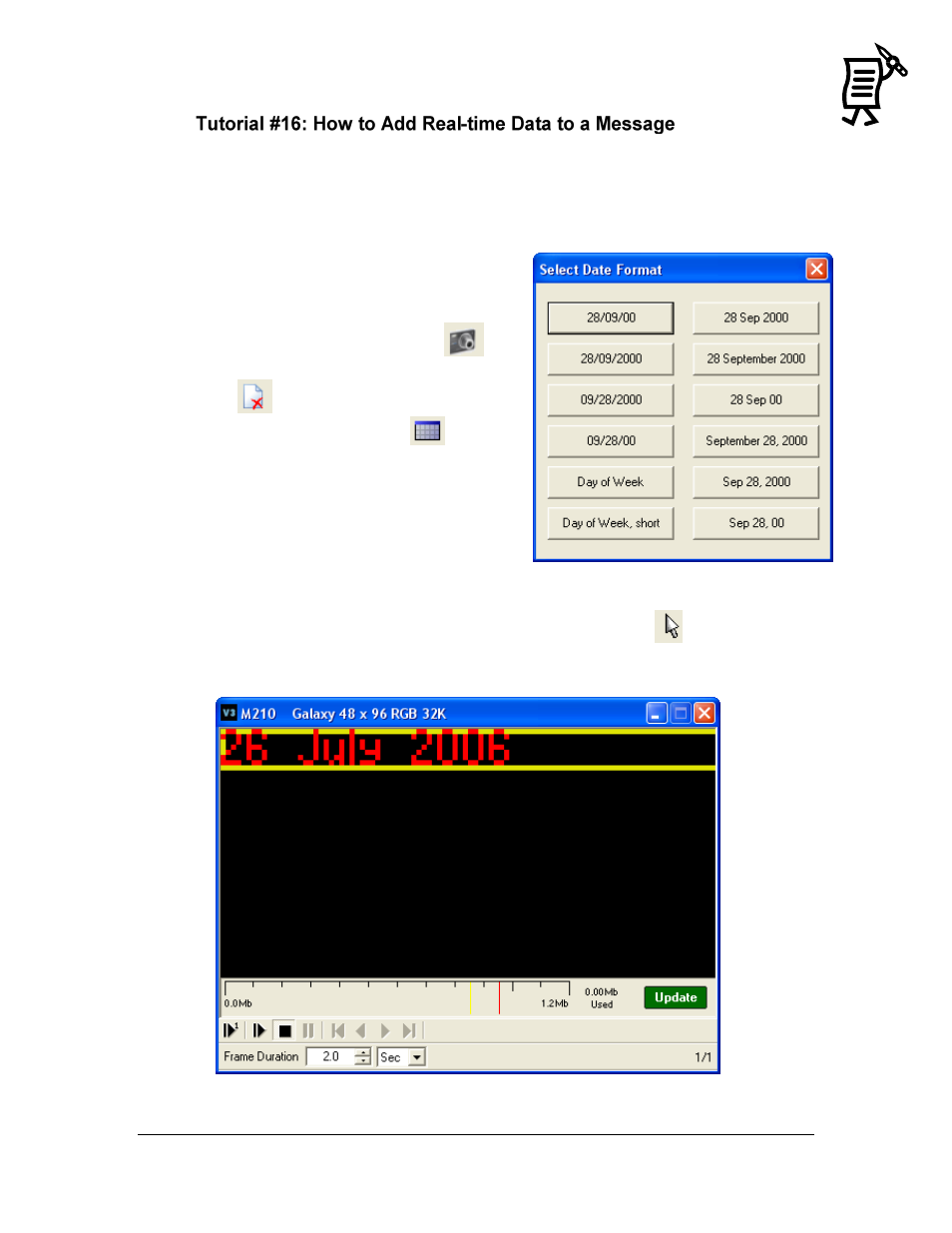
The Venus 1500 Message Studio
Tutorial
79
(Date, Time, and Temperature)
Messages in text or graphic frames can be created to show the actual time and/or date. If the
display has a temperature sensor installed, messages can show the temperature. To do this,
refer to the steps below:
1.
Open a New message from the File
menu.
2.
Select the corresponding display type.
3.
Activate a new graphic frame
.
4.
Delete the text frame opened by default
.
5.
Click on the Date button
and then
click inside the frame.
6.
This will activate another window
(Figure 108) that allows the user to
choose the preferred date format.
7.
The current date will appear on the
frame. Refer to Figure 109. This date will
be updated when previewing the
message or running it in the display.
8.
To make any style changes, click on the Object Selection tool
to activate a green
selector box around the data field.
9.
Select the desired font, color, outline, shadow, or flashing effects.
Figure 108: Date Format Window
Figure 109: Inserted Date