Tutorial #27: how to change the editor defaults, Figure 130: editor default dialog – Daktronics Venus 1500 Ver 3.x User Manual
Page 115
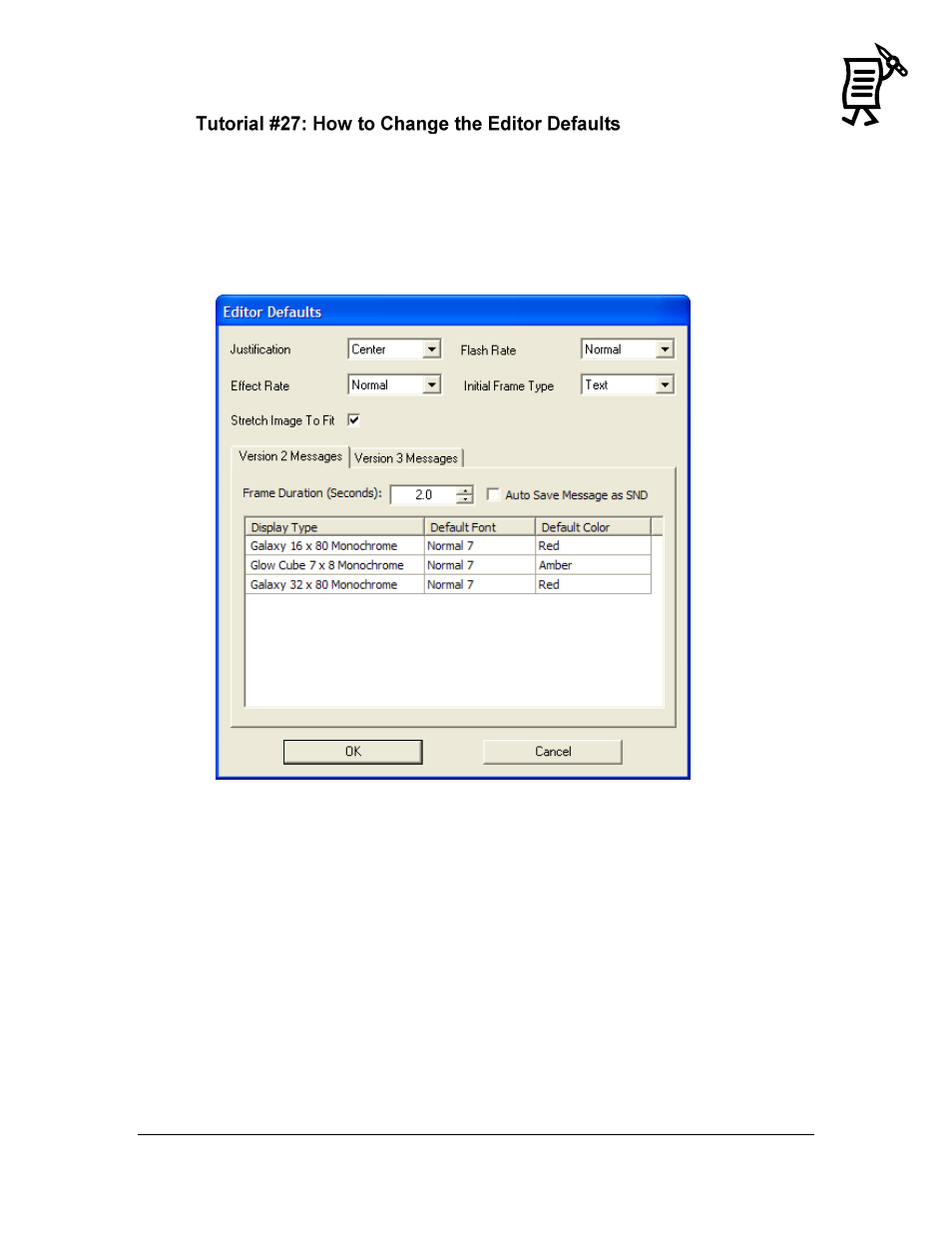
The Venus 1500 Message Studio
Tutorial
101
The Editor Defaults define the look of the Message Studio screen when it is opened. For
example, by default when opening a new message, the screen shows a text frame and the font
Sans Serif 7. To edit these defaults:
1.
Open the File menu.
2.
Select Editor Defaults. The Editor Defaults dialog box opens showing initially the
defaults for Version 2 Controllers. Refer to Figure 130.
3.
To view the defaults for Version 3 Controllers, click on the Version 3 Messages tab.
4.
Change the desired default options by clicking on the down arrows next to the
appropriate fields.
5.
Highlight the preferred selection.
6.
When finished setting the new defaults, click OK or press Enter to save the changes
and return to the Message Studio. Apply will save the settings, but the Editor Defaults
dialog box will remain open. Cancel will leave the Editor Defaults as they are and
return to the Message Studio.
Figure 130: Editor Default Dialog