Applying effects and transitions to a single frame, Figure 122: center aligning text – Daktronics Venus 1500 Ver 3.x User Manual
Page 106
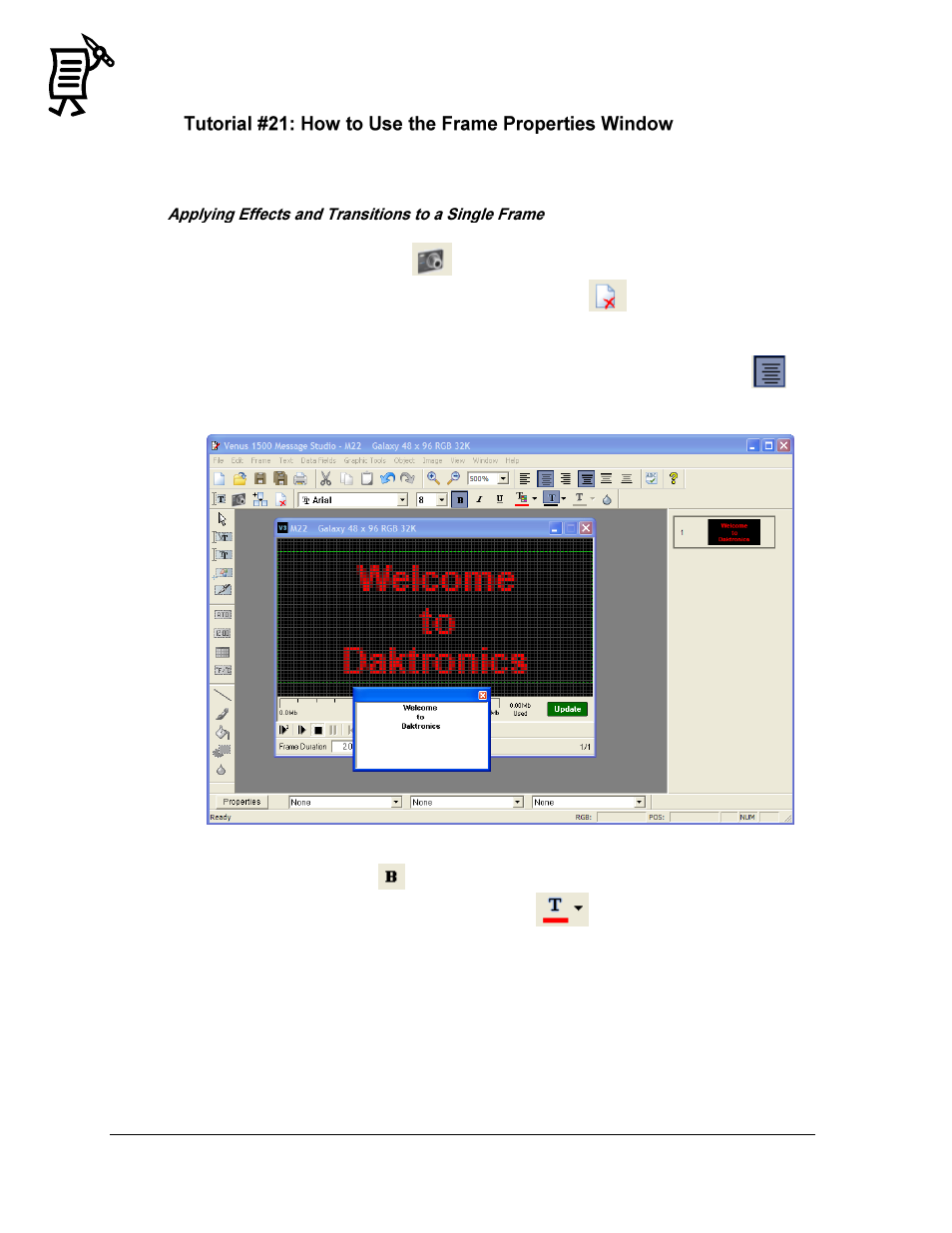
The Venus 1500 Message Studio
Tutorial
92
The Frame Properties window enables the entry, hold, and exit effects of frames, set the effect
rates, and set their duration. Refer to the instructions below:
1.
Open a New message from the File menu.
2.
Activate a new graphic frame
.
3.
Activate the text frame opened by default and delete it
.
4.
Click inside the graphic frame to open the writing box.
5.
Type in the desired text using three lines.
6.
Center align the text by highlighting it and clicking on the center justify button
.
Refer to Figure 122.
7.
Change the font to Bold
.
8.
Click on the down arrow of the Outline button
and select a color from the color
palette.
9.
Click on the outline button to change the outline color.
10.
Close the writing box.
11.
In the Object menu select Center to center the text object in the frame.
12.
Add the effects using the down arrows of the Frame Properties bar at the bottom of the
Message Studio screen.
13.
Click on the first down arrow on the left to change the entry effect of the frame. Refer to
Figure 123.
14.
Open the next menu in the middle to select an effect.
Figure 122: Center Aligning Text